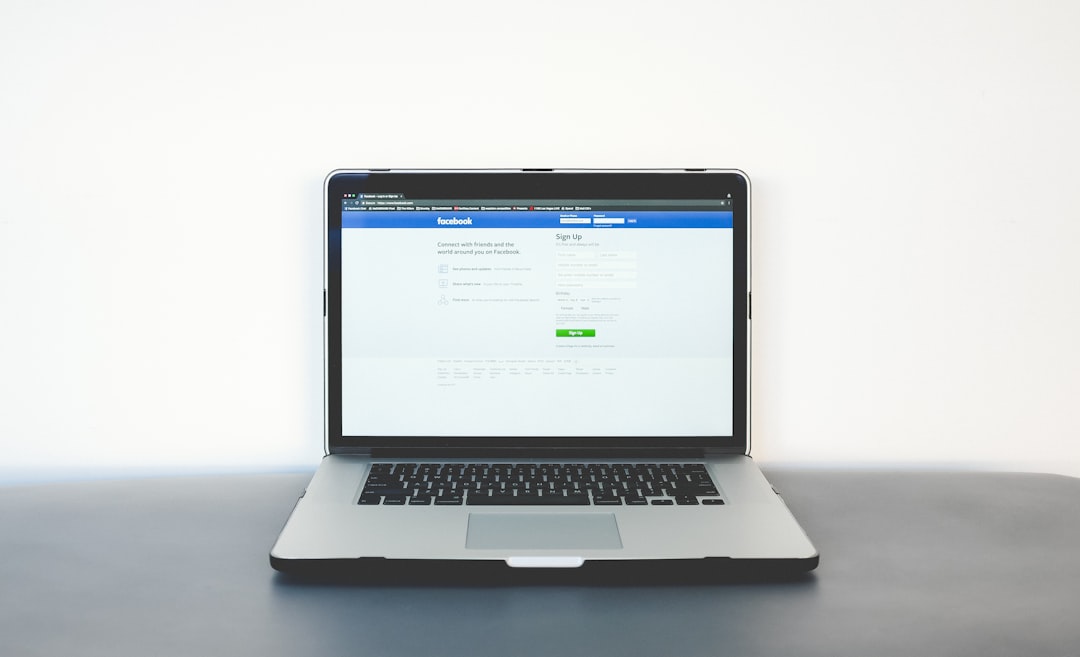
5 Dash Cam Video Editors & Edit Dash Cam Video on Windows PCs
Dash cams have become increasingly popular for recording road events, security incidents, and even unexpected moments during everyday commutes. However, raw dash cam footage often needs some editing—cutting unnecessary parts, adding timestamps, or enhancing video quality—to become more useful or even legally presentable. Fortunately, editing dash cam videos on a Windows PC can be a straightforward task if you have the right tools. In this article, we explore five of the best dash cam video editors and show you how to get started with editing your own footage.
1. Wondershare Filmora
Wondershare Filmora is an excellent video editor for beginners and intermediate users. It offers an intuitive interface and powerful features such as trimming, transitions, stabilizing shaky footage, and adding subtitles—all of which can be crucial for dash cam video editing.
- Pros: User-friendly, fast rendering, supports multiple formats
- Cons: Free version leaves a watermark

2. CyberLink PowerDirector
PowerDirector by CyberLink is a robust editing software known for its speed and precision. It’s perfect for users who want more control over their dash cam footage without a steep learning curve. It’s compatible with 4K footage and comes with integration for cloud storage, which can be especially useful for long road trips.
- Pros: Fast editing, stabilization tools, wide format support
- Cons: Some features locked behind premium versions
3. DaVinci Resolve
If you’re looking for a free but professional-grade tool, DaVinci Resolve is a top recommendation. While initially designed for color grading and post-production work, it handles video editing very well. This editor is most suited for users who have some familiarity with video editing or are willing to invest some time learning.
- Pros: Free version available, unmatched color correction, professional tools
- Cons: Steeper learning curve for beginners
4. Shotcut
Shotcut is an open-source, cross-platform video editor. It’s ideal for users who prefer lightweight software without compromising on essential features. Shotcut offers a customizable interface and supports a wide range of video formats which makes it convenient for processing dash cam files from various brands.
- Pros: Free and open-source, supports 4K, portable version available
- Cons: Interface can feel outdated
5. Adobe Premiere Elements
Adobe Premiere Elements provides a simplified version of the professional-grade Premiere Pro. It’s suitable for casual editors who want Adobe’s reliability without the complexity. It offers automated editing features like smart trim and can even add motion tracking, which can come in handy for analyzing traffic incidents.
- Pros: Easy for beginners, intelligent tools, Adobe ecosystem integration
- Cons: Paid software with limited upgrades between versions

How to Edit Dash Cam Videos on Windows
Once you’ve selected the right editor for your needs, editing dash cam videos is relatively simple. Here’s a general step-by-step guide:
- Transfer the footage: Connect your dash cam or memory card to your Windows PC and copy the files to your local drive.
- Open your editor: Launch your chosen video editing software and create a new project.
- Import your video: Use the import or drag-and-drop function to load the dash cam footage.
- Trim and cut: Remove unnecessary portions, split clips, and adjust timing to focus on important parts.
- Add enhancements: Apply stabilization, brightness correction, or text overlays like date and time.
- Export: Save your edited video in a commonly used format such as MP4 or AVI, depending on your purpose.
Final Thoughts
Whether you’re looking to document evidence in a traffic altercation or share a scenic drive with friends, editing your dash cam videos can significantly enhance their usefulness and presentation. Choosing the right software depends on your experience level, the type of enhancements you need, and your workflow preferences. Luckily, Windows PCs support a variety of excellent tools—both free and paid—to help you get the job done efficiently.
Take the time to explore each editor to find the one that meets your needs, and you’ll soon be turning raw dash cam footage into well-polished videos with ease.