
AirTable in WordPress: Sync Records from Front-End Form Submissions
Have you ever wanted to collect user info from your WordPress website and magically send it to your Airtable base? Guess what? It’s totally possible! And it’s much easier than you think.
Let’s break it down into simple steps, with a dash of fun. Whether you’re working on a contact form, event registration, or a job application form, we’ve got your back.
What is Airtable?
Airtable is like a spreadsheet but more powerful. You can organize data, link records, upload attachments, and even automate stuff. It’s perfect for teams who want to manage data in visually stunning ways.
Think of it as Excel… but cooler.
Why Connect Airtable to WordPress?
Imagine this:
- Your website has a contact form.
- Someone fills it out and clicks submit.
- Poof! That data appears in your Airtable base instantly.
No more copying and pasting entries. Everything stays neat and organized. Plus, you can use Airtable’s tools to follow up, track status, and more.
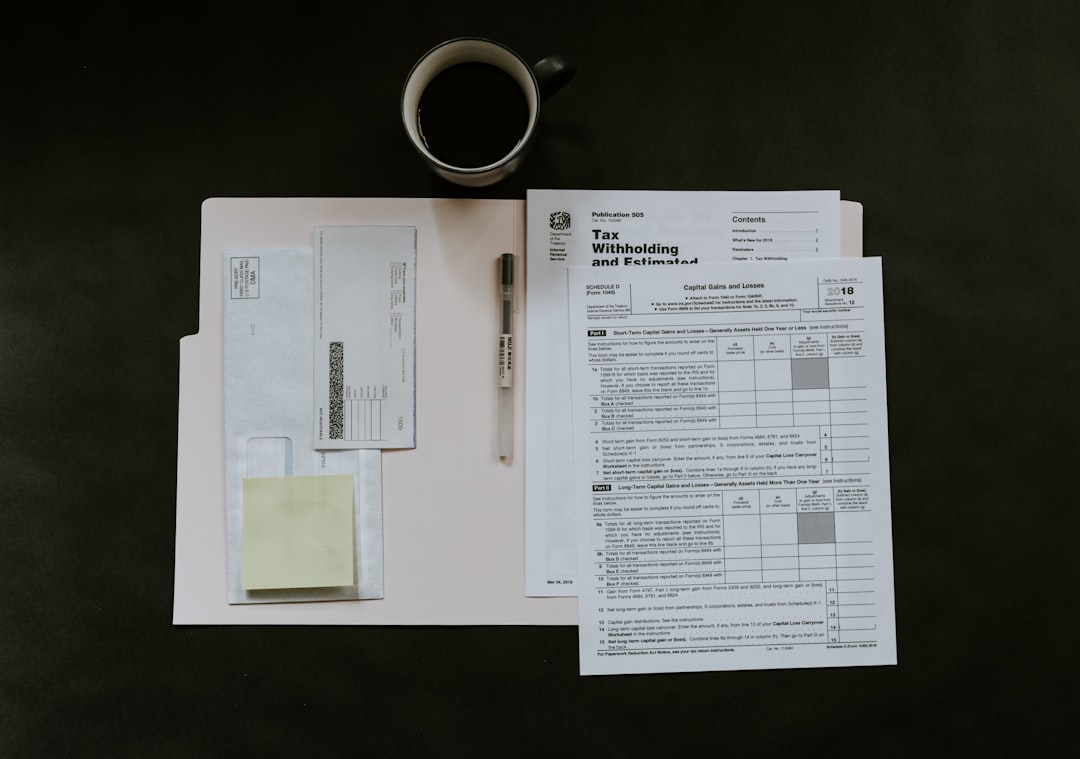
What You’ll Need
- A WordPress website
- An Airtable account
- A form plugin like WPForms or Formidable Forms
- A plugin or webhook tool to connect the form to Airtable
Don’t worry. We’ll go step-by-step from here.
Step 1: Create Your Airtable Base
First, set up where your data will go in Airtable.
- Log in to your Airtable account.
- Create a new base. Name it something like “Website Submissions.”
- Add columns to match your form fields—like Name, Email, and Message.
Each new entry from your form will show up as a “record” in this table.
Step 2: Set Up Your WordPress Form
Now go to your WordPress site.
- Install and activate a form plugin. We recommend WPForms (they have a free version!).
- Create a new form. Add fields like Name, Email, Message, or whatever data you need.
- Save the form and add it to any page or post using a shortcode or block.
Nice! Your visitors can now submit info.
Step 3: Hook Up the Data to Airtable
This is the magic part—syncing your form to Airtable.
There are multiple ways to connect WordPress forms to Airtable:
- Use a plugin that supports Airtable directly (like WP Webhooks or Zapier integrations).
- Use a webhook that sends data from WPForms to Airtable’s API.
Using Zapier (Easiest Way)
- Go to Zapier.com and sign up.
- Create a new “Zap” (Zapier’s automation flow).
- Set the Trigger to be a webhook (or WPForms if using a premium connector).
- Set the Action as “Create Record in Airtable.”
- Connect your Airtable account and map the form fields to Airtable columns.
Test it, and boom—it works!
If you’re using a tool like “WP Webhooks,” the setup is similar but happens inside WordPress.
Tips for a Smooth Integration
- Make sure field names match. If your Airtable column is “Email,” map it to the email field in your form.
- Use validation on your forms to prevent junk entries.
- Test everything before going live.
It’s also a good idea to set up emails or alerts when a new record is added—just in case you want to know when someone reaches out.
Use Cases for Airtable + WordPress
This combo is super flexible. Here are some examples:
- Job applications – Applicants submit their resume and details through your site. They go right into Airtable for easy review.
- Event sign-ups – Use Airtable to track who’s attending.
- Blog content submissions – Collect guest post ideas and organize them quickly.
- Sales inquiries – Airtable becomes your mini-CRM.
The more you use it, the more creative ideas you’ll find.
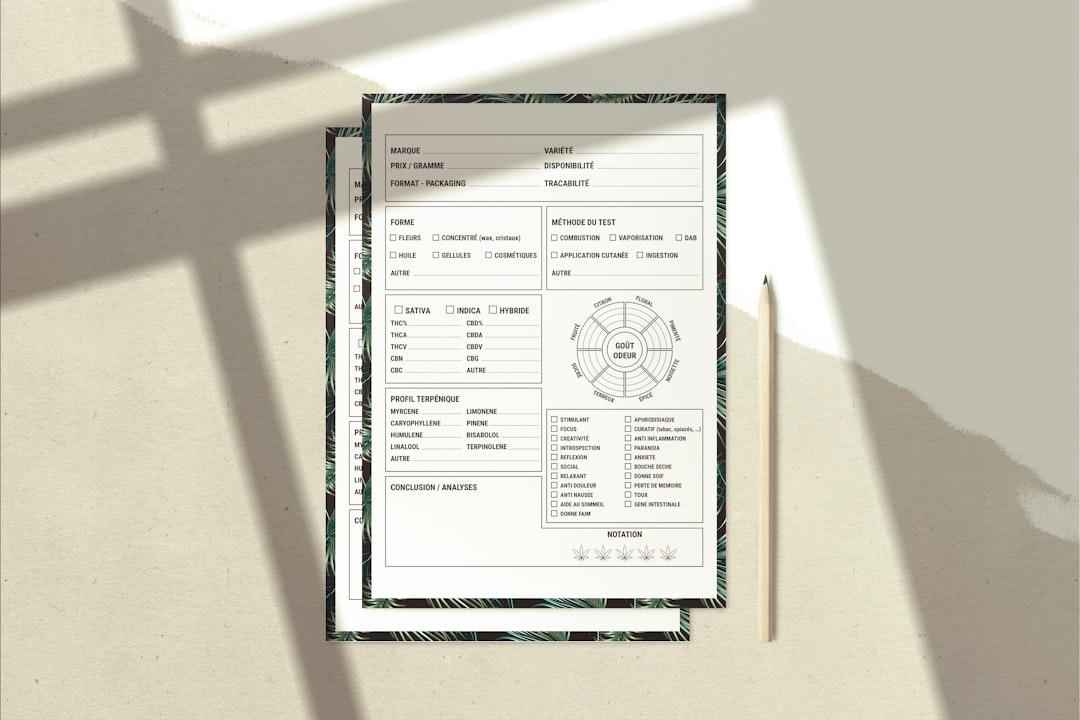
Bonus: What About Files or Attachments?
Want users to upload stuff like résumés or images through the form?
No problem! If your form plugin supports file uploads, you can connect that upload field to an Airtable “Attachment” column.
When syncing through Zapier or webhooks, just make sure the file URL gets sent along.
Common Issues (and Fixes)
Here are a few things that might go wrong—and how to fix them:
- Nothing appears in Airtable! – Double check the field mappings and make sure your Zap or webhook is active.
- Wrong info showing up – You may have mismatched form fields and Airtable columns. Re-map them carefully.
- Dupes appearing – Sometimes form resubmissions can send the same data twice. Add a filter in Zapier to prevent that.
Most issues are small and easy to fix. Stay calm and troubleshoot!
Going Even Further
Once it’s working, the sky’s the limit.
- Add form conditions to show or hide fields.
- Use automations in Airtable to trigger follow-ups.
- Even connect Airtable to Slack, Google Sheets, or Trello for powerful workflows.
You’re not just syncing data—you’re building a powerful system.

The Final Word
Connecting Airtable to WordPress isn’t just nerdy fun—it’s smart. It saves time, keeps your data clean, and makes you look like a pro.
With just a little setup, your site visitors become part of a sleek and organized system. You won’t have to lift a finger after it’s live!
Now go ahead. Sync your form and watch the data flow like magic ✨