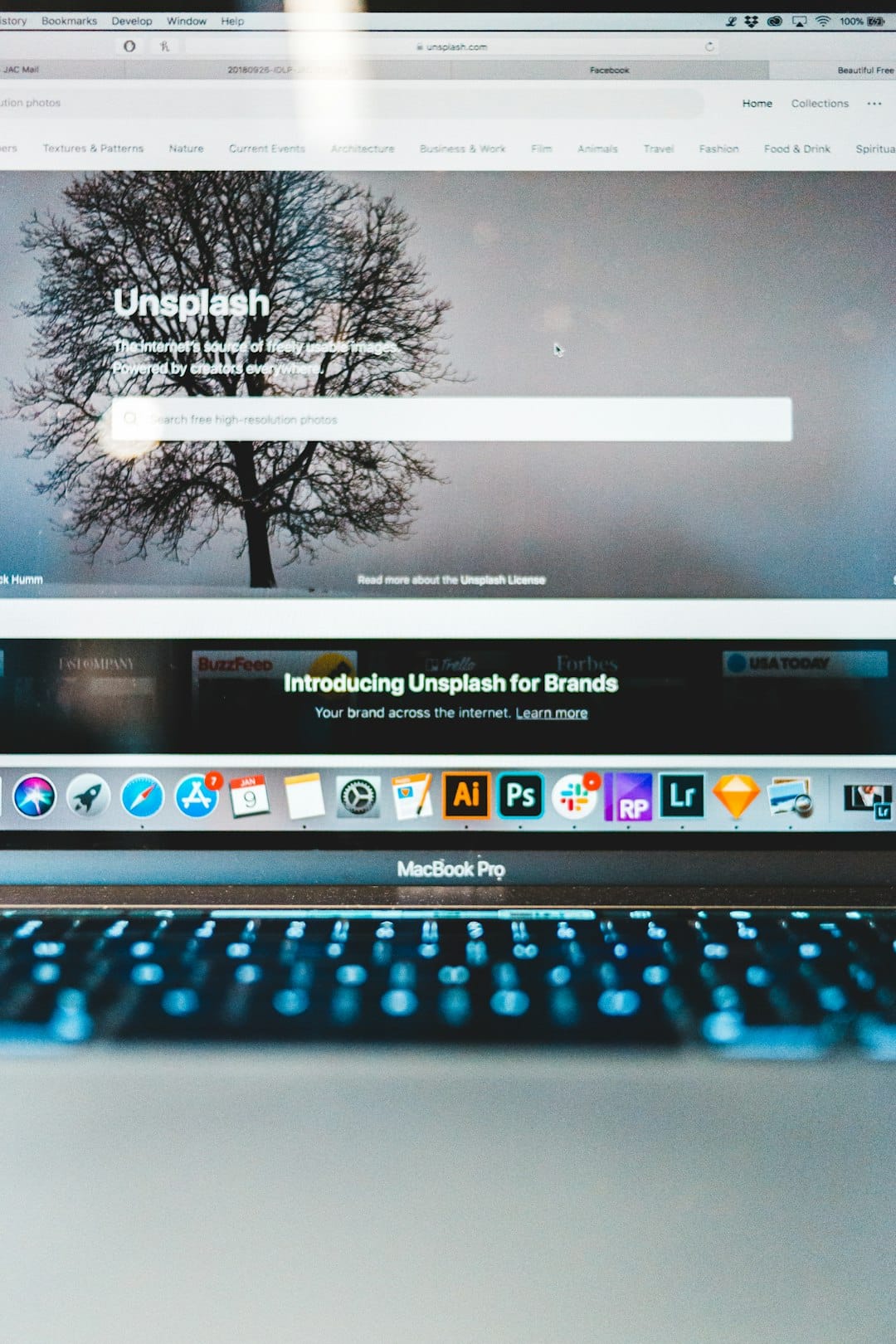
Chrome Scrolling Not Smooth or Synced? Here’s the Solution
Ever scrolled down a web page and felt like something was… off? Maybe it stutters, jumps, or lags. You’re not alone! If your Chrome scrolling is not smooth or feels out of sync, don’t worry. We’ve got you covered!
Let’s dive into how you can get that buttery smooth scroll back. No tech degree required. 😄
Why Is Scrolling Not Smooth?
First, let’s understand why this happens. There are a few troublemakers:
- Too many open tabs – Yeah, we see you with 43 tabs open!
- Extensions gone wild – Some add-ons mess with performance.
- Hardware Acceleration – It helps… until it doesn’t.
- Outdated drivers or Chrome version – Old stuff slows things down.
- High resource usage – Chrome is hungry. Too hungry sometimes.
Now, let’s fix it step-by-step. 🛠️
1. Restart Chrome
Start simple. Close Chrome completely. Not just the window — end the task from Task Manager (Windows) or Force Quit (Mac).
Then reopen it. Sometimes, all your browser needs is a power nap.
2. Disable Problematic Extensions
Extensions can cause chaos. Test this:
- Click the three dots in the top-right corner.
- Go to More Tools > Extensions.
- Disable all extensions.
- Restart Chrome and try scrolling.
If scrolling is better, turn extensions back on one-by-one to find the villain! 🕵️
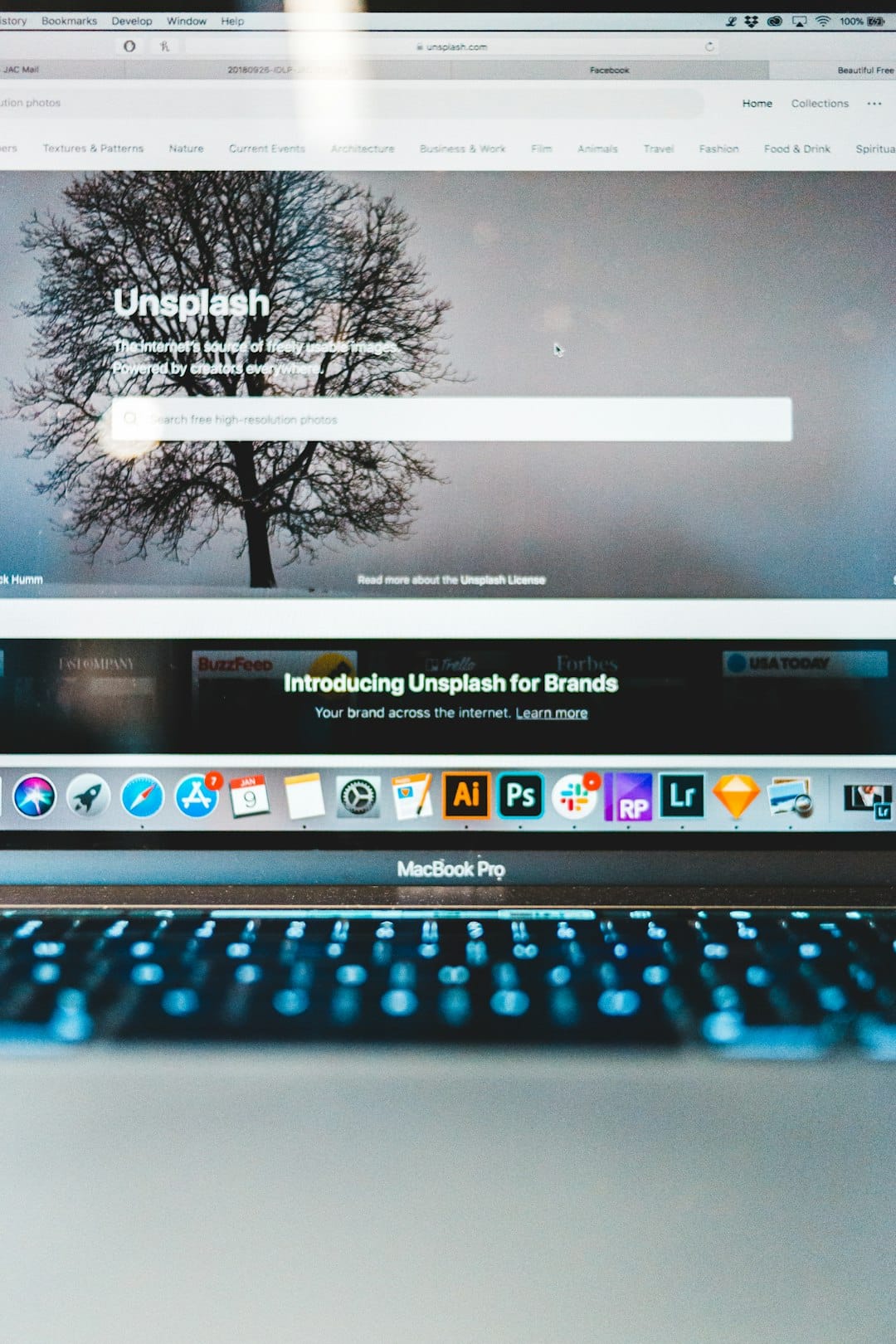
3. Turn Off Hardware Acceleration
This feature is meant to help. But sometimes it backfires.
- Go to Chrome Settings.
- Click System on the left panel.
- Toggle OFF “Use hardware acceleration when available.”
- Restart Chrome.
This trick works wonders for many users. Give it a shot!
4. Check for Chrome Updates
Running an outdated browser can cause glitches. Keep Chrome fresh:
- Click the three dots.
- Go to Help > About Google Chrome.
- Chrome will check for updates automatically.
Got an update? Install and restart Chrome. Boom, one step closer to smoother scrolling!
5. Update Graphics Card Drivers
Your computer’s graphics drivers help Chrome render pages smoothly. If they’re ancient, it’s time for a refresh.
Go to your computer brand’s official website or use a driver update tool to find the latest version. Install and reboot.

6. Use Chrome Flags (Advanced Users)
Chrome Flags let you tweak hidden browser settings. They’re fun, but be careful!
- Type chrome://flags/ in the address bar.
- Search for smooth scrolling.
- Enable it if it’s disabled.
- Restart Chrome.
This can enhance the way your browser feels when navigating websites. Glide like butter. 🧈
7. Try a Clean User Profile
If nothing else works, your Chrome profile might be corrupted. Here’s how to start fresh:
- Go to chrome://settings.
- Under You and Google, click Add new user.
- Create a new profile and try using Chrome there.
If the issue is gone, the problem was with your old profile. Migrate your bookmarks, and enjoy the smooth ride!
Final Tips
- Keep your computer free of bloatware.
- Reboot your PC now and then.
- Use fewer tabs when possible.
It’s like digital spring cleaning. Chrome will thank you with silky-smooth scrolling.
You Did It!
Scrolling in Chrome should feel right — not like pushing a boulder uphill. Try the tips above and enjoy a whole new level of smoothness.
If one trick doesn’t work, don’t give up! Stack them up until your browser feels like new. 💪
Happy scrolling, friend!