
Chrome Won’t Let You Turn On Extensions – Fix Guide
Google Chrome is one of the most widely used web browsers in the world, valued for its speed, efficiency, and extensive support of extensions that enhance the browsing experience. However, users sometimes encounter a puzzling issue: they are unable to turn on or manage extensions. This can be immensely frustrating, particularly when extensions serve critical functions like ad blocking, password management, or productivity tracking. In this comprehensive guide, we will explore why Chrome won’t let you enable extensions and provide a step-by-step fix guide to help restore full functionality.
Why Can’t I Turn On Extensions in Chrome?
There are several possible reasons why extensions might be disabled or unable to activate in Chrome. Understanding these causes is essential before jumping into solutions, so the fix can be better targeted and more effective. Below are the most common culprits:
- Corrupted Chrome Profile – A damaged user profile can interfere with Chrome’s ability to load or manage extensions properly.
- Administrative Restrictions – Especially on work or school devices, Chrome might have limitations imposed by policy that prevent extension changes.
- Malware or Unwanted Software – Some software might block or disable extensions to carry out malicious activity undetected.
- Chrome Version Issues – Older versions of Chrome or compatibility mismatches after a browser update may impact extension functionality.
- Experimental Flags or Settings – Tweaking Chrome’s internal settings can cause unpredictable behavior, including extension errors.
Identifying which category your issue might fall into makes it easier to apply the proper fix.

1. Restart Chrome and Your System
This might seem basic, but it’s where every troubleshooting session should begin.
- Completely close Chrome by right-clicking it in the taskbar and choosing “Close window.”
- Restart your PC to clear up temporary system glitches.
- Re-open Chrome and try enabling your extension again from chrome://extensions.
If this does not solve the problem, proceed to the next steps.
2. Check for Chrome Updates
Running outdated versions of the browser can obscure compatibility with newer extensions:
- Click the three-dot menu in the top-right corner of Chrome.
- Go to Help > About Google Chrome.
- Chrome will automatically check for updates and prompt you to relaunch if an update is available.
- Try enabling the extension again once Chrome restarts.
If Chrome continues to resist enabling extensions, it’s time to dig a little deeper.
3. Remove Conflicting or Malicious Software
Some programs can cause Chrome to behave erratically. Fortunately, Chrome comes with a built-in cleanup tool (for Windows):
- In the address bar, type: chrome://settings/cleanup
- Click Find to start checking your computer for harmful software.
- If any unwanted software is found, opt to remove it.
After cleaning, restart Chrome and attempt to toggle the extension again.
4. Reset Chrome Settings
If you’re still facing the problem, your Chrome settings may have been altered either manually or by software. Resetting settings can help:
- Go to chrome://settings.
- Scroll down and click Advanced.
- Find and click Restore settings to their original defaults.
- In the prompt that follows, click Reset settings.
This action will disable extensions, clear temporary data, and revert settings to default—without deleting bookmarks or saved passwords.
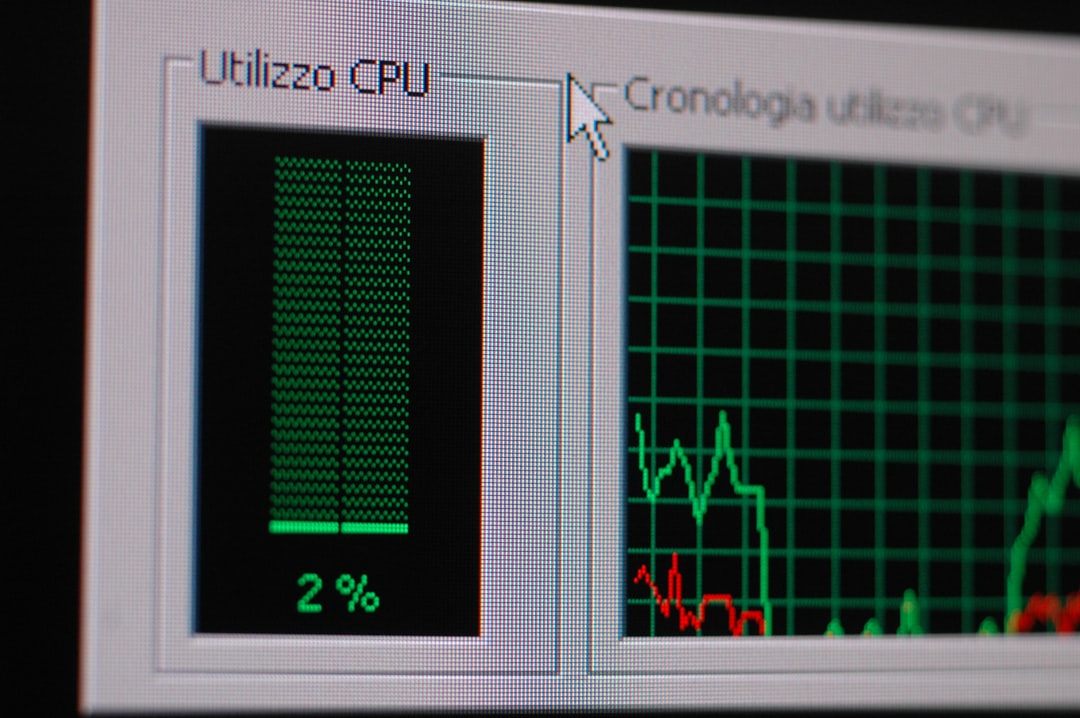
5. Disable Extensions from Chrome Flags
Certain experimental features in Chrome’s “flags” section can interfere with standard browser functionality:
- Type chrome://flags in the address bar and press Enter.
- Click Reset all to default.
- Relaunch Chrome.
Flags are intended for testing purposes and may destabilize normal behavior when modified. Returning to default can solve obscure issues.
6. Create a New Chrome Profile
If your Chrome user profile is corrupted, an entirely new profile may be needed:
- Click your profile icon in the top-right corner of Chrome.
- Select Add or Manage Profiles and create a new user profile.
- Sign in with your Google account. Sync your data if required.
- Navigate to the extensions page and try enabling them in the new profile.
This step often resolves permanent issues linked to long-term browser use and profile corruption.
7. Check for Extension Permissions
Some extensions require specific permissions to operate. If permissions are revoked—or if Chrome is blocking them due to security policies—you won’t be able to enable them. Here’s what to check:
- Visit chrome://extensions and find the extension you’re trying to enable.
- Click Details and review the permissions list.
- Ensure the required permissions (e.g., access to all websites) are toggled on.
Note that extensions removed from the Chrome Web Store cannot be re-enabled effectively, especially if they were considered dangerous or deprecated.
8. System-Level Policy Restrictions
On company or school-managed devices, extensions may be disabled via Group Policy or management rules:
- To view active policies, type chrome://policy into the address bar.
- Look for entries that block extension installation or managing extensions.
- If present, contact your admin to request permission or clarification.
If you own the computer and didn’t set these policies yourself, it may be evidence of malware or software meddling with administrative settings.
9. Reinstall Google Chrome
If all else fails, a clean installation can sometimes do the trick:
- Uninstall Chrome from your device.
- Delete the following folders for a fresh start:
- Windows:
C:\Users\[YourName]\AppData\Local\Google\Chrome - Mac:
~/Library/Application Support/Google/Chrome
- Windows:
- Download the latest version from the official website.
- Install and test extensions again.
Be sure to back up any important bookmarks or settings before wiping Chrome data to avoid unintentional loss.
Preventing Extension Errors in the Future
Once you’ve resolved the issue, it’s wise to take preventive measures to avoid encountering it again.
- Keep Chrome and all extensions updated.
- Be cautious about downloading software from untrusted sources.
- Avoid manipulating Chrome settings unless you fully understand their impact.
- Install only extensions with high ratings and wide usage.
- Regularly check the chrome://extensions and chrome://policy pages for anomalies.
Conclusion
If Chrome refuses to allow enabling extensions, it’s usually the result of a correctable issue—from a corrupted profile to a restrictive policy setting. By methodically working through the steps outlined above, users can often regain full control over their extensions and resume normal browser functionality.
Extensions are a vital part of the Chrome experience, and losing access to them can disrupt both productivity and security. We hope this fix guide helps restore your browsing control and prevents similar issues in the future.