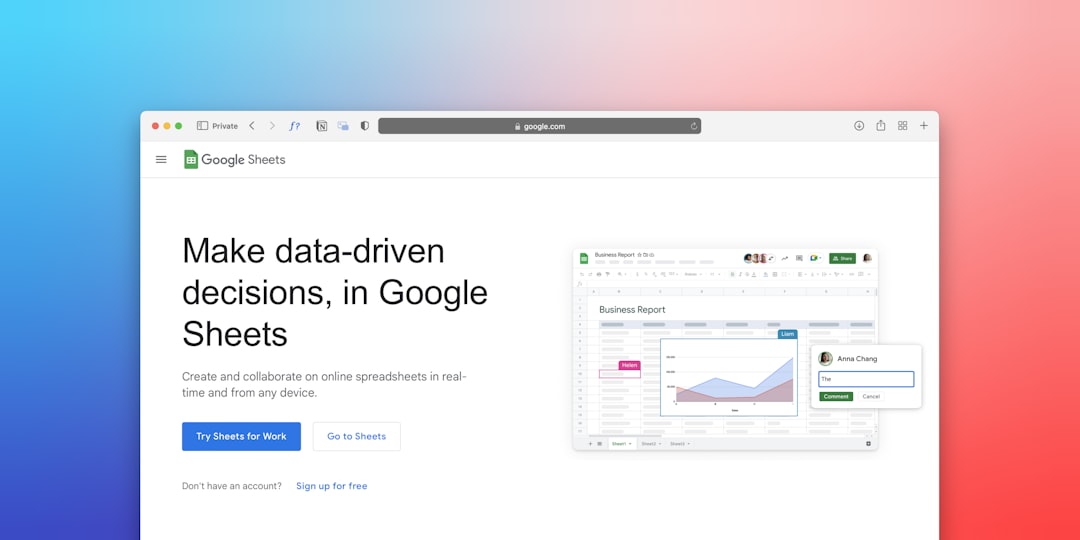
Closing Your Google Account? Here’s How To Do It Right
Thinking about giving Google the ol’ Irish goodbye? Maybe you’re looking to simplify your digital life. Or maybe you just want to escape that ever-growing monster known as your inbox. Either way, closing your Google account is a bigger deal than you might think.
Google touches almost everything online—email, maps, calendars, photos, and even your YouTube history (yes, every cat video too).
TLDR: Too long, didn’t read
If you’re set on deleting your Google account, back up your important data first. Think emails, photos, and docs. Make sure to handle services like YouTube and your Android phone tied to the account. Once deleted, it’s tough—if not impossible— to get stuff back. So take it slow and do it properly.
Step 1: Know What You’re Getting Into
Before you go full delete-mode, let’s take a quick peek at what you’ll lose when you hit that red button.
- Gmail: Say goodbye to emails, contacts, and that super-cringey address you made in 2005.
- Google Drive: All files, folders, spreadsheets, and slides. Poof.
- Google Photos: Baby pics, vacation albums, memes—all gone.
- YouTube: Channels, videos you uploaded, likes, comments, subscriptions—adios.
- Google Calendar: All your carefully planned events just vanish into the abyss.
- Google Play: Any apps, games, music, books you’ve purchased will stop working.
- Android devices: Your phone might throw a tantrum if it’s closely tied to the account.
Scary, right? Don’t panic. You just need a game plan.
Step 2: Back It All Up—Seriously, All of It
This part isn’t optional. Once you delete your account, there’s no Ctrl+Z. Fortunately, Google actually makes it super simple to get your data.
- Go to Google Takeout.
- Select the data you want to save. You can just take everything (recommended) or be picky.
- Choose where you want your archive sent—your email, Dropbox, or even an external hard drive.
- Click Create export and wait. Bigger accounts can take hours or even days to finish.
Bookmark this link—it’s your lifeboat.

Step 3: Handle Any Linked Apps and Devices
Your Google account is like the central command of your digital life. So many random apps and websites call it home. Before you shut the door, make sure you’re not locking yourself out for good.
- Go to Google Account Security.
- Scroll to Third-party apps with account access.
- Remove or switch any important apps or services to a new email address.
- On Android? Switch to a backup Google account now!
This could include banking apps, social media platforms, or even your smart fridge (yep, those are a thing).
Step 4: Think Twice About Gmail
Have you used your Gmail to sign up for other services like social media, job applications, streaming platforms, or newsletters?
If so, it’s cleanup time. Go into those accounts and update your email address to something new—before deleting Gmail.
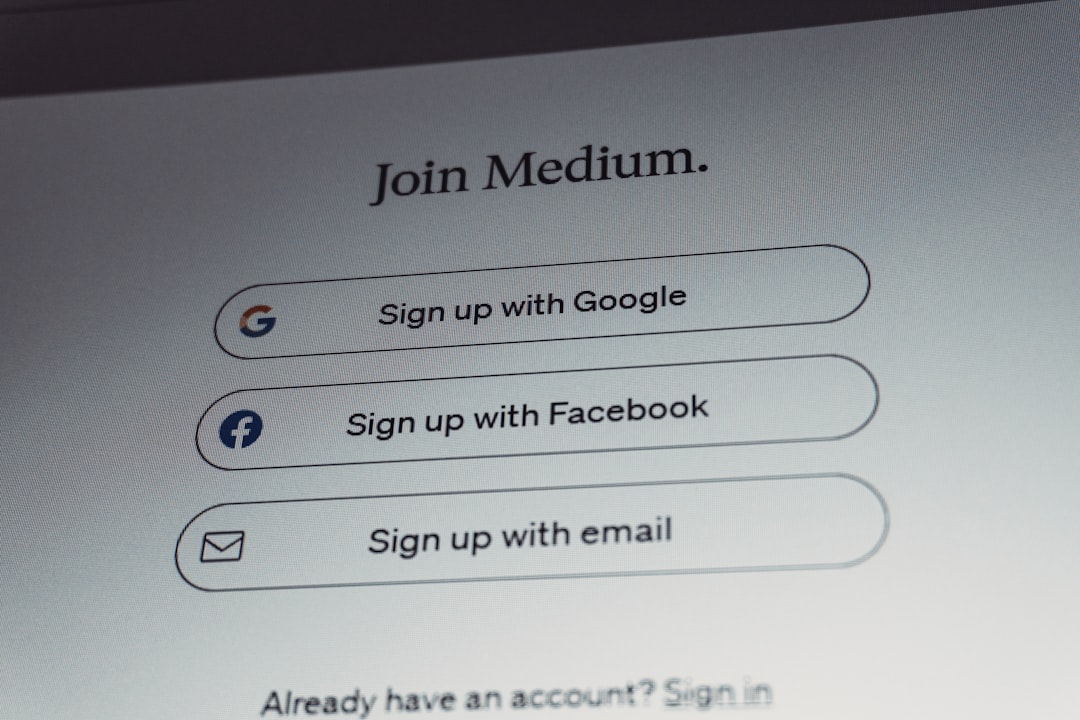
If you delete your Gmail and forget to do this, you might lose access to other accounts. Your favorite streaming service? Gone. Online banking? Nightmarish. Xbox Live? Game over.
Step 5: Download Your Subscriptions and Play Store Purchases
If you’ve bought apps, games, books, or movies through your Google Play account, you’ll lose them all. Same goes for subscriptions.
You’ve got two options:
- Enjoy them while they last.
- Transfer apps or subscriptions to a new Google account—if the service permits it. Not all do. Some just don’t like to share.
Google doesn’t offer refunds for this stuff after you delete your account. So watch that series finale before it’s lost forever!
Step 6: Say Goodbye to YouTube
If you’re a YouTuber, deleting your Google account also nukes your channel, subscriptions, liked videos, comments—you name it. Even your playlists and watch history. Gone, baby, gone.
If you want to keep any of your videos or archives, back them up first. You can also use YouTube Studio to download your data if you’re a creator.
And if your YouTube username was “DragonFan69” and you’re ready to bury that era forever—this is the moment.
Step 7: Time to Pull the Plug
Okay. You’ve backed up everything. Updated your accounts. Warned your dog. You’re ready.
- Go to Delete your Google Account.
- Login and verify your identity (Google wants to make sure it’s really you).
- Read the warnings—seriously, read them.
- Check the boxes and click Delete Account.
That’s it. Say goodbye to Google. 🎉
What Happens After?
No fireworks. No dramatic soap opera music. Just… silence.
You’ll get a confirmation that your account is gone. In some cases, Google may delay deletion for a few days, just in case you change your mind. (There’s no official “grace period,” so don’t count on this.)
And remember—
- Your email address is now dead to the internet.
- People trying to contact you will get a bounce-back message.
- Your files are gone unless you backed them up.
Not Quite Ready to Say Goodbye?
There’s always a softer option—delete individual services instead of the full account. Want to ditch Gmail but keep YouTube and Drive?
You can do that here: Delete a Google service
This way, you keep parts of your Google world intact while cleansing the bits you’re done with. Think of it as a digital detox, not a full breakup.
Final Thoughts
Leaving Google is kind of a big deal. It can make your life more minimalist, more private, or just a little less cluttered. But it comes with consequences. So do it with care.
And hey, if you decide to swear off Google for good, you’ll officially earn your badge as a Data Liberation Warrior. Wear it proudly.
Now go enjoy life beyond the Googleverse. 🌍