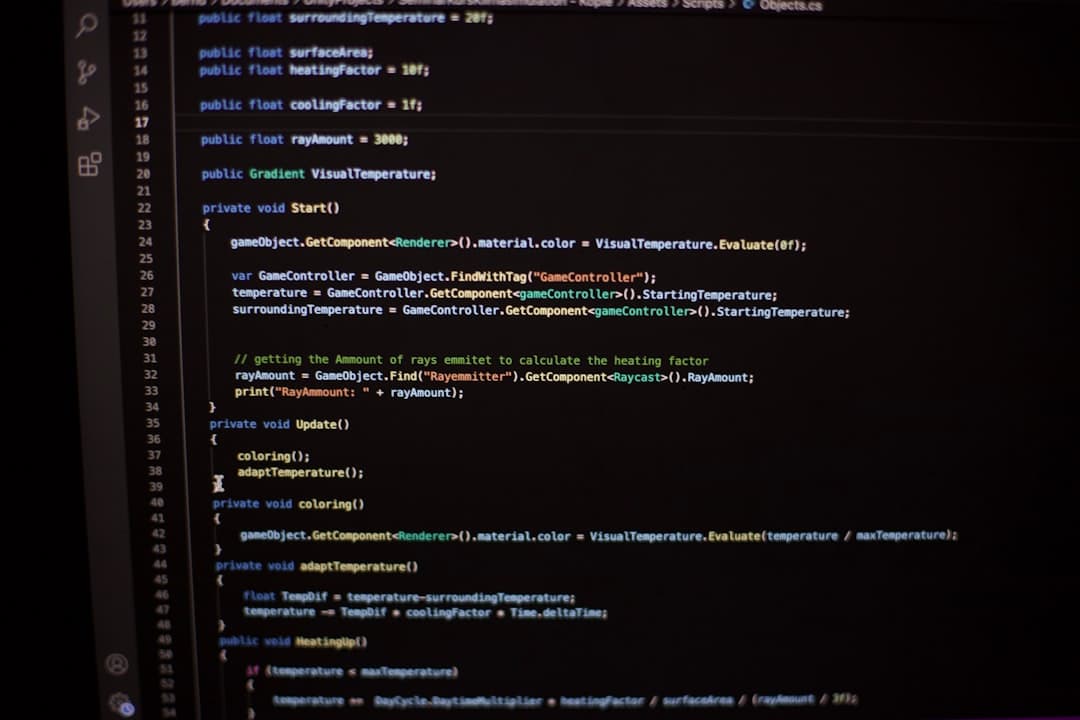
Convert Batch to EXE Easily: Step-by-Step Guide for Beginners
Do you often create batch scripts and wonder if there’s an easier way to distribute them as standalone applications? Good news—there is! Converting a batch file (.bat) into an executable (.exe) format can not only streamline deployment but also protect your script from being easily edited. If you’re a beginner looking to convert batch to EXE easily, this step-by-step guide breaks it all down in an easy-to-follow manner.
Why Convert Batch Files to EXE?
Batch files are quick and versatile, but they come with a few limitations:
- Visibility: The code is visible and easily editable in any text editor.
- Portability: Not all systems handle .bat files the same way.
- Professionalism: EXE files look more polished and trustworthy to users.
By converting your batch scripts into EXE files, you can mitigate these issues and give your software a more professional edge.
Step-by-Step Guide to Convert Batch to EXE
Step 1: Prepare Your Batch Script
Before you dive into the conversion process, make sure your batch script is fully functional. Run it once or twice to check for errors. Keep in mind that once it’s packaged, edits become a little more complicated.
Tip: Use comments in your script to make it more understandable in case you need to revisit it later.
Step 2: Choose a Conversion Tool
Several tools are available to help you convert your .bat file into an .exe file. Here are some popular options:
- Bat To Exe Converter: One of the most commonly used tools with a user-friendly interface and extensive features.
- Advanced BAT to EXE Converter: Offers encryption and additional execution options.
- IExpress (Built into Windows): A basic but functional tool available in most Windows systems.
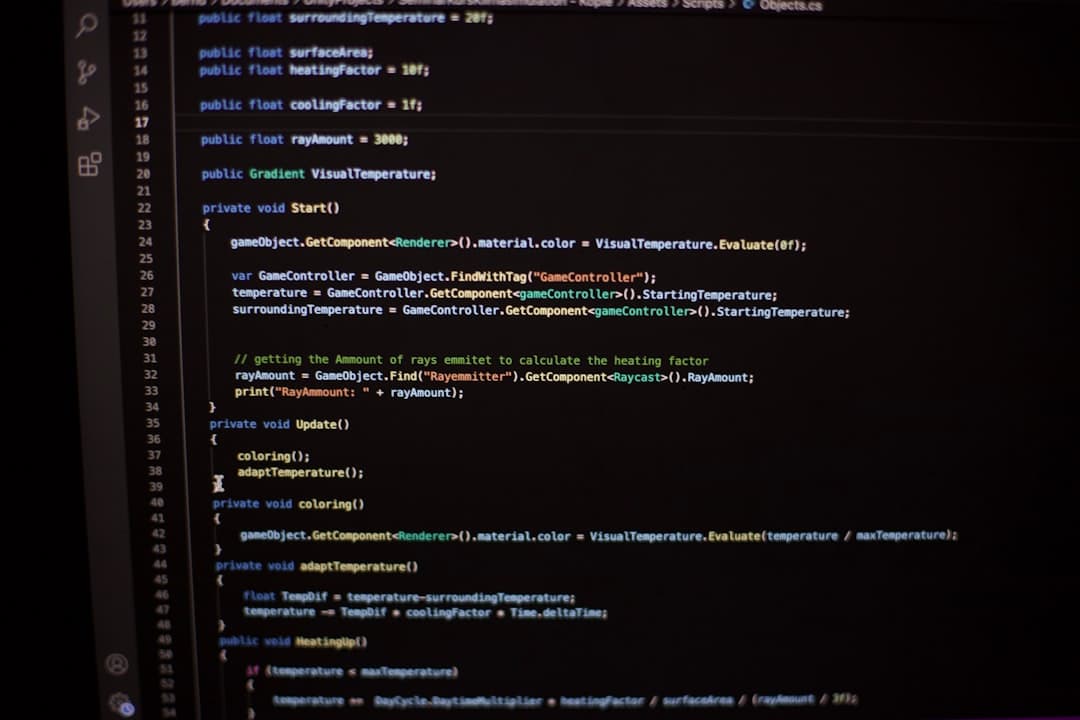
Step 3: Using Bat To Exe Converter
If you’re a beginner, Bat To Exe Converter is a great starting point. Here’s how to use it:
- Download and install the Bat To Exe Converter from a trusted source.
- Launch the application. The interface is divided into easy-to-navigate tabs.
- Select your batch file by clicking the folder icon next to the “Batch File” field.
- Choose the output EXE file name and location where you want to save it.
- Under the “Options” tab, you can:
- Make the EXE invisible or visible during execution
- Set the behavior of your EXE on launch
- Add version information or even an icon to make it look more professional
- Click “Compile” and wait for the process to complete.
And there you have it—your batch file is now a fully functional .exe file!
Step 4: Test Your EXE File
Before distributing your new EXE, test it extensively. Check if it performs the same actions as the original batch file. If your script involves file paths or dependencies, make sure those are correctly referenced.
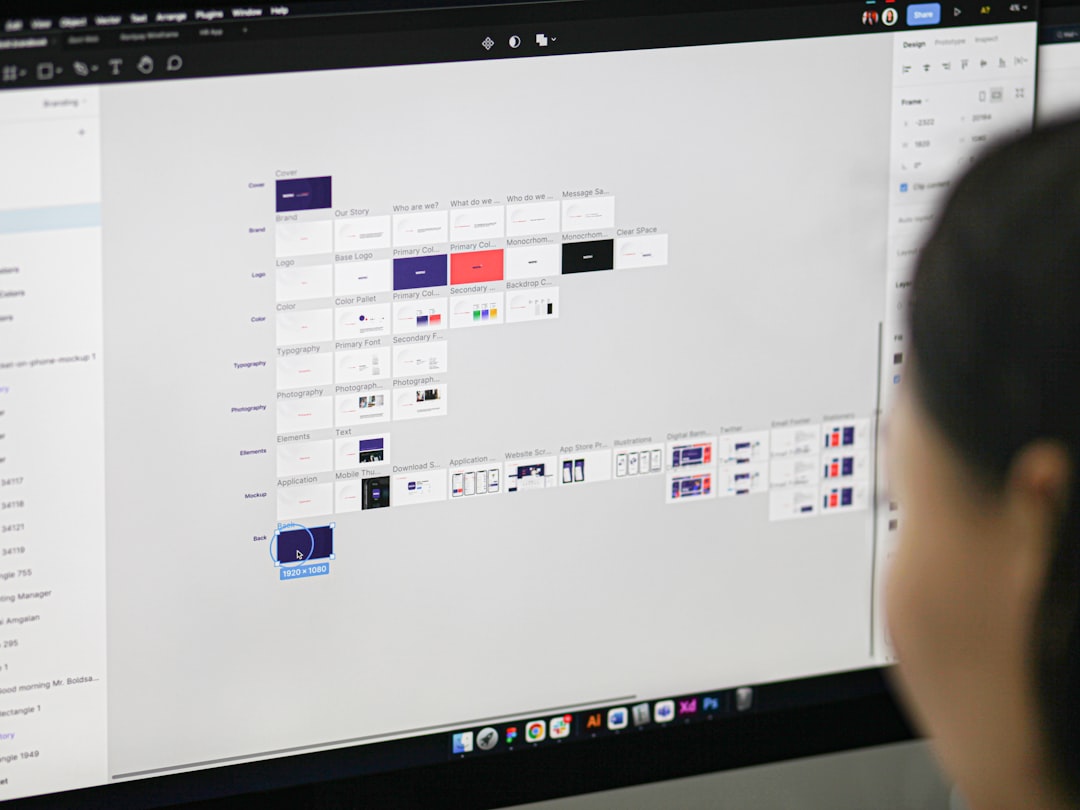
Optional: Add Extra Features
Want your EXE to do more? Many converters allow you to:
- Encrypt the contents: Prevent users from easily extracting your script.
- Add administrative rights: Have your EXE run with higher privileges automatically.
- Bundle other files: Include additional files or resources your script may use.
Conclusion
Converting batch files to EXE is a smart way to improve the usability, professionalism, and security of your scripts. It might seem like a daunting task at first, but with tools like Bat To Exe Converter, the process is straightforward even for beginners.
Invest a little time upfront and you’ll be on your way to creating more polished, distributable programs—all starting from the simplicity of a batch file!