
Discord Stream No Audio: 7 Fixes to Restore Sound
If you’ve ever tried to stream your favorite game or screen share a tutorial on Discord only to realize there’s no audio coming through, you’re not alone. Audio issues during a Discord stream are more common than you might think. Whether you’re streaming for friends or an online audience, a silent stream can be incredibly frustrating. Thankfully, there are several reliable fixes to resolve this issue and get your audio working properly again.
1. Check Application Audio Permissions
The first step in troubleshooting Discord stream audio issues is to ensure that both Discord and the application you’re trying to stream have the proper audio permissions. Every modern operating system implements privacy settings that may restrict microphone or system audio access.
- On Windows, go to Settings > Privacy > Microphone and make sure Discord is allowed to access your microphone and audio devices.
- For macOS, check System Preferences > Security & Privacy > Microphone.
2. Enable “Sound” When Screen Sharing
When you begin a screen share on Discord, be sure to check the box that says “Sound” or “Include Audio”. If this box isn’t ticked, the stream will transmit video only, with no audio included—even if other settings are correct.
Many users often skip this setting, confused by its subtle placement. Always double-check this critical step before confirming your stream.
3. Update Your Audio Drivers
Outdated or incompatible audio drivers can interfere with your ability to stream audio on Discord. This is especially an issue after installing system updates or adding new hardware.
- Go to Device Manager in Windows.
- Expand the Sound, video and game controllers section.
- Right-click on your primary audio device and choose Update driver.
Restart your computer after updating to apply the changes. An up-to-date audio driver is essential for full functionality.

4. Use Application Window Streaming Instead of Full Screen
Discord has been known to have trouble capturing audio when streaming full-screen games or applications. Instead of selecting entire screen, try sharing the specific application window you want to stream.
This method gives Discord better access to capture both the visual and audio components of the app, particularly if the program uses exclusive control over audio settings.
5. Adjust Discord Voice and Video Settings
Within Discord itself, check your Voice & Video settings to ensure everything is configured properly:
- Open User Settings (gear icon next to your name).
- Go to Voice & Video.
- Set the Input and Output Devices to the correct audio sources.
- Try disabling “Use Legacy Audio Subsystem” if it’s turned on—or turn it on if you use older hardware.
These settings can significantly affect your ability to stream audio. Always test before going live.
6. Run Discord as Administrator
Running Discord with administrative privileges can resolve conflicts with other apps and grant the permissions needed to stream audio accurately. Right-click on the Discord shortcut and select “Run as administrator”.
This can fix hidden issues related to elevated permissions that are not always evident through error messages.
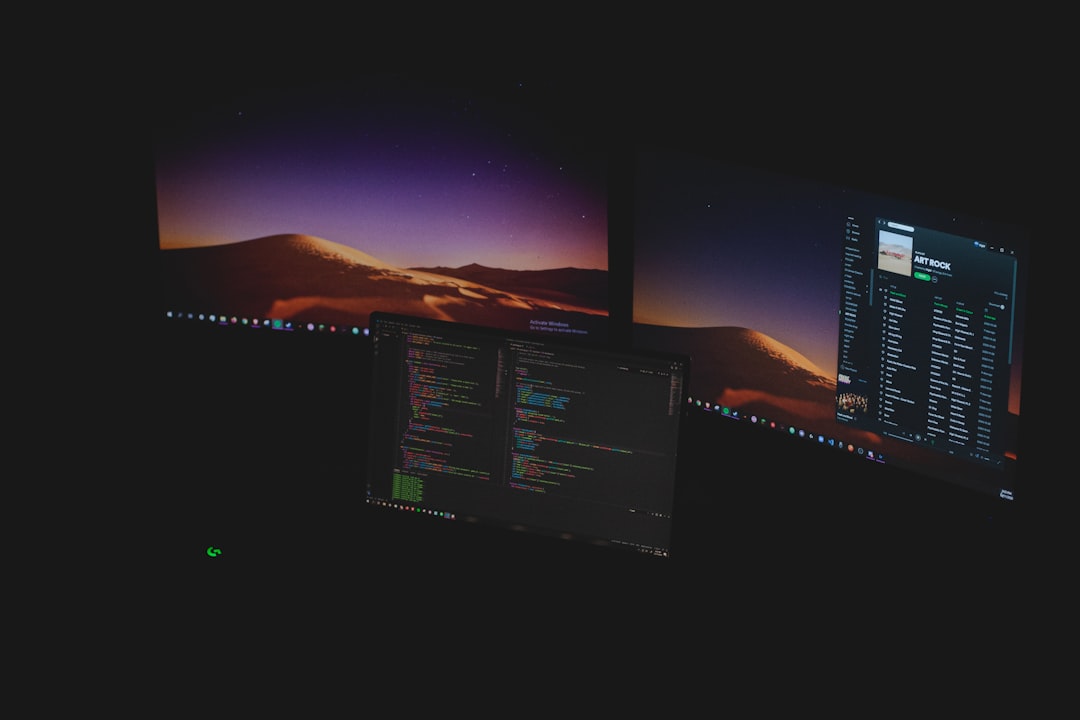
7. Reinstall or Reset Discord
If all else fails, your Discord installation may be corrupted. Reinstalling Discord or resetting its settings to default can remove underlying bugs or misconfigurations.
- To reset settings: Log out of Discord, delete cached data from the %AppData% and %LocalAppData% Discord folders, then restart the app.
- To reinstall: Uninstall Discord fully and then download the latest version from the official website.
This step often resolves any lingering issues that can’t be fixed through settings alone.
Final Thoughts
While Discord stream audio issues can be annoying, they’re usually easy to fix with a few diagnostic steps. By reviewing permissions, checking device drivers, and adjusting how you share your screen, you can quickly restore the full functionality of your stream. Always keep Discord updated and be mindful of any software changes that might affect your system’s audio behavior.
With these seven reliable fixes, you should be back to streaming with full audio in no time—whether it’s a gaming session, a movie night, or a tutorial for your community.