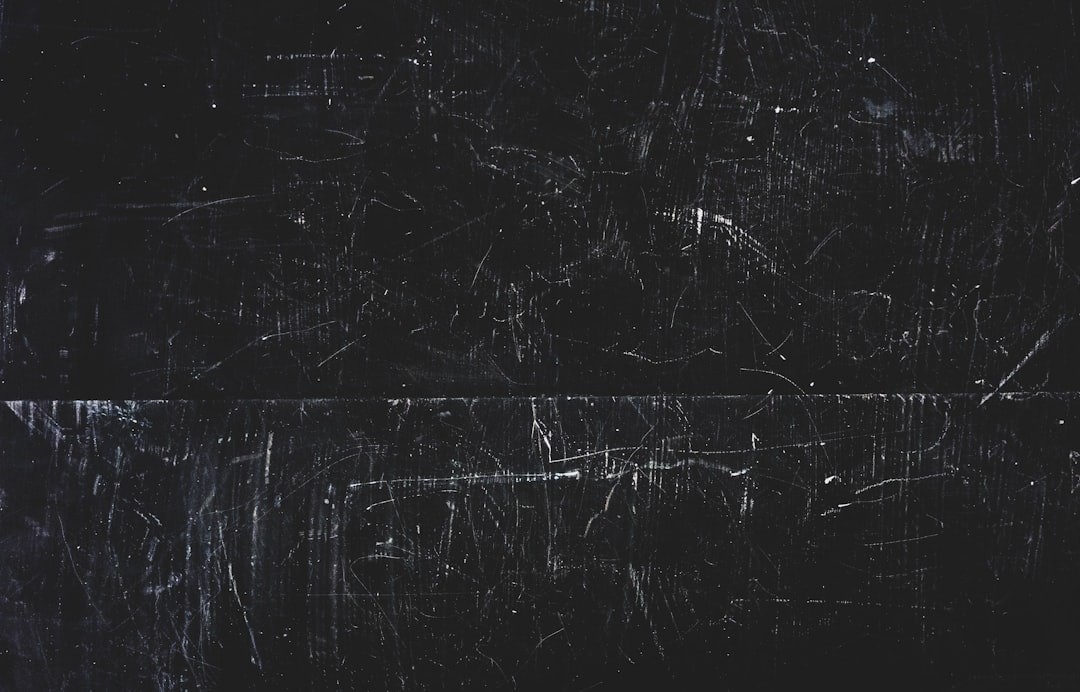
Fix Bash Error 0xD0000022 on Windows Subsystem for Linux (WSL)
When working with the Windows Subsystem for Linux (WSL), users might occasionally encounter obscure error codes that interfere with productivity and lead to confusion. One such error is 0xD0000022, which arises when attempting to open a WSL terminal or run Bash on Windows. This error typically leaves users scratching their heads about what went wrong and how to resolve the issue. Fortunately, there are several proven methods to fix the error and restore WSL functionality on Windows.
What is Bash Error 0xD0000022?
Error code 0xD0000022 generally denotes an issue with permissions. It is frequently observed after system updates, permission changes, or policy modifications in Windows. In the context of WSL, this error code is often associated with failed access attempts when launching the WSL environment because of restricted execution permissions or system misconfigurations.
Users typically see the following message when trying to run WSL:
WslRegisterDistribution failed with error: 0xD0000022
This error implies that the WSL environment is unable to start, likely due to insufficient privileges or corrupted components.
Common Causes of Error 0xD0000022
- Insufficient user permissions
- Corrupted WSL installation or subsystem components
- Group Policy restrictions (especially in managed environments like enterprise or education editions)
- Conflicts with antivirus software or security policies
- Pending Windows updates or driver issues
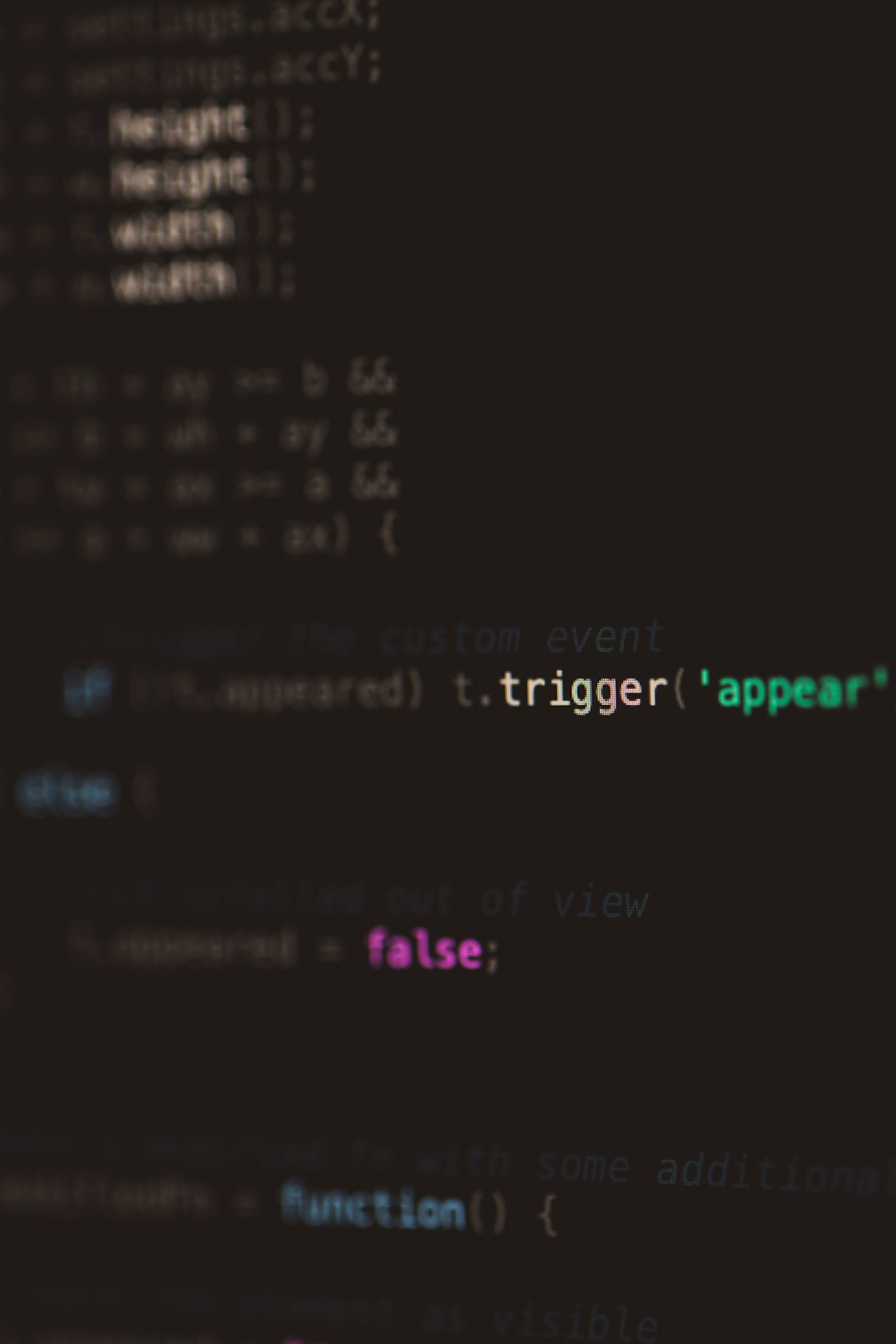
Steps to Fix Bash Error 0xD0000022 in WSL
Here’s a step-by-step guide to resolving this error. Users should try each solution in sequence until the problem is resolved.
1. Run WSL as Administrator
The first and simplest solution is to run WSL or the specific Linux distribution as an Administrator:
- Search for your installed Linux distro (e.g., Ubuntu) in the Start Menu.
- Right-click the result and select Run as administrator.
If the error was due to limited permissions, this might resolve it immediately.
2. Enable or Re-enable WSL and Virtual Machine Platform
Sometimes, system updates can disable or misconfigure the necessary WSL features. Re-enabling them can help:
- Open PowerShell as Administrator.
- Run the following commands:
dism.exe /online /enable-feature /featurename:Microsoft-Windows-Subsystem-Linux /all /norestart dism.exe /online /enable-feature /featurename:VirtualMachinePlatform /all /norestart
Then, restart your computer and try launching your WSL distro again.
3. Update WSL to the Latest Version
Compatibility issues may arise if you’re using an older version of WSL. Update WSL using the following steps:
- Launch PowerShell as Administrator.
- Run the command:
wsl --update
This will ensure that you have the latest improvements and bug fixes in place.
4. Check for Group Policy Restrictions
In enterprise or education environments, policies may restrict execution of certain apps:
- Open the Local Group Policy Editor by typing
gpedit.mscin the Run dialog (Win + R). - Navigate to:
Computer Configuration → Administrative Templates → System - Check if there are any policies regarding application execution restrictions.
If you’re unsure, consult with your system administrator before making changes.
5. Temporarily Disable Antivirus or Security Software
In some cases, aggressive antivirus software may interfere with WSL startup. Temporarily disabling the antivirus and trying WSL again can help identify whether this is the root cause. If it is, consider whitelisting the WSL-related executables in your antivirus solution.
6. Check Windows Defender Security Policies
Windows Defender settings may block WSL, particularly if controlled folder access is enabled. To adjust this:
- Go to Windows Security → Virus & threat protection.
- Click on Manage settings under “Virus & threat protection settings.”
- Under Controlled folder access, click “Manage Controlled folder access.”
- Temporarily disable it to test if it’s causing the issue.
7. Reinstall the Linux Distro
If none of the above methods work, the WSL distro itself might be corrupted. Reinstalling it might be the only solution:
- Backup your files if your distro is accessible.
- Open Windows Settings → Apps → Apps & features.
- Find your Linux distro, click “Uninstall.”
- Reinstall it from the Microsoft Store.

Note: After reinstalling, you’ll need to set up your Linux environment again from scratch.
8. Consider Using WSL 2
If you’re using WSL 1, consider upgrading to WSL 2 for better performance and compatibility. To check your version and upgrade:
wsl -l -v
To convert a distro:
wsl --set-version 2
Preventing Future Errors
To minimize your chances of encountering this error again, consider these preventive measures:
- Keep Windows and WSL updated regularly.
- Avoid using registry cleaners or optimizer software that might alter system permissions.
- Use WSL from an administrator-enabled account where permissible.
- Avoid unnecessary permission changes to system folders or files.
Conclusion
Although the Bash error 0xD0000022 on WSL can appear intimidating, it typically corresponds to a permissions issue or misconfiguration that can be resolved with targeted troubleshooting. By methodically working through the possible solutions—starting from running with administrative privileges and enabling subsystems, and eventually reinstalling WSL components—users can restore full Linux functionality on Windows. Staying informed and proactive with system updates and configurations can greatly reduce future occurrences of such issues.
Frequently Asked Questions
-
Q: What causes Bash error 0xD0000022 in WSL?
A: This error is usually caused by permission issues, corrupted files, or system settings that restrict access to the WSL subsystem. -
Q: Is this error specific to a Linux distribution?
A: No, it can happen with any WSL-supported distro such as Ubuntu, Debian, Kali Linux, or others. -
Q: Will I lose data if I reinstall my Linux distro?
A: Yes, reinstalling typically erases all existing data unless you’ve backed up your files. -
Q: Can WSL 2 prevent this error?
A: Upgrading to WSL 2 may reduce the chance of encountering compatibility or permission-related errors due to its improved architecture. -
Q: How can I check if my antivirus is blocking WSL?
A: Temporarily disable the antivirus and check if WSL works. If it does, configure the antivirus to allow WSL processes.