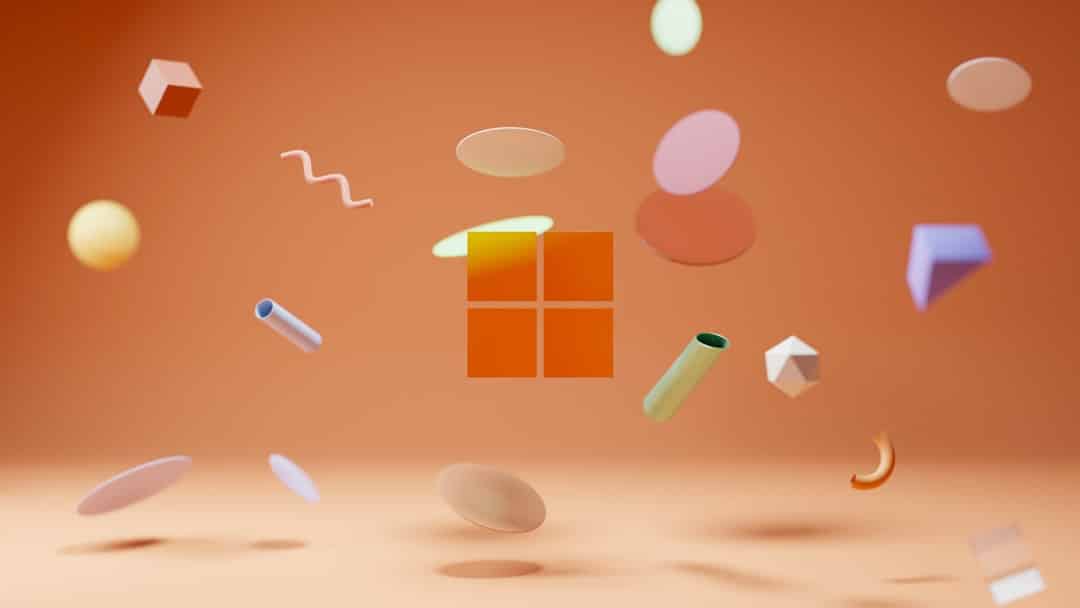
Fix “Exception on Invalid File” Error in Windows 11
If you’re encountering the stubborn “Exception on Invalid File” error in Windows 11, you’re not alone. This error commonly appears when attempting to open or manipulate system or user files that Windows deems corrupted, inaccessible, or otherwise incompatible. It often crops up in operations like installing software, opening specific file types, or interacting with older archived data. Fortunately, there are proven methods to resolve this error and restore smooth functionality to your system.
What Causes the “Exception on Invalid File” Error?
This specific error can have several underlying causes, including:
- Corrupted system files due to improper shutdowns, viruses, or aging hardware.
- Incompatible or outdated file formats that Windows 11 no longer supports natively.
- Permission issues or missing administrative rights while accessing certain directories.
- Faulty applications or scripts attempting to execute from damaged files.
Because of its varied origins, fixing the error requires a structured, step-by-step approach. Here’s how to do it.
1. Run the System File Checker (SFC)
Begin with this built-in utility. It scans and repairs corrupt or missing Windows system files.
- Press Windows + S and type cmd.
- Right-click Command Prompt and choose Run as Administrator.
- Type the following command and press Enter:
sfc /scannowThe scan may take several minutes. Once complete, restart your PC to see if the issue persists.
2. Use DISM to Repair Image Files
If the SFC doesn’t resolve the error, use the Deployment Imaging Service and Management Tool (DISM). This tool can fix Windows images, including recovery and setup files.
DISM /Online /Cleanup-Image /RestoreHealthInvoke this from the Command Prompt run as an administrator, just as with the SFC. Let the process finish, then reboot your computer.
3. Check File Format and Compatibility
Try to determine the precise file causing the error. If it’s a document or media file, double-check whether it’s supported in Windows 11.
- Attempt to open the file in a different program to confirm corruption.
- Verify if the file extension matches the actual content.
- Use a file converter tool to change it to a compatible format.
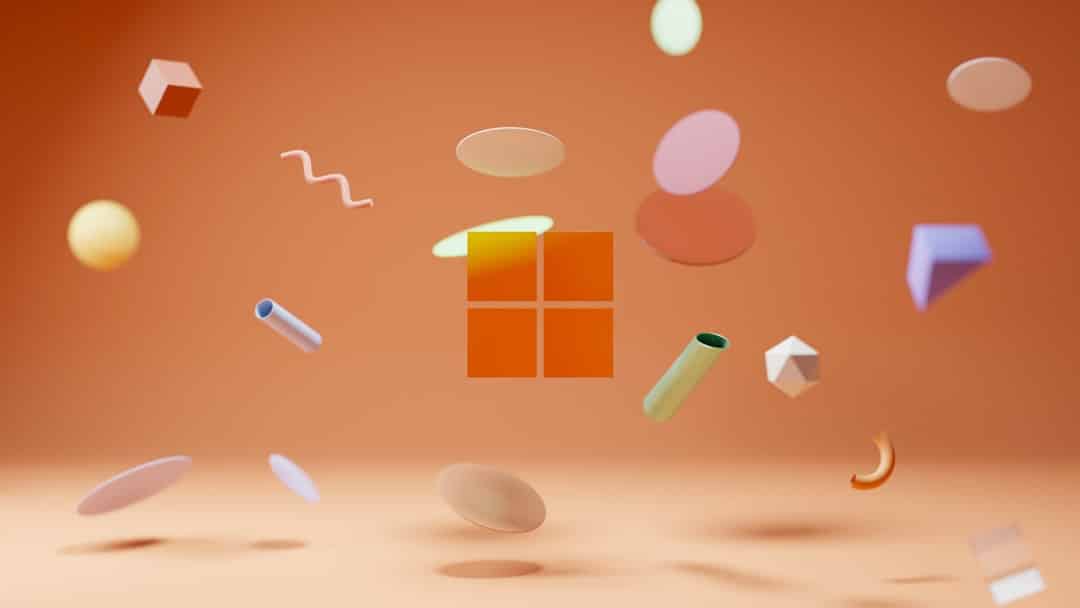
Older file formats from Windows XP/Vista eras may trigger this error due to legacy encoding formats or deprecated libraries. In such cases, using compatibility mode or a virtual machine may help.
4. Take Ownership of the File
Windows 11 employs stricter permissions for certain directories and files. If you don’t own the file, Windows may block access and produce the error.
- Right-click the file and select Properties.
- Go to the Security tab and click Advanced.
- Click Change next to the owner name and enter your user account name.
- Check the box labeled Replace owner on subcontainers and objects.
- Apply changes and try accessing the file again.
Be cautious when taking ownership of system files. Only make changes if you understand the impact on system integrity.
5. Boot into Safe Mode and Test
If the error persists, restart your PC in Safe Mode to rule out software conflicts or drivers causing the issue.
- Open Settings → System → Recovery.
- Under Advanced Startup, click Restart now.
- When the system restarts, navigate to Troubleshoot → Advanced Options → Startup Settings.
- Select Enable Safe Mode with Networking.
Once in Safe Mode, test the file again. If it works here, a third-party application may be the root cause.
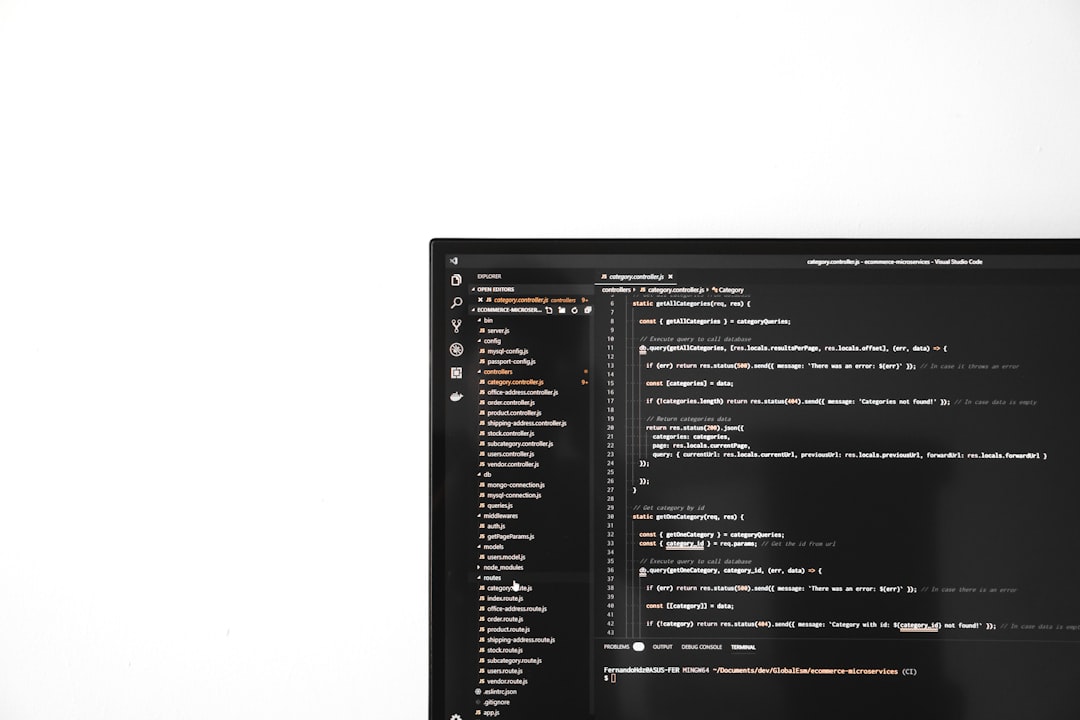
6. Perform a Clean Boot
A clean boot minimizes startup programs and services. It helps identify software conflicts that could be contributing to the “Exception on Invalid File” message.
- Press Windows + R, type msconfig, and press Enter.
- Go to the Services tab, check Hide all Microsoft services, and click Disable all.
- Under the Startup tab, open Task Manager and disable unnecessary items.
- Restart your computer and test the process again.
Conclusion
The “Exception on Invalid File” error in Windows 11 can range from an irritating nuisance to a serious obstacle. However, by systematically working through system file checks, file compatibility, permissions, and startup environments, most users can isolate and fix the issue effectively. If the error continues even after all these steps, it might be time to consult a professional technician or consider a system restore point prior to the issue’s appearance.
Keeping frequent backups and performing routine system maintenance can help you avoid such complications in the future.