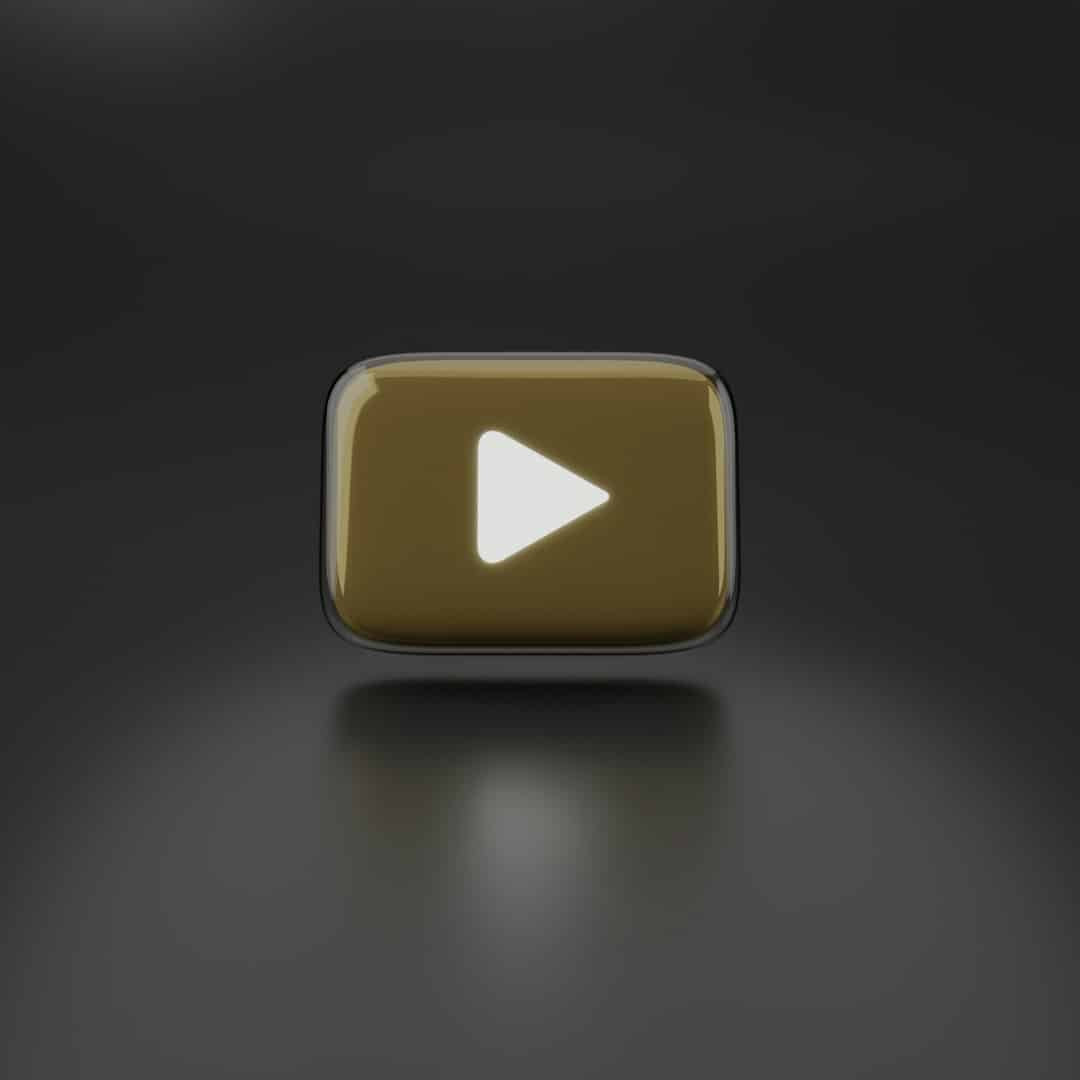
Fix YouTube Autoplay Button Missing Issue (Desktop & Phone)
If you’ve found yourself watching videos on YouTube and suddenly noticed the autoplay button has vanished, you’re not alone. This glitch can impact your overall viewing experience, especially for users who rely on autoplay for continuous playback. Whether you’re using a desktop browser or a mobile device, the missing autoplay button issue can usually be resolved with a few simple adjustments. This article will guide you through proven methods to fix this problem across platforms.
Understanding the Autoplay Feature
The autoplay function on YouTube automatically starts another related video when the current one finishes. Normally, this feature is located next to the “Up next” section on desktop, or within the video player on the mobile app. If it’s missing, it’s often due to settings, browser issues, or app bugs.
Common Causes of the Missing Autoplay Button
Before diving into the solutions, it’s essential to recognize potential reasons the autoplay button may disappear:
- Ad blockers or browser extensions conflicting with YouTube’s layout
- Corrupt cache or cookies
- Outdated app version on mobile devices
- Temporary bugs due to YouTube updates or experiments
- Signed out of a Google account
How to Fix the Issue on Desktop
1. Refresh and Restart
Sometimes, the issue resolves with a simple browser refresh or a full restart. If not, try these steps:
2. Clear Browser Cache and Cookies
Accumulated data can interfere with page elements like the autoplay button. To clear cache:
- In Chrome: Settings → Privacy and security → Clear browsing data
- In Firefox: Settings → Privacy & Security → Cookies and Site Data → Clear Data
3. Disable Browser Extensions
Extensions like ad blockers or script managers can hide or alter UI elements.
- Temporarily disable all extensions
- Refresh YouTube to check if the autoplay toggle reappears
4. Ensure You’re Logged In
Some features like autoplay may not be visible or function properly when you’re not signed in to your Google account. Make sure you are logged in by checking the top-right corner of YouTube for your account icon.
5. Try Incognito Mode
Open YouTube in an incognito or private window. If the autoplay appears here, the issue is likely due to extensions or browser configuration in normal mode.
Fixing the Issue on Mobile Devices
Whether you’re on Android or iOS, the mobile version sometimes suffers from similar problems.
1. Update the YouTube App
An outdated app can cause missing or non-functional buttons. Visit the App Store or Google Play and check for updates.
2. Clear App Cache (Android)
- Go to Settings → Apps → YouTube → Storage
- Tap Clear Cache
- Restart the app
3. Check Autoplay Settings
Ensure autoplay is enabled in your account settings:
- Open the YouTube app
- Tap your profile icon → Settings
- Tap Autoplay and ensure it’s toggled on
4. Reinstall the YouTube App
If all else fails, uninstalling and reinstalling the app can resolve persistent glitches like disappearing buttons.
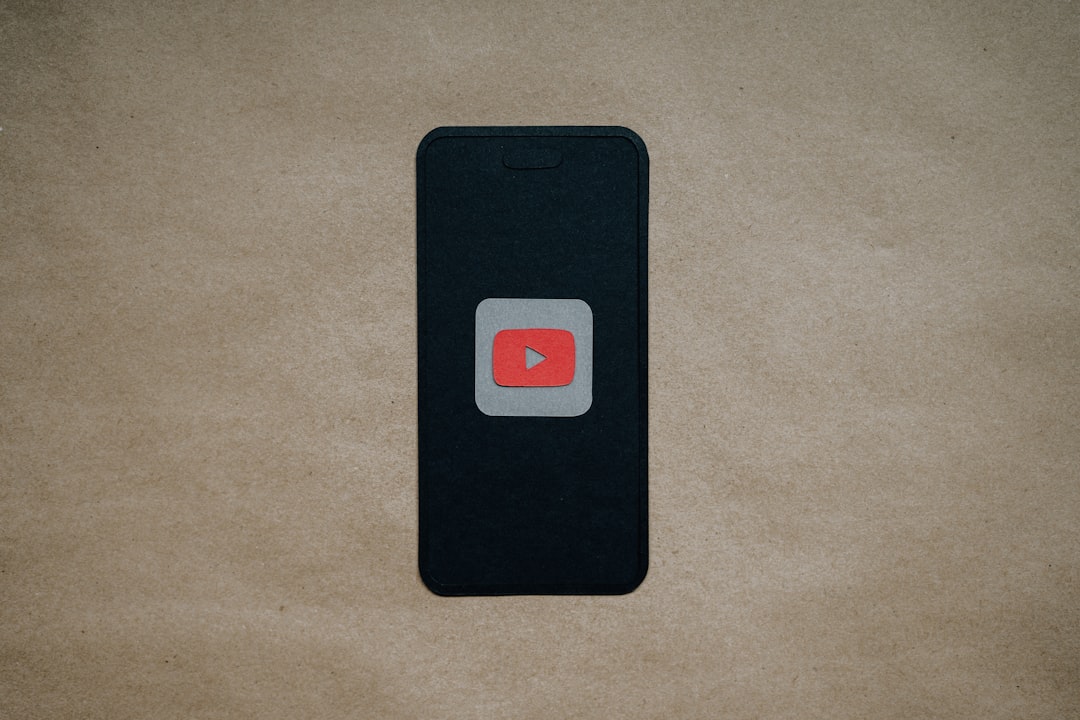
Check YouTube Experiments or A/B Testing
Occasionally, YouTube tests new layouts or features on small groups of users. This can result in UI elements like autoplay toggles being moved, replaced, or hidden temporarily. Unfortunately, there’s no way to opt out of these experiments, but the issue generally resolves on its own over time.
Try an Alternate Browser or Device
If you still don’t see the autoplay toggle on your current device or browser, try switching to a different one temporarily. This can help identify whether the problem is platform-specific or account-based.
When to Contact YouTube Support
If none of these steps work and the problem persists across devices and browsers, it might be time to contact YouTube’s help team or visit their support forums. You can access support via:
- YouTube Help Center
- Your YouTube app’s support section
Conclusion
The missing YouTube autoplay button isn’t necessarily a permanent issue. By following these actionable steps, you’ll likely be able to identify the cause and restore this valuable feature. Whether it’s a minor browser glitch or temporary app bug, staying updated and informed is the key to enjoying a seamless YouTube experience.