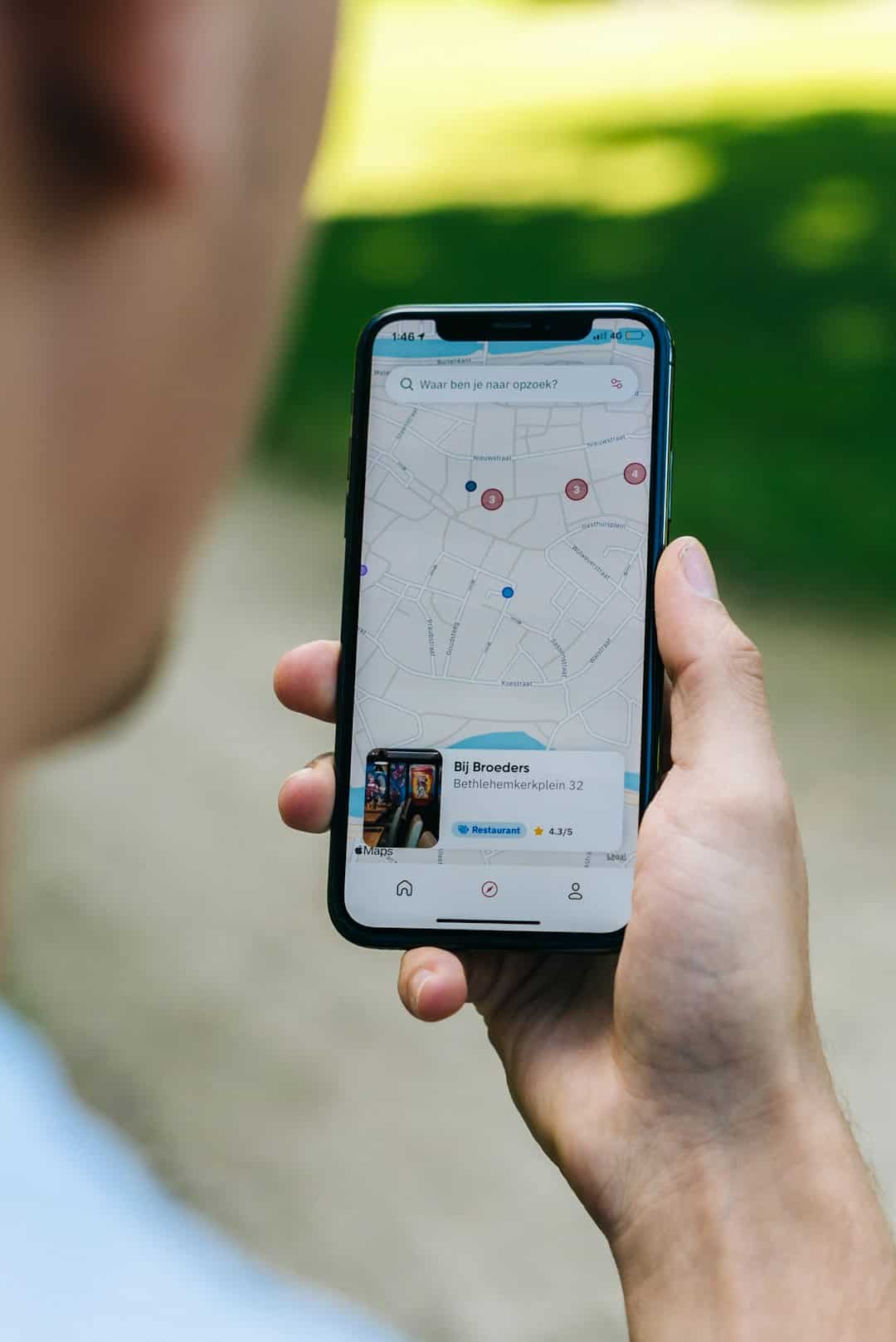
How do I turn off private relay on iPhone?
Apple introduced iCloud Private Relay as a privacy feature designed to enhance your internet security and confidentiality. When enabled, it routes your internet traffic through multiple servers to anonymize your IP address and conceal your browsing activity in Safari. While this is an excellent feature for users who prioritize privacy, there are situations where you might want or need to disable it. For instance, some websites or networks may not function properly with Private Relay enabled, or you might want an accurate location for certain apps or services.
Disabling iCloud Private Relay on your iPhone is straightforward, but it’s essential to understand what you’re adjusting and the implications of doing so.
What is iCloud Private Relay?
Before turning off this feature, it’s important to understand what it does. Private Relay is part of the iCloud+ service and is available on devices running iOS 15 and above. When it is enabled:
- Your IP address is masked to prevent tracking based on your geographic location.
- Your DNS queries are encrypted to stop third parties from viewing your web requests.
- Web traffic in Safari is anonymized by routing through two separate internet relays operated by different entities.
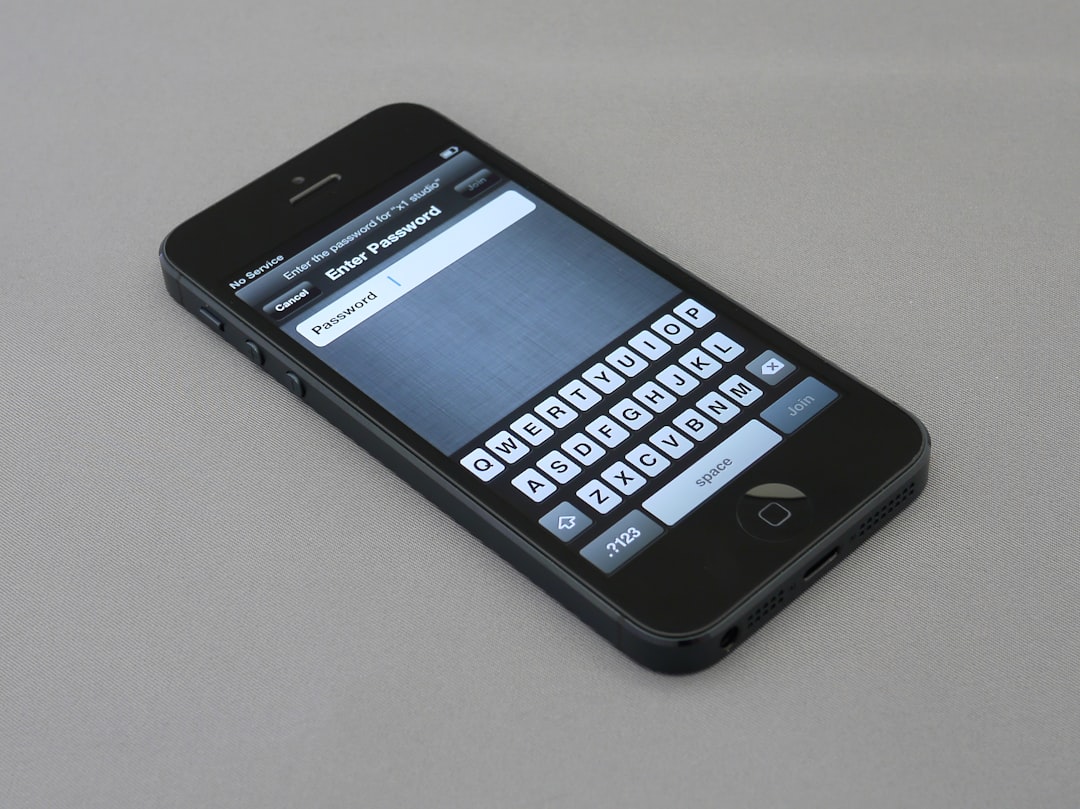
This ensures that no single entity, including Apple, can see both who you are and what sites you’re visiting.
Reasons You Might Disable Private Relay
While Private Relay offers enhanced privacy, it may create issues under certain conditions:
- Website Compatibility: Some sites may block access from anonymized IP addresses, preventing full functionality.
- Location-Based Services: Apps or services that rely on a precise IP address for location data might fail to work correctly.
- Network Issues: Certain Wi-Fi networks, especially enterprise or educational networks, might not fully support Private Relay.
- Performance: In rare cases, you might experience slower browsing speeds or difficulty loading pages.
How to Turn Off iCloud Private Relay on iPhone
Disabling Private Relay on your iPhone is simple. Follow the steps below:
- Open the Settings app on your iPhone.
- Tap your Apple ID banner at the top of the screen.
- Select iCloud from the list of options.
- Tap Private Relay (or iCloud Private Relay) under the “Privacy” section.
- Toggle the switch to Off to disable the feature.
You’ll see a prompt alerting you to the changes in your browsing privacy. Confirm your selection to finalize the process.
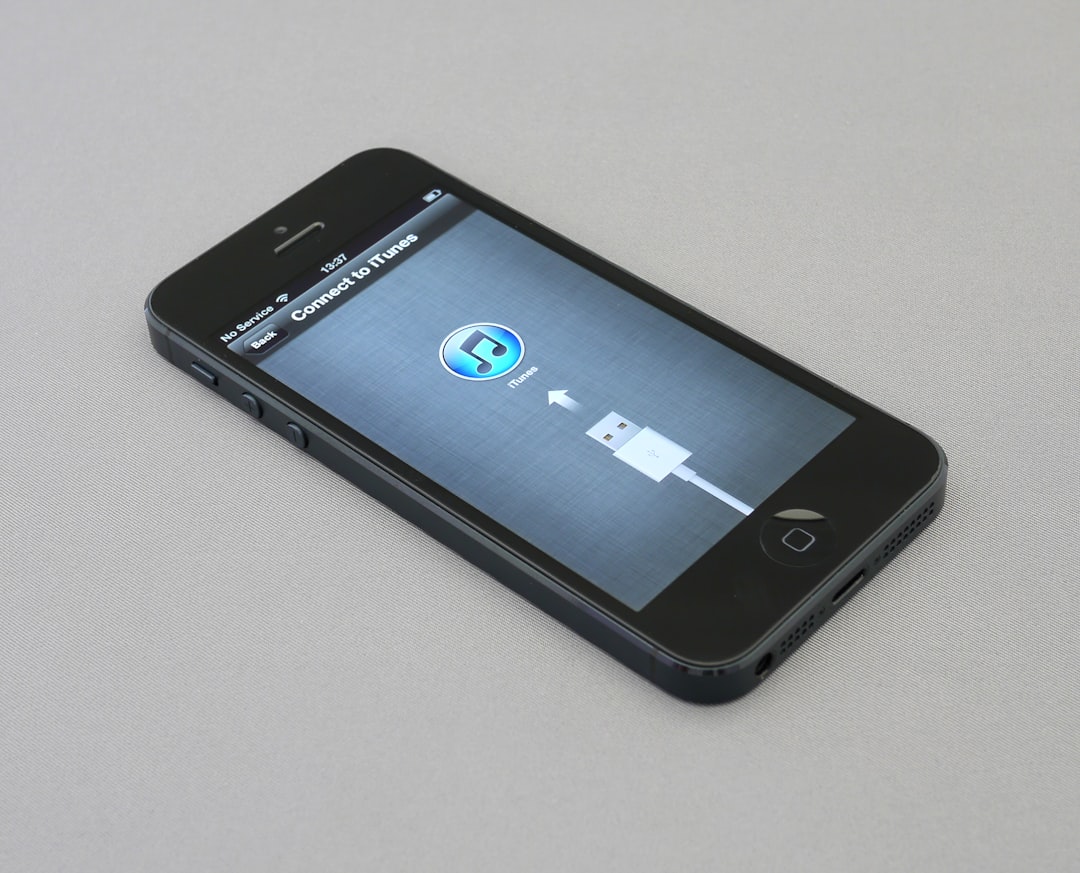
Temporarily Disable for Specific Networks
Rather than turning off the feature altogether, you can also disable Private Relay for specific Wi-Fi networks. This is especially useful if a particular network encounters compatibility issues while you want to preserve privacy on other connections.
To do so:
- Go to Settings > Wi-Fi.
- Tap the information icon (i) next to the connected Wi-Fi network.
- Scroll down and toggle off Limit IP Address Tracking.
This disables Private Relay only for that specific network, allowing normal behavior while maintaining protection elsewhere.
Impact of Disabling Private Relay
Understanding the consequences of your decision is crucial. When iCloud Private Relay is turned off:
- Your IP address is fully visible to websites and can be used to determine your location or track activity.
- Your browsing traffic in Safari is not routed through Apple’s dual relay system.
- Your DNS queries re-enter exposure to third-party observation, depending on your network or ISP configuration.
If security and privacy remain a top priority for you, consider whether disabling the feature is necessary or if a temporary network-specific change would suffice.
Conclusion
While iCloud Private Relay is a powerful tool to safeguard your online behavior, there may be cases where turning it off becomes necessary—either permanently or temporarily. Following the steps outlined above allows you to regain functionality without unnecessary confusion or risk. Make sure you weigh your need for privacy against the technical requirements of your apps, websites, or networks before disabling this feature on your iPhone.

By staying informed and careful, you can manage your device’s privacy settings effectively and maintain control over your online presence.