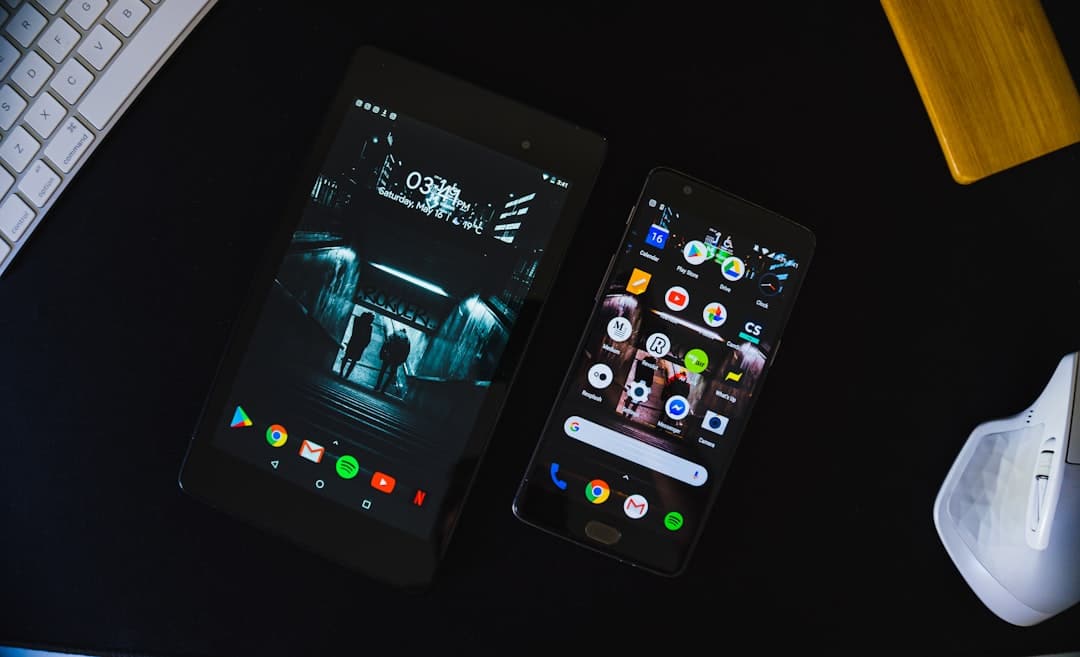
How to Add Google Bard to Your Android Homescreen for Instant Access
Google Bard, Google’s AI-powered conversational assistant, is rapidly becoming a go-to tool for those who seek quick answers, creative help, or detailed explanations. Whether you’re looking to brainstorm ideas, get summaries of long documents, or ask complex questions, Bard offers intelligent responses powered by advanced AI. To make your experience even smoother, you can easily add Google Bard to your Android home screen for instant access—no need to dig through bookmarks or type in the URL every time.
Why Add Google Bard to Your Homescreen?
While Bard functions directly through your browser, adding it to your home screen turns it into a quasi-app, bringing convenience and speed. Here are a few reasons you should consider doing this:
- Instant Access: No need to open your browser and search for Bard.
- PWA-like Behavior: The home screen shortcut mimics the feel of a dedicated app.
- Smooth Integration: Easily fits into your productivity tools on Android.
Step-by-Step: How to Add Google Bard to Your Android Homescreen
Adding Google Bard to your home screen is quite simple. Follow these steps to bring Bard one tap closer:
- Open Google Chrome (or your preferred browser). Most Android users have Chrome as their default.
- Navigate to bard.google.com.
- Once the page loads, tap the three-dot menu in the top-right corner of the Chrome interface.
- Select “Add to Home screen” from the drop-down menu.
- A prompt will appear; you can rename the shortcut if you like or keep it as “Bard.”
- Tap “Add” and choose whether to manually place the icon or allow your device to do it automatically.
That’s it! You’ll now see the Bard icon on your home screen, ready for immediate use with just a tap.
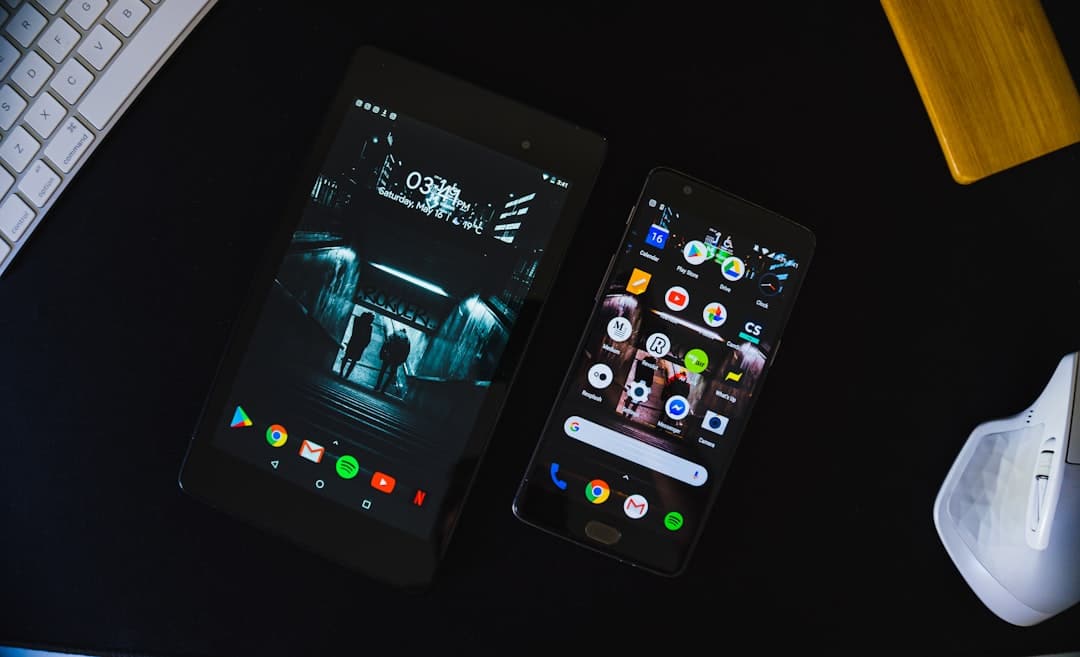
Using Bard as a Progressive Web App (PWA)
Not only can Bard be added as a shortcut, but it also behaves like a Progressive Web App. That means:
- No browser chrome (address bar and tabs) taking up space.
- Smoother interactions, making it feel more like a native app.
- Faster load times after the first launch as some elements are cached locally.
If your browser supports PWAs (such as Chrome), the shortcut will launch Bard in a streamlined window, removing the traditional browser interface. This is perfect for users who prefer a clean and app-like experience.
Tips to Maximize Your Bard Experience
Now that Bard is just a tap away, here are a few ways to make the most out of it:
- Use Voice Typing: On Android keyboards, tap the microphone to speak your query instead of typing—it works surprisingly well.
- Create a Bard Folder: Group Bard with other productivity tools like Google Docs, Keep, or Calendar for a centralized work hub.
- Enable Dark Mode: Bard respects your system theme. Set your phone to dark mode for a more comfortable interface at night.

Potential Use Cases for Daily Productivity
Imagine having a mini brain in your pocket—Bard can assist you in countless ways throughout the day. Here are some real-world use cases:
- Compose emails or respond to texts with tone-matching suggestions.
- Summarize lengthy documents or articles in seconds.
- Generate ideas for blog posts, social media, or design projects.
- Translate text or understand complicated phrasing and terminology.
- Get quick how-to guides, recipes, or tech support solutions.
With Bard sitting on your home screen, all of this becomes second nature—no need for separate apps or endless searches.
Conclusion: A Smarter Android Experience
Adding Google Bard to your Android home screen might seem like a small step, but it can greatly improve your daily efficiency and convenience. It transforms Bard from a tool you occasionally visit to one that’s woven into your workflow. Whether you’re a student, professional, content creator, or simply curious, having Bard available with just one tap opens up a world of possibilities.
So go ahead, add Bard to your home screen today and unlock the full potential of AI-powered assistance right at your fingertips.