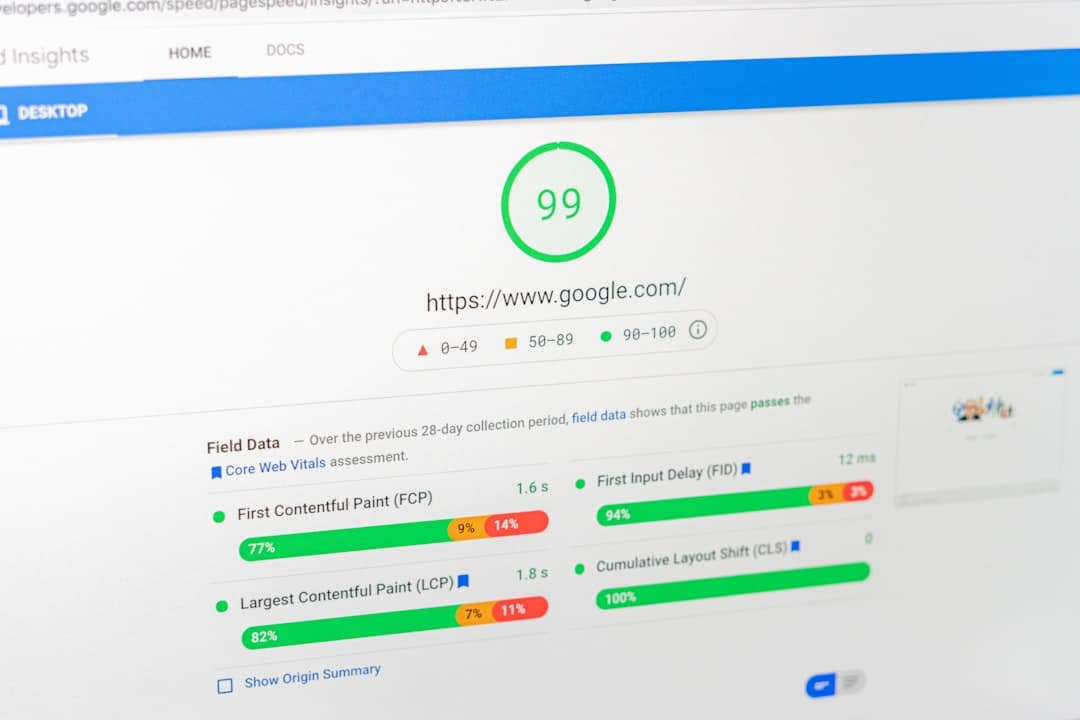
How to Cancel Fortnite Crew Subscription Easily
For gamers who enjoy Fortnite, the Fortnite Crew subscription offers a premium experience—monthly V-Bucks, exclusive skins, and access to the Battle Pass. However, whether due to shifting interests or budgeting concerns, users may eventually decide to cancel the service. Fortunately, ending the Fortnite Crew subscription is straightforward, but the method varies slightly depending on the platform used. This guide provides a step-by-step breakdown of how to easily cancel Fortnite Crew on popular platforms.
Understanding the Fortnite Crew Subscription
Fortnite Crew is a monthly subscription service launched by Epic Games in December 2020. Subscribers receive:
- 1,000 V-Bucks each month
- Access to the Battle Pass for the current season
- Exclusive Crew Pack skins and cosmetics
At around $11.99 USD per month (price may vary by region), it offers good value for regular players. However, the subscription renews automatically every month, which makes it essential to know how to opt-out when needed.
Things to Know Before Canceling
Before diving into the cancellation process, here are a few key points:
- You retain access to all previously granted Crew items, including skins and V-Bucks.
- Cancellation stops auto-renewal only. You’ll still have access to the benefits until the end of your current billing cycle.
- No refunds are issued for unused time after cancellation.
With that cleared up, let’s walk through the cancellation process based on the platform used for subscribing.
How to Cancel on PC and Mac (Epic Games Store)
Cancelling through the Epic Games system is one of the most direct approaches:
- Go to https://www.epicgames.com/account and log in.
- Click on the “Subscriptions” tab in the left-hand menu.
- Locate Fortnite Crew and click “Cancel Subscription”.
- Confirm the cancellation when prompted.
You’ll receive an email confirmation from Epic Games once the cancellation is processed.

How to Cancel on PlayStation (PS4 and PS5)
If you originally subscribed using a PlayStation console, follow these steps:
- Navigate to Settings on your PS4 or PS5 home screen.
- Select Users and Accounts > Account > Payment and Subscriptions.
- Choose Subscriptions > Fortnite Crew.
- Click “Turn Off Auto-Renew”.
Alternatively, you can also cancel from the PlayStation website:
- Go to https://www.playstation.com/ and sign in.
- Access your subscriptions under account settings.
- Locate Fortnite Crew and disable auto-renew.
How to Cancel on Xbox (Xbox One and Xbox Series X|S)
Cancelling through Xbox requires accessing your Microsoft Account:
- Go to https://account.microsoft.com/services/.
- Locate Fortnite Crew under the services and subscriptions tab.
- Click “Manage” next to Fortnite Crew.
- Select “Cancel subscription” and confirm.

How to Cancel on Nintendo Switch
For players who subscribed through their Nintendo device:
- Go to Nintendo eShop on your Switch.
- Select the account you used for the subscription.
- Scroll to the Account Information section.
- Choose “Your Subscriptions”.
- Find Fortnite Crew and select “Turn Off Automatic Renewal”.
You can also cancel by logging into your Nintendo Account online and managing your subscriptions there.
How to Cancel on Android
For those who subscribed via Android using Google Play:
- Open the Google Play Store app.
- Tap your profile icon, then go to Payments & Subscriptions > Subscriptions.
- Select Fortnite Crew.
- Tap “Cancel Subscription” and confirm your choice.
Keep in mind that Fortnite is no longer officially available on the Google Play Store, but players who subscribed earlier can still manage billing through Google Accounts.
How to Cancel on iPhone and iPad (Not Available)
As of now, Fortnite is not available through the Apple App Store, due to an ongoing dispute between Epic Games and Apple. Therefore, you cannot subscribe—or cancel—a Fortnite Crew membership through iOS. If you previously used an Apple device but want to cancel, try logging into your original account via a PC or another platform where Fortnite is supported.
Confirming Subscription Cancellation
You can double-check whether the cancellation went through successfully by going back to your subscriptions page on your respective platform. Look for a message like “Auto-renew off” or “Expires on [date]”. This ensures you won’t be charged once the current billing cycle ends.
Rejoining Fortnite Crew
If at any time you decide to come back, rejoining the Fortnite Crew is just as simple:
- Go to the Item Shop or Battle Pass screen in-game.
- Select Fortnite Crew.
- Follow the prompts to re-subscribe.
Your new subscription will begin immediately and you’ll regain access to all benefits for that month.
Tips for Managing Subscriptions
- Set reminders on your phone to evaluate upcoming subscription renewals.
- Use the same platform consistently to manage your subscription easily.
- Check billing history for suspicious or double charges if you’ve used multiple devices.

Conclusion
Fortnite Crew offers excellent bonuses for dedicated players, but it’s equally important to know how and when to cancel it. Whether you’re taking a break or budgeting expenses, the cancellation process is quite user-friendly across all platforms. Just follow the instructions above, and you’ll avoid any unexpected charges in the months ahead.
Frequently Asked Questions (FAQ)
- Q: Will I lose skins and V-Bucks if I cancel Fortnite Crew?
No, any rewards you’ve already received—including skins, V-Bucks, and Battle Pass access—are yours to keep even after cancellation. - Q: Can I get a refund after canceling?
Epic Games does not typically offer refunds for unused time. Cancellation stops future billing, but does not provide a partial refund. - Q: Does the cancellation take effect immediately?
No, you’ll retain all Fortnite Crew benefits until the current billing period ends. - Q: Can I cancel at any time?
Yes, you can cancel your subscription at any time through your original platform of purchase. - Q: What if I subscribed through one platform and play on another?
Your subscription must be canceled through the platform where the purchase was originally made, regardless of where you play Fortnite.