
How to Change Your Hulu Password Step by Step
Hulu is one of the most popular streaming services, offering a wide variety of movies, TV shows, live sports, and more. With such a high demand for streaming content, ensuring the security of your Hulu account is crucial. One effective way to maintain account security is by regularly updating your password. Whether you’re concerned about unauthorized access or simply want to change your password as a precautionary measure, following a proper step-by-step process will help make it easy and secure.
This guide outlines the necessary steps to change your Hulu password quickly and effectively, whether you have access to your current password or not.
Why You May Need to Change Your Hulu Password
- Suspicious Activity: If you suspect that someone is using your Hulu account without your permission.
- Forgotten Password: If you’ve forgotten your current password and can’t log in.
- Routine Security Measure: If you follow good practices by regularly changing all your online passwords.
- Compromised Credentials: If you’ve been informed of a data breach involving sites where you used the same password.
No matter the reason, Hulu provides an easy way to update your password through its account page.
Step-by-Step Guide to Changing Your Hulu Password
Method 1: If You Remember Your Current Password
- Open your preferred web browser and navigate to hulu.com.
- Click on the “Log In” button located in the top-right corner of the homepage.
- Enter your current email and password to log into your Hulu account.
- Once you’re logged in, click on your profile icon located in the upper-right corner.
- From the dropdown menu, select “Account”.
- On the Account page, scroll down to the “Your Account” section and click the “Change Password” link.
- You’ll be asked to enter your current password, followed by your new desired password. Re-enter the new password to confirm.
- Click the “Save Changes” button to update your password.
Once changed, Hulu will automatically log you out of all current sessions, ensuring that only users with the new password can access your account.
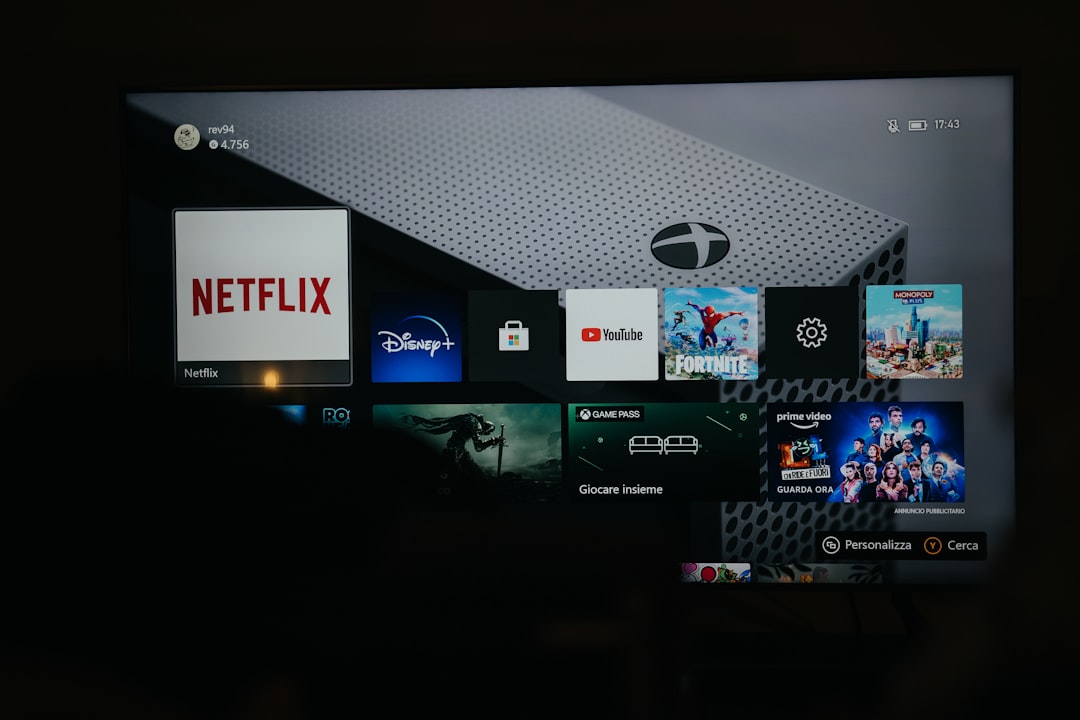
Method 2: If You Forgot Your Hulu Password
If you’ve forgotten your password, Hulu allows you to reset it through your registered email. Here’s how:
- Go to the Hulu Login Page.
- Click on “Forgot your password?” located beneath the login form.
- Enter the email address linked to your Hulu account, then click “Send me a reset link”.
- Check your email inbox for a message from Hulu. It may take a few minutes to arrive. Be sure to check your spam or junk folder just in case.
- Click on the link included in the email. This will take you to a Reset Password page.
- Enter your new password and confirm it.
- Click “Reset Password” to finalize the process.
You should now be able to log in using your new password. Hulu recommends creating a strong password using a mix of characters, numbers, and symbols to improve account security.

Tips for Creating a Strong Hulu Password
Changing your password is only effective if the new password is long and secure. Below are tips for creating a password that helps protect your Hulu account:
- Use a mix of uppercase, lowercase letters, numbers, and special symbols.
- Avoid using names, birthdays, or common words that could be easily guessed.
- Make it at least 8 characters long; the longer, the better.
- Use unique passwords for each of your online accounts, including Hulu.
- Use a password manager to store complex passwords safely without having to remember them all.
Remember, a strong password is your first line of defense against hackers and unauthorized account access.
Troubleshooting Password Issues
Sometimes, users encounter issues when trying to change or reset their Hulu password. Here are common problems and how to solve them:
- Didn’t receive the reset email: Wait a few minutes and check your spam/junk folder. Ensure the email address you entered is correct.
- Reset link expired: Reset links are time-sensitive. If your link has expired, simply request a new one through the “Forgot your password?” option.
- Can’t log in after reset: Double-check for typos and ensure you haven’t used a previous password recently, as Hulu may not accept recently used passwords.
How to Protect Your Hulu Account Going Forward
- Log out of unused devices: If you’ve logged in on a public device or a friend’s TV, make sure to sign out later from your Hulu account page.
- Monitor account activity: Frequently check your watch history or account access for unfamiliar activity.
- Enable two-factor authentication (2FA): While Hulu currently does not support 2FA, consider enabling it for the email account linked to your Hulu subscription.
- Update your password regularly: Change your Hulu password every few months for optimal security.
Following these best practices can ensure that your Hulu account remains private, secure, and fully under your control.
Frequently Asked Questions (FAQ)
- Can I change my Hulu password from the mobile app?
- No, currently Hulu does not offer the ability to change your password directly from the mobile app. You will need to access Hulu through a web browser to make this change.
- Will changing my password log me out of other devices?
- Yes, Hulu will log you out of all devices when you change or reset your password. This helps keep your account secure.
- What should I do if someone else changed my Hulu password?
- If you believe your account was compromised and the password was changed without your knowledge, contact Hulu Support immediately. You can also try to recover your account through the “Forgot your password?” option.
- Is there a limit to how often I can change my password?
- No, Hulu does not place a restriction on how frequently you can change your password.
- Can I use the same password as before?
- Hulu may restrict the use of recently used passwords. If your previous password isn’t being accepted, try a different combination.
Changing your Hulu password is a straightforward but essential part of keeping your streaming experience safe. Whether you’re updating your credentials as a security measure or recovering from a forgotten password, the steps outlined above will help you maintain uninterrupted access and enjoy peace of mind.