
How to Create and Run Batch Scripts on Windows 10 Like a Pro
Batch scripts have been an integral part of Windows for decades, and they still serve as powerful tools for automating tasks on Windows 10. Whether you’re streamlining file management, launching multiple applications, or configuring system settings, mastering batch scripting can significantly boost your productivity. For IT professionals and tech-savvy users, learning how to create and run batch scripts like a pro is an essential skill.
What is a Batch Script?
A batch script is a text file containing a sequence of Windows commands. When executed, these commands run in order within the Command Prompt (CMD) environment. Batch scripts use the .bat or .cmd file extension, and they allow users to automate repetitive tasks by simply double-clicking a file or scheduling its execution.

Creating Your First Batch Script
Creating a batch script is simple and doesn’t require any special software. To get started:
- Open Notepad or any plain text editor.
- Type a few command lines. For example:
@echo off echo Hello, world! pause - Click File > Save As.
- Change the file extension from .txt to .bat, such as hello.bat.
- Choose All Files from the Save as type dropdown and click Save.
You now have a working batch file that prints a message and waits for user input before exiting.
Running Batch Scripts
There are several ways to run a batch script in Windows 10:
- Double-click the file: This opens Command Prompt and executes the script.
- Use the Command Prompt: Navigate to the script location and type scriptname.bat.
- Task Scheduler: Automate execution at specific times or system events.
- Create a shortcut: Right-click and choose New Shortcut to easily access it from the desktop.
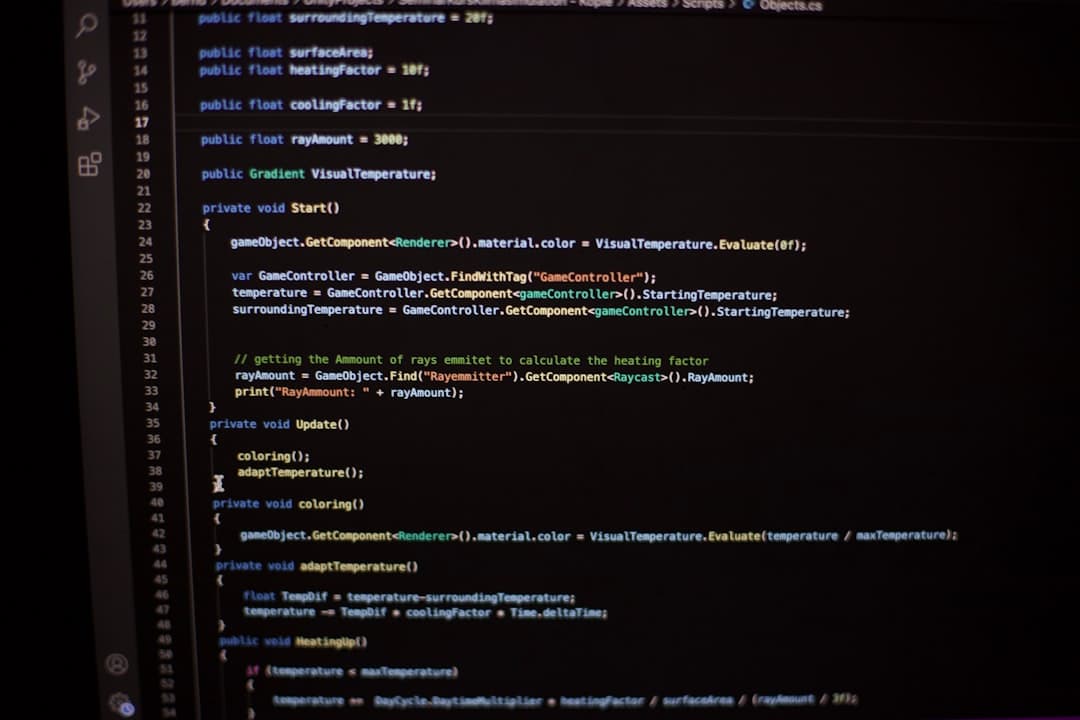
Best Practices for Writing Batch Scripts Like a Pro
- Use comments: Add
REMor::to document your script and explain commands. - Hide commands: Begin with
@echo offto prevent the display of command lines as they run. - Use variables: Store and reuse values with syntax like
SET VAR=value. - Add error checking: Use conditional logic such as:
IF EXIST file.txt ( echo File found. ) ELSE ( echo File not found. ) - Organize scripts clearly: Comment sections, align spacing, and use consistent casing for readability.
Batch Script Applications
Here are some practical uses for batch scripts:
- Automated backups: Copy files to a desired location on a schedule.
- Environment setup: Launch multiple programs and open folders for work sessions.
- System cleanup: Delete temp files or run disk cleanup utilities.
- Network checks: Ping devices and log results automatically.
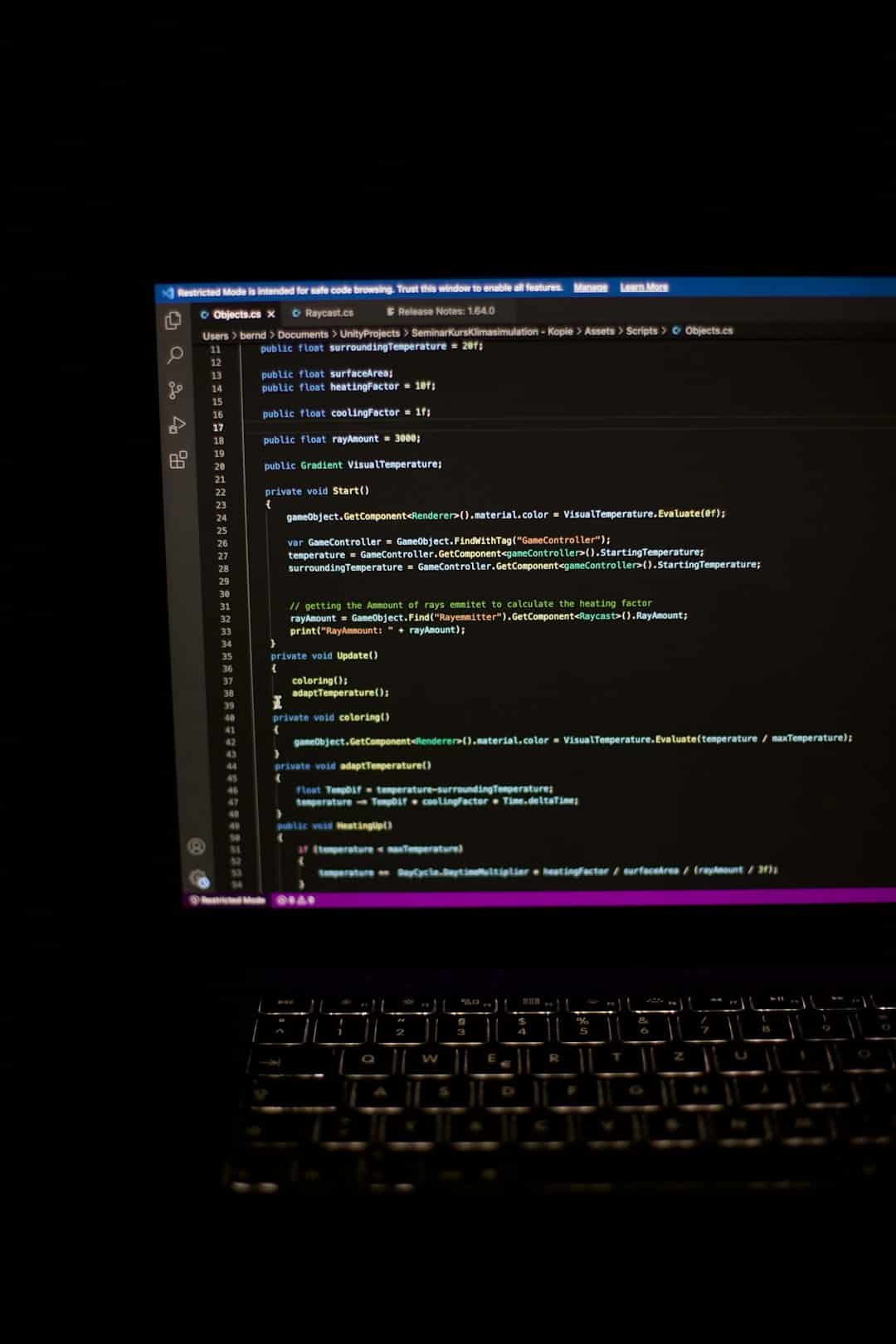
FAQs
- What types of commands can I use in a batch file?
- Any command that runs in Command Prompt can be used in a batch file. This includes copy, move, del, ping, net commands, and custom executables.
- Can batch files run administrative commands?
- Yes, but you need to run the batch file as administrator. Right-click the file and select Run as administrator.
- How can I schedule batch scripts to run automatically?
- Use the Windows Task Scheduler to create a new task and set the trigger and action to execute your batch file.
- Can batch scripts interact with the user?
- Yes. Commands like
SET /Pprompt users for input, andPAUSEhalts execution until any key is pressed. - Are batch scripts safe to use?
- If you write or review the contents yourself, they are safe. However, avoid running unknown batch files from untrusted sources.
With a basic understanding of batch file scripting, users can unlock a more efficient and automated workflow in Windows 10. Whether handling routine tasks or complex configurations, batch scripts remain a powerful asset for any power user or system administrator.