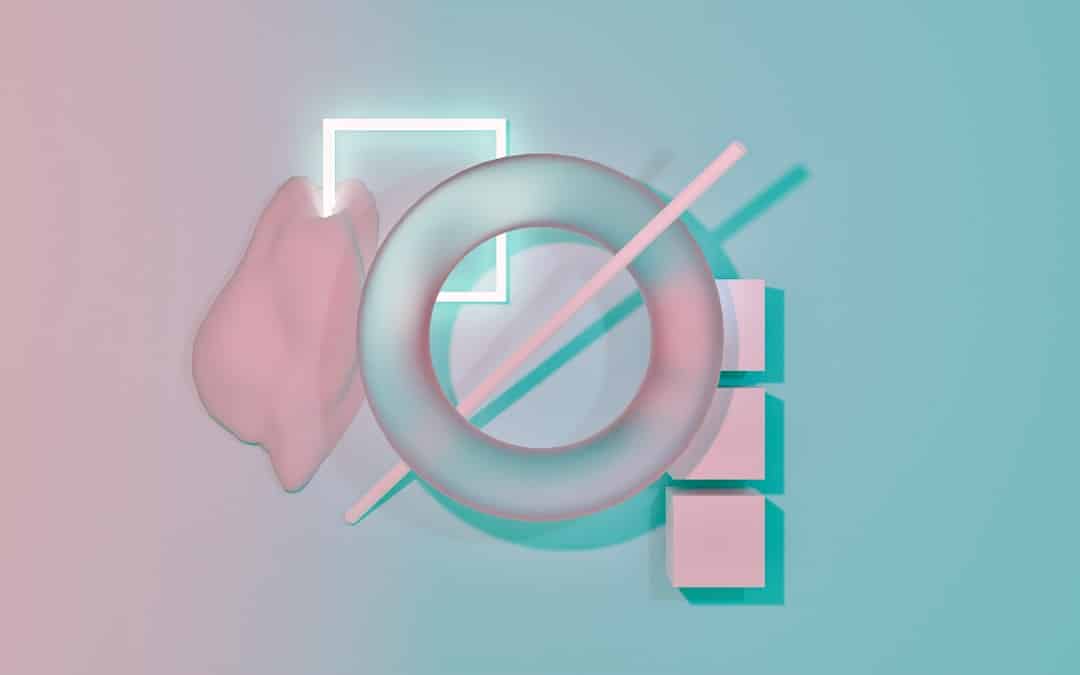
How to Fix “Hard Disk Drive Not Installed” on Dell Laptop
If you’ve ever booted up your Dell laptop only to be greeted by the dreaded message “Hard Disk Drive Not Installed”, don’t panic. This issue, while alarming, is fairly common and can often be resolved with a few strategic steps. In this guide, we’ll walk you through the potential causes and provide practical solutions to help you fix this error and get your laptop up and running again.
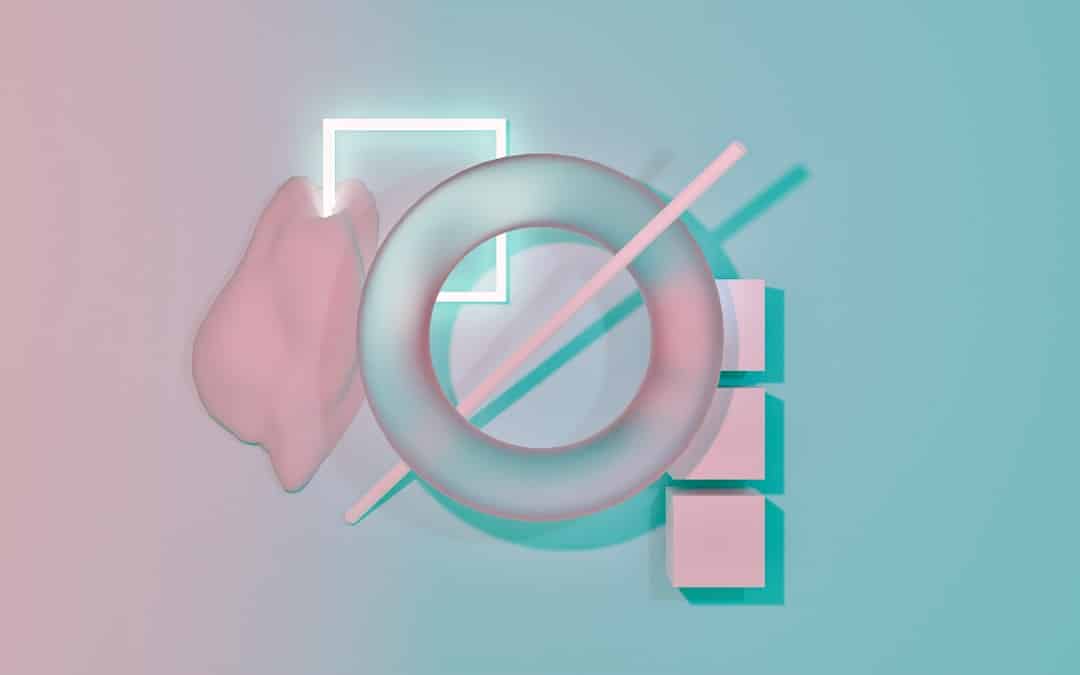
What Causes the “Hard Disk Drive Not Installed” Error?
Understanding the root cause of this error can help you better diagnose and fix the problem. Here are some of the most common reasons why you might see this on your Dell laptop:
- Loose or damaged hard drive connection: The drive may not be seated properly in its slot.
- BIOS misconfiguration: Incorrect BIOS settings may prevent the system from detecting the hard drive.
- Hard drive failure: The drive itself may be defective or damaged.
- Outdated or corrupted firmware: BIOS or firmware that is outdated can cause hardware recognition problems.
Steps to Fix the Error
Follow these troubleshooting steps, preferably in order, to resolve the issue:
1. Power Cycle Your Laptop
Sometimes, a simple power reset can clear up temporary glitches.
- Turn off your Dell laptop.
- Remove the battery (if applicable) and unplug the power adapter.
- Press and hold the power button for 30 seconds.
- Reconnect the battery and power source, then turn the laptop back on.
If the error remains, continue to the next step.
2. Enter BIOS and Check Hard Drive Detection
During startup, press F2 repeatedly to enter the BIOS setup.
- Go to the System Information or Boot tab.
- Look for your hard drive model in the list of recognized devices.
- If not listed, the system isn’t detecting the drive physically.
If the BIOS doesn’t detect the hard drive, you’ll need to check the hardware itself.
3. Check the Hard Drive Connection (For Advanced Users)
Important: Only attempt this if you’re comfortable opening your laptop or consult a technician.
Carefully open your laptop’s back panel and:
- Ensure the hard drive is properly seated in the bay.
- Disconnect and reconnect the drive to be sure of solid contact.
- Check for any visible signs of damage.

If the drive is still not recognized, it may need to be replaced.
4. Reset BIOS to Default Settings
An incorrect configuration in BIOS might be preventing the hard drive from being detected. To reset:
- Enter BIOS by pressing F2 during boot-up.
- Locate the option to Load Defaults or Reset Settings.
- Save and exit BIOS.
5. Run Dell Diagnostics
Dell laptops come equipped with built-in diagnostic tools that can test hardware.
- Restart the laptop and press F12 during startup.
- Select Diagnostics from the boot menu.
- Allow the test to run and note any error codes related to the hard drive.
If the diagnostics confirm a hard drive issue, replacement is likely necessary.
6. Update BIOS Firmware
Occasionally, Dell releases updates that may resolve detection issues.
- Go to Dell’s official support website.
- Search for your laptop model and download the latest BIOS update.
- Follow the manufacturer instructions carefully when installing.
Warning: Incorrect BIOS updates can damage your system. Proceed with caution or consult a professional.
When to Consider Replacing the Hard Drive
If none of the above solutions work, there’s a good chance the drive has failed mechanically or electronically. In this case, you’ll need to:
- Purchase a compatible replacement hard drive or SSD.
- Install it manually or through a technician.
- Use a bootable USB to reinstall your operating system.

Final Thoughts
While the “Hard Disk Drive Not Installed” error may initially seem serious, it often stems from minor issues like loose connections or BIOS misconfigurations. By following these steps methodically, you can save both time and money — and possibly avoid an unnecessary trip to the repair shop.
However, if you’re not comfortable opening up your laptop or performing advanced diagnostics, don’t hesitate to seek professional help. The key is acting promptly, especially if valuable data is at stake.