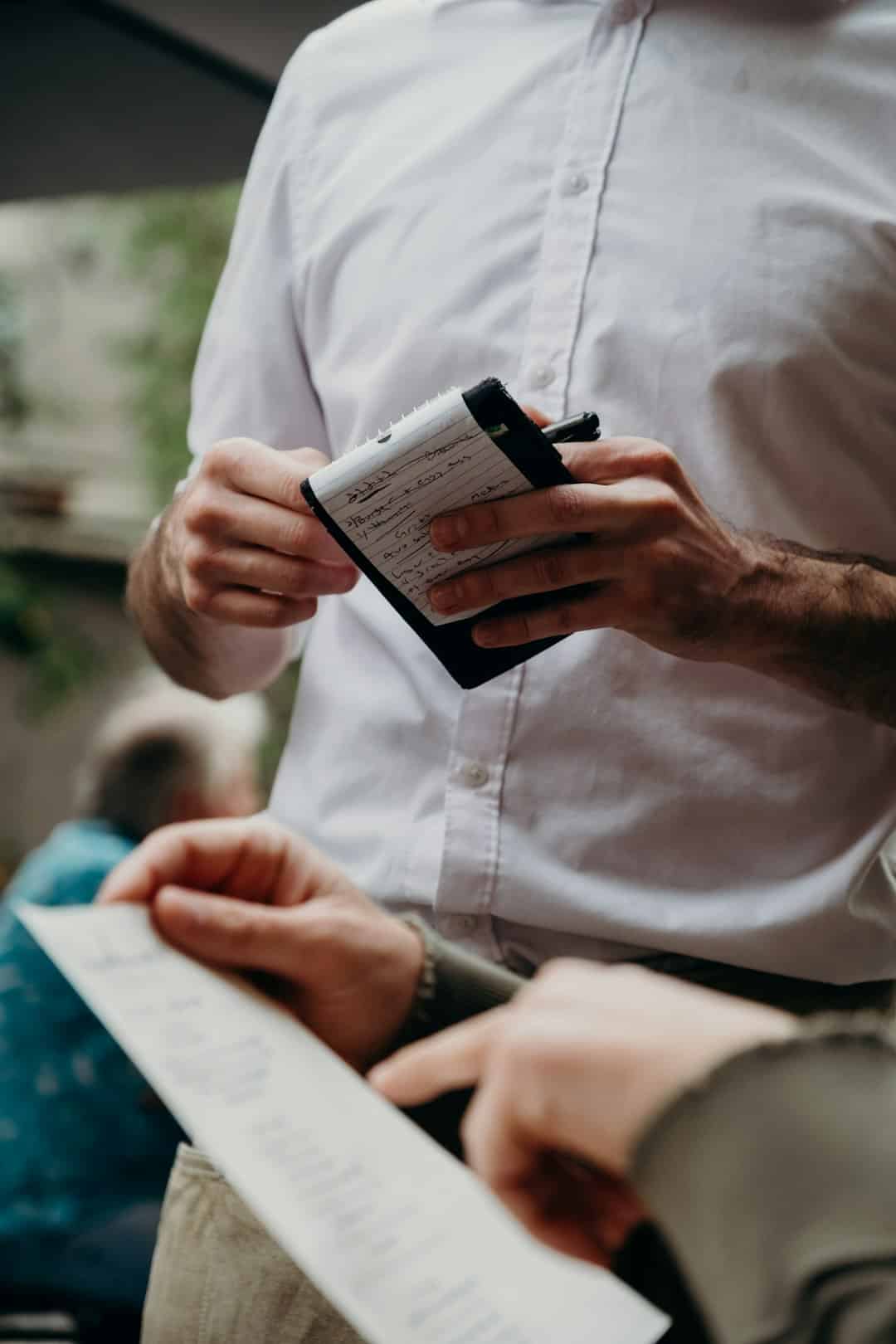
How to Install Conda on an SSH Server: A Step-by-Step Guide
Working on an SSH server often requires a robust tool for managing packages and dependencies. Conda, a popular package manager, fits this description perfectly, but many people feel intimidated by the installation process in an SSH environment. In this step-by-step guide, we’ll walk you through how to install Conda on an SSH server so you can streamline your workflow. Follow these carefully laid-out steps, and you’ll have Conda up and running in no time.
Why Install Conda on an SSH Server?
Conda is a versatile package and environment manager that can help you handle projects involving Python, R, and other programming languages. Its ability to create isolated environments ensures different projects’ dependencies don’t collide. On an SSH server, Conda enables remote users to set up their own environments with ease, without needing administrative privileges.
Step 1: Connect to the SSH Server
The first step is to gain access to your SSH server. Open a terminal on your local machine and log in using the following command:
ssh username@server_addressReplace username with your SSH account name and server_address with your server’s address. You may also need to enter your secure password or SSH key for authentication.
Step 2: Check for Basic Tools
Before proceeding, ensure your server has essential tools installed, such as curl or wget. You can verify this by running:
curl --versionwget --versionIf neither is available, you may need to request administrative help to install these utilities.
Step 3: Download the Miniconda Installer
Conda is bundled with Miniconda, a lightweight installer with fewer pre-installed packages. To download Miniconda on your server, use wget or curl:
- Using wget:
wget https://repo.anaconda.com/miniconda/Miniconda3-latest-Linux-x86_64.sh - Using curl:
curl -O https://repo.anaconda.com/miniconda/Miniconda3-latest-Linux-x86_64.sh
This will download the latest Conda installer for a Linux system.

Step 4: Run the Installer
Make the downloaded file executable by running:
chmod +x Miniconda3-latest-Linux-x86_64.shNow execute the installer with:
./Miniconda3-latest-Linux-x86_64.shFollow the on-screen instructions. Pay close attention to the installation destination. If you don’t have root privileges, select a directory within your user home directory (e.g., /home/username/miniconda3).
Once the installation completes, close and reopen your terminal, or run:
source ~/.bashrcThis ensures that Conda is added to your environment’s PATH.
Step 5: Verify the Installation
To confirm that Conda has been installed successfully, use the following command:
conda --versionYou should see the version of Conda displayed in the terminal. If you encounter an error, double-check that the PATH variable has been updated properly.
Step 6: Update Conda
Once installed, it’s a good idea to update Conda to the latest version, as this ensures you have the latest features and bug fixes. Run:
conda update -n base -c defaults condaThis process may take a few minutes, depending on the speed of your server.
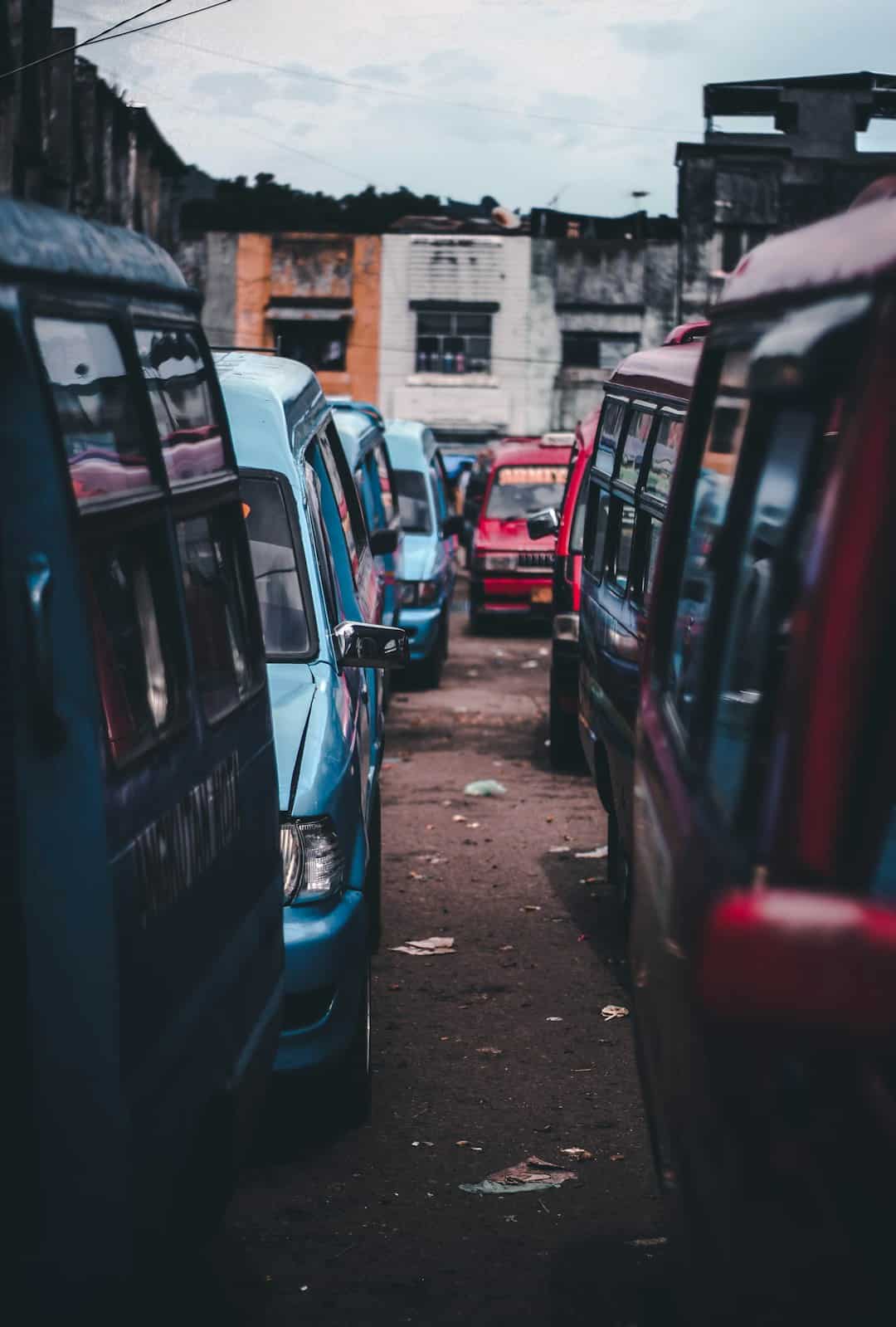
Step 7: Create Your First Environment
Conda’s power lies in its ability to create isolated environments. To create one for a Python 3.9 project, use:
conda create -n my_env python=3.9Replace my_env with your desired environment name. After creation, activate the environment:
conda activate my_envTips for Managing Conda on an SSH Server
Here are some additional tips to enhance your Conda experience:
- Save storage: Regularly clean unused packages by running
conda clean --all. - Export environments: Share environments with collaborators by exporting them:
conda env export > environment.yml. - Back up Conda: Periodically back up the .conda folder to safeguard your environments.
Conclusion
Installing Conda on an SSH server doesn’t have to be an overwhelming task. By following this step-by-step guide, you can equip yourself with a powerful package management tool that improves productivity in remote server workflows. Whether you’re managing isolated environments for multiple projects or updating dependencies effortlessly, Conda is a valuable asset for any developer or data scientist working in a team or on their own.

Изучение английского языка остаётся важным умением в международной среде.
Он позволяет поддерживать контакты за границей.
Современные ученики понимают, что английский открывает новые возможности.
Знание языка облегчает путешествия и позволяет понимать культуру других стран.
https://naphopibun.go.th/forum/suggestion-box/320434-lucsh-uci-i-ngliis-ii-r-b-n-u
Он также способствует развитию мышления и даёт чувство уверенности в различных ситуациях.
Практика английского даёт доступ к информации в науке, технике и бизнесе.
Регулярное изучение помогает достигать новых уровней и достигает высоких результатов.
В итоге, знание английского языка необходимо для развития и карьерного роста в глобальном мире.
обучение диспетчера в америке для людей без опыта школа трак диспетчинга в сша на русском языке
пляжи в провинции краби провинция краби
VIP эскорт в Москве, подробнее тут: дорогой эскорт Конфиденциальность и высокий уровень сервиса.
трансы новосибирск Трансы Новосибирск – это не просто словосочетание, это калейдоскоп судеб, историй, надежд и борьбы, происходящих в сердце Сибири. Этот город, с его широкими проспектами и монументальной архитектурой, хранит в себе множество тайн и жизней, отличающихся от привычных представлений. Трансгендерные люди Новосибирска – часть этого многообразия, стремящиеся к самоопределению и признанию в обществе, которое не всегда готово принять их такими, какие они есть. Здесь, в холодном краю, их путь к себе может быть особенно тернист, но и особенно ценен.
остров краби таиланд на карте амари краби
покупка аккаунтов букмекерских контор Решение продать или сдать в аренду аккаунт БК требует тщательного взвешивания всех “за” и “против”. С одной стороны, это может стать источником дополнительного дохода. С другой – продавец теряет контроль над своим аккаунтом и несет ответственность за любые действия, совершенные покупателем или арендатором. Важно отметить, что передача аккаунта другому лицу часто является прямым нарушением правил букмекерской конторы.
обменники краби цены на краби
азино 777 официальный сайт вход Ищете место, где можно весело провести время и попытать счастья? Загляните на Азино 777! Вас ждут любимые игровые автоматы, азартные игры и шанс сорвать куш. Присоединяйтесь к тысячам игроков уже сегодня!
ООО Торгово-транспортное предприятие “Острое Жало”
удаленная работа озон Выбирая интересные и стильные находки на ВБ, мы стремимся к самовыражению, к созданию уникального образа, отражающего наш внутренний мир. Лучшие находки с ВБ – это те, которые не только радуют глаз, но и приносят практическую пользу, становясь незаменимыми помощниками в повседневной жизни.
Индексация пенсий Индексация пенсий – это ежегодный процесс, направленный на сохранение покупательной способности пенсионных выплат в условиях инфляции. Государство, как правило, проводит индексацию с учетом роста потребительских цен, позволяя пенсионерам поддерживать достойный уровень жизни. Однако, размер индексации может варьироваться в зависимости от экономической ситуации в стране и финансовых возможностей бюджета. Регулярное увеличение пенсий — важный аспект социальной защиты населения, обеспечивающий стабильность и уверенность в завтрашнем дне для миллионов людей.
отражающая изоляция Отражающая изоляция – это современный материал, предназначенный для повышения энергоэффективности зданий и сооружений. Она состоит из слоя теплоизоляции, покрытого алюминиевой фольгой, которая отражает тепловое излучение, предотвращая его утечку зимой и проникновение летом. Отражающая изоляция эффективна как в жилых, так и в промышленных зданиях, позволяя снизить затраты на отопление и кондиционирование воздуха.
биржа фриланса Говоря о находках Озон, мы открываем для себя еще одну вселенную возможностей. Находки Озон одежда – это альтернативный взгляд на моду, предлагающий свои уникальные коллекции и дизайнерские решения. Интересные находки на Озон часто становятся приятным сюрпризом, открывая новые бренды и товары, о которых мы раньше не знали. Мужские находки Озон также заслуживают внимания, предлагая широкий выбор стильной и качественной одежды и аксессуаров. В конечном итоге, выбор между находками Вайлдберриз Озон – это вопрос индивидуальных предпочтений и привычек.
Ветеран труда без наград Индексация пенсий – это ежегодный процесс, направленный на сохранение покупательной способности пенсионных выплат в условиях инфляции. Государство, как правило, проводит индексацию с учетом роста потребительских цен, позволяя пенсионерам поддерживать достойный уровень жизни. Однако, размер индексации может варьироваться в зависимости от экономической ситуации в стране и финансовых возможностей бюджета. Регулярное увеличение пенсий — важный аспект социальной защиты населения, обеспечивающий стабильность и уверенность в завтрашнем дне для миллионов людей.
https://qwertyoop.com qwertyoop
ежедневные сюрпризы Забавные недоразумения напоминают, что иногда мы сами создаём драму там, где её быть не должно. Я подумал, что мой звонок другу — не по памяти, а по моде, и в итоге мы обсуждали погоду на Луне, потому что телефон решил переinaкнуть нас в пункт назначения. В супермаркете принтер на кассе печатал штрихкоды так, будто пытался выдавать новые рецепты блюд из продуктов. На прогулке в парке нашёл чужой зонтик, который оказался ярче людей: его обладатель вернулся позже, а все вокруг думали, что это сигнал светофора для пингвинов. Забавные недоразумения напоминают: не всё можно контролировать, но можно отнестись к ошибке с улыбкой.
https://opalubka.market/ opalubka market
сайт мебели москва Telegram стал популярной платформой для поиска и покупки мебели. Каналы и группы, посвященные мебели Telegram, предлагают широкий выбор товаров, от готовых решений до мебели на заказ. В Telegram можно найти каталог мебели, ознакомиться с новинками и акциями от мебельных фабрик, получить консультацию по дизайну и выбору материалов. Кровать Telegram, кресло Telegram или целый дизайн-проект Telegram – все это доступно прямо в вашем смартфоне.
https://kitehurghada.ru/ кайт школа хургада
безнадёжность дзен Реальность и восприятие: как мы видим мир? Обсуждаем в Дзен!
Базы Xrumer не сырые Что такое «базы» в рамках таких инструментов: в общих чертах речь может идти о наборах сайтов или данных, которые якобы используются для автоматизации размещения контента. Использование подобных списков без надлежащей проверки может привести к низкому качеству трафика, юридическим рискам и репутационным последствиям.
кейт катание как близко могут подплыть акулы в хургаде
https://opalubka.market/ opalubka market
мягкая мебель москва Мягкая мебель – это не просто предметы интерьера, это основа комфорта и уюта в вашем доме. Будь то удобный диван для вечернего отдыха, элегантная кровать для спокойного сна или стильное кресло для чтения любимой книги, правильно подобранная мягкая мебель способна преобразить любое пространство. Вы решили купить диван или обновить спальню новой кроватью? Отличная идея! Выбор мягкой мебели огромен, и важно найти именно то, что идеально впишется в ваш интерьер и будет соответствовать вашим потребностям.
Прогон Xrumer Обучение Xrumer 23 телеграм: Обучение Xrumer 23 телеграм – это специализированный курс, ориентированный на использование последней версии Xrumer для продвижения в Telegram.
адвокат днепр Адвокат по ДТП в Днепре: представление интересов в страховых компаниях и суде, взыскание ущерба, защита от необоснованных обвинений. Полный спектр юридических услуг.
Базы Хрумер 19 Базы Хрумер телеграм: Базы Хрумер телеграм – альтернативное написание термина “Базы Xrumer телеграм”.
эвакуатор дешего Вызвать эвакуатор В критической ситуации, когда дорога превратилась в ловушку, а автомобиль отказывается двигаться дальше, не теряйте времени. Просто наберите наш номер, чтобы вызвать эвакуатор. Мы работаем круглосуточно, без праздников и выходных, чтобы в любой момент прийти на помощь. Операторы быстро примут ваш вызов, выяснят детали происшествия и оперативно направят к вам ближайшую машину. Гарантируем быструю подачу, профессиональную погрузку и безопасную доставку вашего автомобиля в указанное вами место.
1win casino Для тех, кто предпочитает мобильный беттинг, предусмотрена возможность 1win скачать приложение на Android и iOS. Это позволяет делать ставки и играть в любимые игры в любом месте и в любое время.
атом казино телеграм Атом казино предлагает щедрые бонусы как новым, так и постоянным игрокам. Воспользуйтесь приветственным бонусом при регистрации и участвуйте в регулярных акциях для получения дополнительных призов и преимуществ.
Тройник стальной Бордюры, Кольцо колодца, Колодцы кабельные ККС и Лоток водоотводной пластиковый – элементы благоустройства территории и строительства инженерных сетей.
казан мангал порядовка Купить проект банной печи – это гарантия правильного выбора конструкции и материалов для обеспечения оптимального температурного режима и комфортной атмосферы в вашей бане.
атом казино регистрация Атом казино вход: Легкий и быстрый доступ к вашей любимой коллекции игр. Просто введите свои учетные данные и погрузитесь в мир азарта без лишних хлопот.
Атом казино зеркало Играть в казино Атом – это шанс испытать удачу и сорвать куш. Выбирайте любимые игры, делайте ставки и выигрывайте!
https://t.me/uhrenGermany026
комплекс барбекю порядовка Купить проект отопительно-варочной печи – практичное решение для тех, кто ценит функциональность и желает иметь возможность готовить на традиционной печи.
Клапаны термозапорные Компенсаторы – незаменимы в системах трубопроводов, подверженных температурным расширениям и вибрациям.
заказать проект банной печи Купить проект комплекса барбекю – создать полноценную зону отдыха на своем участке, где можно готовить вкуснейшие блюда на открытом воздухе и наслаждаться общением с друзьями и семьей.
атом казино официальный сайт Атом казино онлайн – это доступ к любимым играм в любое время и в любом месте. Наслаждайтесь качественной графикой и удобным интерфейсом на своем компьютере или мобильном устройстве.
Интерактивная панель 4K UHD Ремонт интерактивных досок Алматы: Сервисный центр по ремонту интерактивного оборудования в Алматы.
earn bitcoin without mining Automated bitcoin wallet finders promise treasure hunts but often lead to disappointment or encounter ethical/legal issues.
Интерактивные панели оптом Казахстан Интерактивная панель для переговорной комнаты: Всё для идеальных переговоров. Видеосвязь, белая доска, шеринг экрана с любого устройства. Никаких проводов.
lost bitcoin recovery Cryptocurrency forensics offer advanced techniques, utilizing blockchain analysis to trace lost or stolen funds, a service often costly but potentially rewarding.
Интерактивная панель LG Интерактивная панель 75 дюймов Алматы: Панели 75 дюймов в Алматы. Бесплатная сборка и установка на мобильную стойку.
Поставщики интерактивного оборудования Оборудование для цифровой образовательной среды: Комплексное оснащение кабинетов по проекту ЦОС. Панели, ноутбуки, тележки для зарядки.
https://enran.ua/
Селезинка Александр Михайлович Селезинка Александр Михайлович родился в 1976 г. Проживает в с. Дивеево Нижегородской области. Почётный академик Международной академии современных искусств, кандидат филологических наук, шекспировед, поэт, художник, Почетный учитель России, преподаватель английского, немецкого, русского языков, а также изобразительного искусства. Автор монографии “Библейские аллюзии в творчестве В. Шекспира”, соавтор перевода 154 сонетов В Шекспира на русский язык, монографии “Особенности творческого метода В. Шекспира” и четырех частей книги «Духовные сонеты». Участник художественных выставок. Открыл 5 персональных выставок. Член Союза русских художников. Член Евразийского художественного союза. Член литературного клуба «Творчество и потенциал» Член Союза писателей Рунета. Член Российского союза писателей. Лауреат международного конкурс искусств “Artex Awards”. Лауреат конкурса “Звезда Виртуоза”. Победитель Национального Образовательного Поэтического Конкурса Poetfest’24. Победитель конкурса «Голоса эпохи» в номинации «Выбор редакции». Награжден медалью «225 лет А. С. Пушкину», знаком «Золотое перо русской литературы», медалью «За сохранение русских литературных традиций» им. Великой княгини Ольги, медалью имени Л. Н. Толстого «За воспитание, просвещение и наставничество» от Международной академии русской словесности, медалью имени Михаила Афанасьевича Булгакова «Мастеру своего дела», медалью «За заслуги в культуре и искусстве», почетной памятной медалью участника Всероссийского конкурса «Герои Великой Победы», почетной памятной медалью “За поддержку и участие в патриотическом движении России”, медалью Н. В. Гоголя «За особые заслуги», медалью «130 лет С. А. Есенину».
https://enran.ua/purposeprod/mebli-dlya-ofisu/
подробная карта достопримечательностей краби Twin Lotus Koh Lanta 4: хороший отель на острове Ко Ланта.
Базы Хрумер 23 телеграм Обучение Xrumer: Курсы, тренинги и обучающие материалы, предназначенные для освоения функционала, настройки и эффективного использования программного обеспечения Xrumer. Обучение включает в себя изучение принципов работы программы, создание проектов рассылки, работа с базами данных, обход защит от спама, аналитику результатов и другие важные аспекты.
https://enran.ua/
хуахин краби как добраться Краби Пхи Пхи: удобно добраться на пароме для однодневной поездки или более длительного пребывания.
отели на краби у центра Краби На Английском: Обычно популярный увидевший название Краби на международном.
Базы Xrumer не сырые телеграм Обучение Xrumer 23: Специализированное обучение, посвященное последней версии программного обеспечения Xrumer 23. Включает в себя изучение новых функций, улучшений, возможностей и оптимизаций, а также адаптацию к современным требованиям поисковых систем и алгоритмам защиты от спама.
ко ланта отели паром ко ланта
ко ланте ко ланта
ко ланта пляжи краби ко ланта
город краби в тайланде Билеты На Краби: покупайте онлайн.
ко ланта ко ланта
ко ланте пляжи ко ланты
тайланд ко ланта ко ланта таиланд
краби пхи пхи как добраться Краби Пляж Клонг Муанг: пологие берега.
ко ланта ко ланта
ко ланта как добраться тайланд ко ланта
риобет казино Риобет Казино: Мир Азарта и Возможностей Риобет казино – это популярная онлайн-платформа, предлагающая широкий выбор азартных игр для игроков со всего мира. Здесь каждый может найти развлечение по своему вкусу, от классических слотов до современных видеоигр с захватывающими сюжетами. Казино славится своей надежностью, честностью и высоким уровнем сервиса.
бездепозитные фриспины Бездеп Бонус: Ваш Шанс Начать Играть без Вложений Бездеп бонус – это ваш шанс начать играть в казино без вложений и испытать азарт, не рискуя собственными деньгами.
бездепозитные бонусы казино Бездепозитные Бонусы Казино: Ключ к Миру Азарта без Вложений Бездепозитные бонусы казино – это уникальная возможность окунуться в мир азартных игр, не рискуя собственными средствами. Эти щедрые предложения позволяют игрокам испытать удачу в различных играх, оценить функциональность казино и даже выиграть реальные деньги, не внося депозит. Бездепозитные бонусы стали одним из самых востребованных способов привлечения новых игроков в онлайн-казино, предоставляя им шанс начать свой путь в мире азарта с приятного бонуса.
Покерок официальный сайт – это ваш надежный проводник в мир этой увлекательной игры. Здесь вы найдете всю необходимую информацию о правилах, стратегиях, бонусах и акциях. Официальный сайт также является отправной точкой для скачивания приложения и регистрации аккаунта. покер ок
https://nodepositcasino.ru Рейтинг казино с бездепозитными бонусами – это полезный инструмент для выбора оптимального игрового портала, предлагающего самые выгодные условия для игры без депозита и гарантированную выплату выигрышей.
риобет казино официальный сайт Риобет Казино Вход: Быстрый Доступ к Вашим Любимым Играм Вход в Риобет казино осуществляется с помощью логина и пароля, указанных при регистрации. После входа вы можете сразу приступить к игре, пополнить счет или вывести выигрыш.
обстоятельство
бездепозитные промокоды Бонусы без Депозита: Играйте и Выигрывайте без Риска Бонусы без депозита – это универсальный термин, охватывающий все типы бонусов, которые не требуют от игрока внесения депозита.
английский язык для детей 2 года
https://riobetonline.ru/ Риобет Казино Регистрация: Откройте Двери в Мир Игры Процесс регистрации в Риобет казино прост и занимает всего несколько минут. Зарегистрировавшись, вы получаете доступ ко всем играм, бонусам и акциям, предлагаемым казино.
сумасшедший
Защита по делам о взятках Снятие ареста с имущества Казахстан: Освобождение имущества из-под ареста, снятие обременений и залогов, споры с частными судебными исполнителями, отмена торгов.
о несостоятельности БФЛ (банкротство физических лиц) включает в себя целый комплекс мер: реструктуризация долга, которая может облегчить долговое бремя, и списание долгов – долгожданное освобождение от кредиторов. Помощь квалифицированного юриста – не роскошь, а необходимость. Ведь коллекторы, кредиты, микрозаймы и займы – это та трясина, из которой без посторонней помощи выбраться крайне сложно. Юридическая помощь и бесплатная консультация со специалистом – первый шаг на пути к финансовой свободе.
годовой контракт за рубежом География службы по контракту охватывает всю страну, от Москвы и Подмосковья (включая Балашиху) до отдаленных регионов, таких как Чукотка, Кемерово и Магадан. Контракт в Воронеже, Тамбове, Ярославле, Рязани, Твери, Башкирии, Иваново, Великом Новгороде, Череповце дает возможность служить рядом с домом. Регионы с высокой выплатой по контракту привлекают соискателей со всех уголков России.
английский для детей 16 лет
https://nodepositcasino.ru Казино с бонусом без депозита – это возможность начать игру с дополнительным капиталом, не рискуя собственными средствами. Однако, помните, что бонусные деньги обычно необходимо отыграть, прежде чем их можно будет вывести.
Бот с аниме персонажами Сражения аниме – это динамичные и захватывающие баталии, требующие тактического мышления и стратегического планирования.
Исключение из реестра должников Адвокат по авторскому праву Казахстан: Защита интеллектуальной собственности, регистрация товарных знаков, споры о плагиате и незаконном использовании контента.
реструктуризация долга БФЛ (банкротство физических лиц) включает в себя целый комплекс мер: реструктуризация долга, которая может облегчить долговое бремя, и списание долгов – долгожданное освобождение от кредиторов. Помощь квалифицированного юриста – не роскошь, а необходимость. Ведь коллекторы, кредиты, микрозаймы и займы – это та трясина, из которой без посторонней помощи выбраться крайне сложно. Юридическая помощь и бесплатная консультация со специалистом – первый шаг на пути к финансовой свободе.
Аниме карточная коллекция Бот сражения аниме – ваш первый соперник и отличный тренажер.
сухой паек в дорогу Рода войск и должности разнообразны: мотострелковые войска, танковые войска, ВДВ, морская пехота, войска связи, ПВО, ВВС, ракетные войска. Оператор БПЛА, водитель категории C, механик-водитель, снайпер, радиотелефонист, ремонтник, офицер – каждый сможет найти свое место. Контракт в безопасную зону, вакансии в военный городок Крым также пользуются спросом.
на сайте allaboutourladies.ru
Адвокат ст 120 УК РК Автоюрист Шымкент: Споры со страховыми компаниями, возврат водительских прав, возмещение ущерба при ДТП, споры с автосалонами в Шымкенте.
отзывы о банкротстве БФЛ (банкротство физических лиц) включает в себя целый комплекс мер: реструктуризация долга, которая может облегчить долговое бремя, и списание долгов – долгожданное освобождение от кредиторов. Помощь квалифицированного юриста – не роскошь, а необходимость. Ведь коллекторы, кредиты, микрозаймы и займы – это та трясина, из которой без посторонней помощи выбраться крайне сложно. Юридическая помощь и бесплатная консультация со специалистом – первый шаг на пути к финансовой свободе.
Аниме-игра Аниме карточная игра AniMatrix – это синтез коллекционирования, стратегии и яркого аниме-стиля.
Номинальный сервис Юридическая консультация онлайн Казахстан: Консультация опытного юриста по WhatsApp, Zoom или телефону. Доступно для жителей любого города и села Казахстана.
https://magnitka-news.ru/reyting-internet
казино с бездепозитным бонусом Казино без депозита – это словно мираж в пустыне азарта, манящий своей кажущейся доступностью и обещанием легкой наживы. Это шанс окунуться в мир риска и возможностей, не вкладывая при этом ни копейки собственных средств. Однако, как и в любом другом виде азартных игр, следует подходить к этому с умом и осторожностью.
afflift push traffic: Осваиваем эффективный канал продвижения в iGaming-вертикали – push-уведомления
https://github.com/mscsys/WinDbg
карниз потолочный электрический Карнизы для штор потолочные электрические – это современный тренд, который подчеркнет стиль вашего дома и обеспечит максимальный комфорт.
https://enran.ua/
https://github.com/ciscosdk/Cisco-AnyConnect
римский электрический карниз Установка электрического карниза – задача для профессионалов. Доверьте установку квалифицированным специалистам, чтобы гарантировать надежность и долговечность вашей системы.
https://enran.ua/
brazilian igaming summit google adsense: Альтернативные способы монетизации трафика с помощью Google Adsense. Стратегии и оптимизация.
электрический карниз для штор купить Карнизы для штор потолочные электрические – это современный тренд, который подчеркнет стиль вашего дома и обеспечит максимальный комфорт.
казино 888 888 Casino: Легенда азарта, проверенная временем. Откройте для себя мир, где роскошь сочетается с инновациями, а крупные выигрыши становятся реальностью. Приготовьтесь к захватывающему путешествию в царство непревзойденного развлечения.
Словенское качество Gorenje. Ремонт механизма закрытия двери, замена разбрызгивателей.Ремонт посудомоечных машин Hansa Алматы Сложный компонентный ремонт электронной платы. Перепрошивка процессора, пайка выгоревших дорожек, замена реле включения ТЭНа и симисторов. Мы восстанавливаем родной модуль, что значительно дешевле его полной замены. Гарантия на электронные работы.Замена аквастопа цена
888 казино Казино 888: Место, где сбываются мечты. Регистрируйтесь, получайте бонусы и окунитесь в атмосферу азарта и роскоши. Каждый спин может стать решающим!
Японская надежность Hitachi. Ремонт вакуумного отделения, инверторных схем и вентиляторов.Ремонт холодильников Panasonic Алматы Замена механического терморегулятора (TAM-133, К-59, К-57) на дому. Если ваш холодильник не отключается или не включается, проблема часто в этой детали. Стоимость замены с запчастью от 5000 тг. Работа занимает 30 минут. Замена уплотнительной резины холодильника
кракен казино зеркало Кракен казино вход: Ваш ключ к захватывающим приключениям и крупным выигрышам. Не упустите шанс испытать удачу!
секс астана Проститутки Астаны: Зеркальное отражение современного общества, где ценности подменяются потребностями, а человечность – прибылью. В этом безжалостном танце желаний и возможностей, души теряют свою чистоту, а тело становится инструментом для достижения целей. Это город, где каждый платит свою цену, но мало кто получает желаемое, оставаясь один на один со своей пустотой и разочарованием.
киздар нет Эскорт: Индустрия, окутанная вуалью роскоши и тайны, где элегантные силуэты скользят по дорогим ресторанам и VIP-ложам, предлагая не только физическое удовлетворение, но и возможность почувствовать себя королем, окруженным вниманием и восхищением. Плата за эту иллюзию высока, но для тех, кто ищет временного забвения, она не имеет значения. ?ыздар нет: Простое словосочетание, как эхо, отражает боль и разочарование тех, кто столкнулся с отказом, с неразделенной любовью, с невозможностью найти искренность в мире, где все продается и покупается. Эти слова – крик души, потерянной в суете большого города.
tripscan Tripscan: Откройте для себя мир безопасных и осознанных путешествий, где каждый шаг – это вклад в собственное развитие и понимание. Tripscan – это не просто платформа, это ваш надежный компас в бескрайнем океане личного исследования, помогающий отличить истинные жемчужины от мимолетных иллюзий. Трипскан: Верните контроль над своим опытом, вооружившись знаниями и подготовкой. Трипскан – это ваш личный навигатор, помогающий ориентироваться в сложных лабиринтах сознания и избегать нежелательных последствий. Tripskan: (Транслитерация) – ваш надежный путеводитель в осознанные состояния, предоставляющий инструменты для безопасного исследования глубин разума. Трип скан: Технология, позволяющая анализировать и оценивать потенциальные риски и выгоды каждой поездки в неизведанное. Tripscan – это ваш личный эксперт, помогающий принимать взвешенные решения и обеспечивающий максимальную безопасность во время путешествия. Трипскан вход: Ваш ключ к сообществу единомышленников, стремящихся к самопознанию и развитию. Здесь вы найдете поддержку, вдохновение и полезные советы от опытных путешественников. Сайт трипскан: Ваш ресурс номер один для получения информации о безопасных практиках, надежных источниках и проверенных методиках. Tripscan – это ваш личный библиотекарь, предоставляющий доступ к обширной коллекции знаний и опыта. Трипскан ссылка: Просто перейдите по ссылке и начните свое путешествие к осознанности и самопознанию. Tripscan – это ваш личный проводник в мир удивительных открытий и трансформаций. Трипскан зеркало: Обеспечьте себе бесперебойный доступ к ресурсу в любое время и в любом месте. Ваше путешествие к самопознанию не должно знать границ.
проститутки Эскорт Москва: Империя иллюзий, возведенная на песке разочарований. В мегаполисе, где правят деньги и власть, эскорт становится способом сбежать от реальности, ощутить себя королем на один вечер, утолить жажду внимания и восхищения. Но за фасадом роскоши скрывается жестокая правда: счастье нельзя купить, а любовь невозможно подменить фальшивыми эмоциями.
vbet am Vbet.am: Ваш надежный проводник в мир онлайн-развлечений
проститутки астаны ?ыздар нет Астана: Горечь отказа, словно зимний ветер, пронизывает столичные улицы. В шумном мегаполисе, среди спешащих силуэтов и мерцающих огней, эти слова – крик о помощи, мольба об искренности. Это печальный рефрен, отражающий раны неразделенной любви и поиск настоящих чувств в мире фальши. Здесь каждый ищет свое место под солнцем, но многие тонут в одиночестве, не находя ответа на свой безмолвный вопрос.
киздар нет ?ыздар нет: (повтор) – Словно заевшая пластинка, напоминает о пустоте, о зияющей дыре в сердце, которую невозможно заполнить деньгами или мимолетными связями. Это отчаянная попытка найти смысл жизни, ускользающий сквозь пальцы. Киздар нет: (искаженное написание) – даже ошибка в написании не может скрыть тоску и боль тех, кто ищет настоящую любовь, а находит лишь разочарование и обман. В этом слове – вся трагедия поколения, потерянного в эпоху потребления и поверхностных отношений.
https://carina-e.ru/images/pages/reanimaczionnyj-nabor-dlya-skoroj-pomoshhi-komplektacziya-2025_1.html
сука казино Sykaaa Casino: Современная платформа, предлагающая широкий выбор игр от ведущих разработчиков. Наслаждайтесь изысканным дизайном, интуитивно понятным интерфейсом и безупречной работой на любом устройстве. Sykaaa зеркало: Гарантированный доступ к любимым играм в любое время. Обходите блокировки и наслаждайтесь непрерывным потоком азарта, где бы вы ни находились.
rev share
скачать игры с яндекс диска Скачать игры с облака Mail.ru – это еще один способ получить доступ к играм, используя надежную и проверенную платформу. Облачное хранилище Mail.ru предлагает удобный сервис для хранения и обмена файлами, который активно используется для распространения игр. Высокая скорость загрузки и простота использования делают Mail.ru Cloud привлекательным вариантом для тех, кто ищет альтернативу торрентам. Не забывайте о мерах предосторожности и проверяйте скачанные файлы на наличие вирусов.
эскорт Интим Сити: Виртуальный лабиринт, где фантазии становятся реальностью, а желания обретают форму. Здесь можно найти все, что угодно: от невинного флирта до самых извращенных фантазий. Но за анонимностью и доступностью скрывается опасность потерять связь с реальностью, погрузиться в мир иллюзий и забыть о настоящей любви.
3snet
sigma eurasia
https://federalgaz.ru/
https://www.tenox.ru/wp-content/pgs/pravilnaya-komplektacziya-mediczinskoj-ukladki-chto-dolzhno-byt-vnutri.html
https://federalgaz.ru/
sbc summit rio
https://federalgaz.ru/
compra iPhone online Europa
buy AirPods Europe
продажа паллет Ozon Паллеты Ozon оптом – это для тех, кто готов к большим объемам и большой прибыли. Это игра для серьезных игроков, которые умеют анализировать рынок, выстраивать логистику и находить покупателей на большие партии товаров. Готовы к вызову?
https://kotel-rs.ru/
iPhone kaufen Europa
https://kotel-rs.ru/
https://kotel-rs.ru/
iPhone ricondizionato Italia
https://kotel-rs.ru/
https://imageevent.com/mosbethu
азино официальный сайт Azino – это не просто набор букв, это символ, ставший частью онлайн-культуры. Его используют в рекламе, его упоминают в разговорах, он оставляет свой след в истории интернета. Однако, в погоне за прибылью и вниманием, важно помнить о моральных и этических принципах, не переступая черту дозволенного.
pokerok зеркало Pokerok – это международная платформа, объединяющая игроков со всего мира. Здесь можно встретить как начинающих любителей, так и опытных профессионалов, готовых бросить вызов и испытать свои силы. Разнообразие уровней ставок и форматов игры позволяет каждому найти что-то по душе, вне зависимости от опыта и предпочтений.
скачать покерок клиент Покерок официальный сайт – это надежный источник информации о платформе, ее правилах, акциях и турнирах. Здесь можно найти ответы на любые вопросы, касающиеся игры, пополнения счета и вывода средств. Официальный сайт – это гарантия безопасности и честности, что особенно важно в мире онлайн-гемблинга.
melbet регистрации Melbet casino – это виртуальный рай для любителей азартных игр. Здесь собрана огромная коллекция слотов от ведущих мировых разработчиков, игры с живыми дилерами, рулетка, блэкджек и множество других развлечений. Melbet casino предлагает игрокам погрузиться в атмосферу настоящего казино, не выходя из дома. Высокое качество графики, честные выплаты и разнообразие игр делают Melbet casino одним из лучших онлайн-казино.
azino 777 Азино 777 сайт – это онлайн-пространство, где встречаются азарт и возможность. Разнообразие игр, красочные баннеры и громкие обещания – все это создает атмосферу, которая может затянуть даже самого осторожного игрока. Важно помнить, что казино, прежде всего, является бизнесом, и его цель – получение прибыли. Поэтому играйте ответственно и не позволяйте азарту взять верх над разумом.
азино 777 сайт Азино 777 – это имя, которое будоражит умы многих любителей азартных игр в сети. Его звучание, обретшее почти мифический оттенок, отзывается эхом в онлайн-пространстве рунета. Несмотря на противоречивую репутацию, платформа продолжает привлекать внимание игроков своей броской рекламой и обещаниями легкого заработка. За громким названием скрывается сложная система, требующая внимательного анализа и осознанного подхода.
pokerok скачать Покерок – это имя, ставшее синонимом захватывающих баталий за покерным столом в цифровом пространстве. Это не просто платформа, а целая вселенная, где страсть, стратегия и умение сливаются воедино, создавая неповторимые моменты триумфа и поражений. Здесь каждый жест, каждая ставка, каждое решение имеет значение, превращая игру в настоящее искусство.
азино сайт Азино сайт – это портал в мир виртуальных игр, где каждый может испытать свою удачу. Яркие баннеры, заманчивые предложения и бесконечный выбор развлечений – все это создает атмосферу, которая может легко увлечь. Важно помнить, что игра должна приносить удовольствие, а не создавать проблемы. Здравый смысл и умеренность – лучшие союзники в мире азарта.
Интерактивная доска 77 дюймов Алматы Интерактивная панель для офиса: Престижные панели для переговорных комнат. Видеоконференции, презентации, совместная работа с документами.
Аналитика маркетплейсов Аналитика продаж – это сердцевина любого успешного бизнеса. Отслеживание динамики продаж, анализ сезонности и выявление бестселлеров позволяет оптимизировать запасы, планировать акции и увеличивать прибыль. Это непрерывный процесс, требующий постоянного мониторинга и адаптации к меняющимся условиям рынка.
голубое озеро краби ко ланта остров тайланд телеграм
азино 777 вход Азино 777 сайт – это онлайн-пространство, где встречаются азарт и возможность. Разнообразие игр, красочные баннеры и громкие обещания – все это создает атмосферу, которая может затянуть даже самого осторожного игрока. Важно помнить, что казино, прежде всего, является бизнесом, и его цель – получение прибыли. Поэтому играйте ответственно и не позволяйте азарту взять верх над разумом.
краби морская экскурсия прокат авто в краби
здесь Мы понимаем, что процесс получения ВНЖ Испании может показаться сложным и запутанным, особенно если вы не владеете испанским языком или не знакомы с местным законодательством. Именно поэтому наша команда опытных юристов и консультантов готова оказать вам всестороннюю поддержку на каждом этапе оформления. Мы поможем вам собрать необходимые документы, правильно заполнить анкеты, подготовиться к собеседованию и избежать распространенных ошибок, которые могут привести к отказу.
https://evakuatorhelp.ru/ Не тратьте время на поиски других компаний, когда вам нужен надежный эвакуатор в СПб. Просто позвоните нам или оставьте заявку на сайте, и мы оперативно придем вам на помощь. Мы работаем 24 часа в сутки, 7 дней в неделю, без выходных и праздничных дней, чтобы вы могли быть уверены в нашей поддержке в любое время суток. Выбирайте профессионалов! Мы гарантируем высокое качество обслуживания и доступные цены. Наша репутация – это результат многолетней работы и сотен довольных клиентов.
краби плюсы и минусы отели краби с собственным пляжем 1 линия
здесь Не откладывайте свою мечту о жизни в Испании на потом. Обратитесь к нам прямо сейчас, и мы поможем вам осуществить ее быстро и эффективно. Мы гарантируем профессиональный подход, конфиденциальность и доступные цены. С нашей помощью вы сможете избежать лишних хлопот и сэкономить время и деньги. Мы делаем процесс получения ВНЖ Испании максимально простым и прозрачным.
запчасти на автомобили Chery Мы предлагаем широкий ассортимент оригинальных и сертифицированных аналоговых запчастей для китайских автомобилей. В нашем каталоге вы найдёте всё необходимое: от расходных материалов, таких как фильтры и тормозные колодки, до сложных узлов и агрегатов, включая двигатели, трансмиссии и элементы подвески. Благодаря прямым контактам с производителями и тщательному отбору поставщиков, мы гарантируем высокое качество и доступные цены на весь спектр предлагаемой продукции.
тут Не откладывайте свою мечту о жизни в Испании на потом. Обратитесь к нам прямо сейчас, и мы поможем вам осуществить ее быстро и эффективно. Мы гарантируем профессиональный подход, конфиденциальность и доступные цены. С нашей помощью вы сможете избежать лишних хлопот и сэкономить время и деньги. Мы делаем процесс получения ВНЖ Испании максимально простым и прозрачным.
тут Кроме того, мы предлагаем широкий спектр дополнительных услуг, включая помощь при ДТП, буксировку автомобиля, подвоз топлива и замену колеса. Мы стремимся предоставить нашим клиентам максимально удобный и комфортный сервис, чтобы решить любую проблему, возникшую на дороге. Наша задача – сделать процесс эвакуации максимально простым и быстрым для вас. Мы ценим ваше время и понимаем, что в экстренной ситуации важна каждая минута.
путеводитель по краби пляж рейли краби таиланд фото
здесь Мы понимаем, насколько стрессовой может быть ситуация, когда ваш автомобиль выходит из строя на дороге. Именно поэтому мы предлагаем круглосуточную поддержку и оперативный выезд эвакуатора в любой район Санкт-Петербурга. Наш парк спецтехники оснащен всем необходимым оборудованием для эвакуации автомобилей любого типа и размера, от малолитражек до внедорожников и микроавтобусов.
путешествие на краби как попасть на краби
https://vc.ru/migration/1171130-vnzh-ispanii-kak-poluchit-vizu-cifrovoi-kochevnik-ispanii-ili-digital-nomad-spisok-dokumentov-i-kakie-nalogi-platyat Кроме того, мы предлагаем индивидуальные консультации, в ходе которых мы детально анализируем вашу ситуацию и предлагаем оптимальный вариант получения ВНЖ, исходя из ваших финансовых возможностей, профессиональных навыков и личных обстоятельств. Мы также оказываем помощь в поиске недвижимости, открытии банковского счета и решении других вопросов, связанных с адаптацией к жизни в Испании.
краби обзор railay village resort spa 4 таиланд краби
сайт С нами процесс получения визы цифрового кочевника и адаптации в Испании станет простым и приятным. Забудьте о стрессе и неопределенности. Доверьтесь профессионалам, и вы сможете в полной мере насладиться всеми преимуществами жизни в этой прекрасной стране. Начните свой путь к новой жизни в Испании уже сегодня!