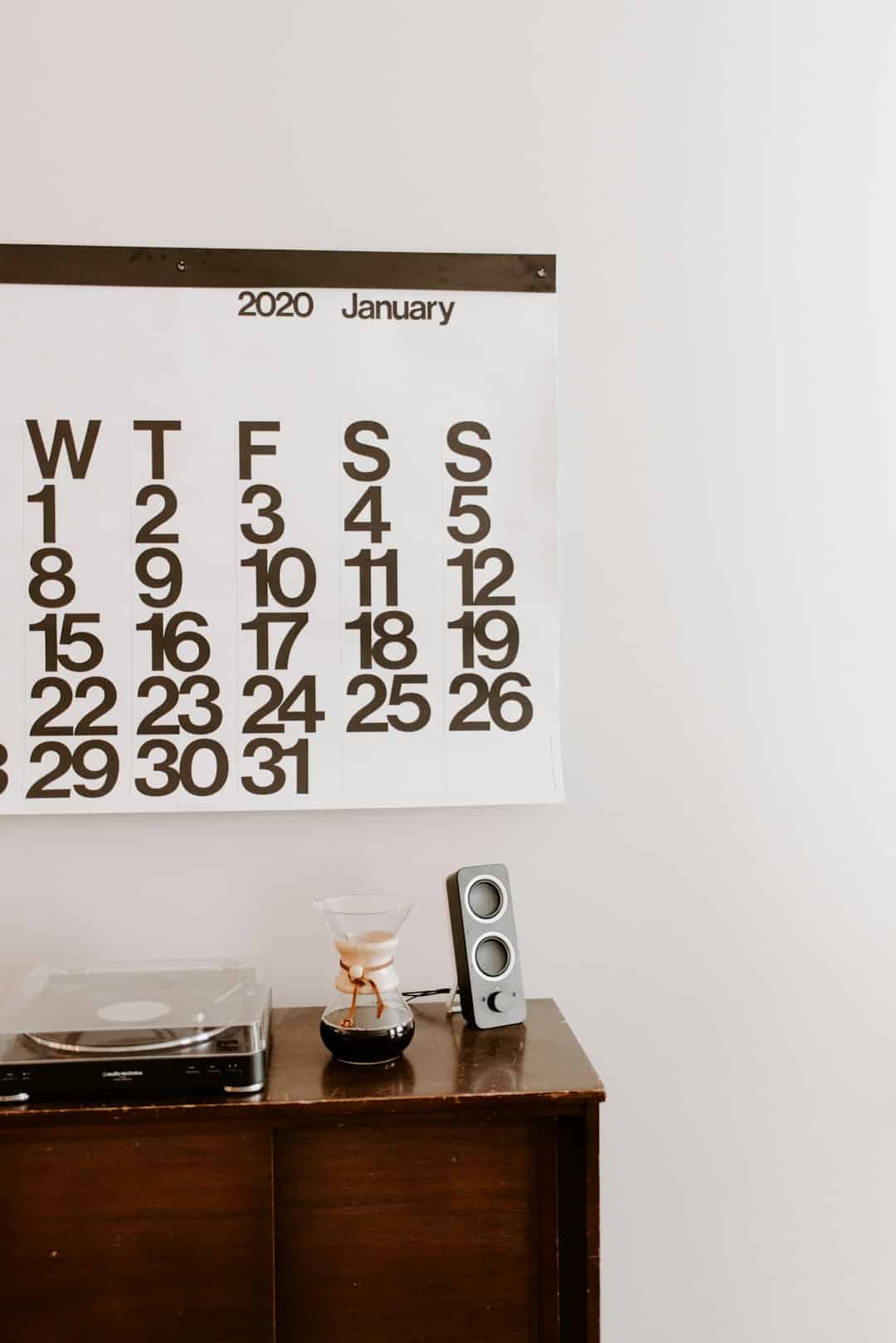
How to Make All Cells the Same Size in Excel
Microsoft Excel is one of the most powerful spreadsheet tools available today. It’s used across industries for data management, analysis, and financial modeling. While Excel offers a great deal of flexibility, users often find themselves grappling with formatting issues, especially when trying to make a worksheet look clean and organized. One common challenge is making all the cells in a worksheet the same size. Fortunately, with a few simple steps, this task becomes quick and painless.
Why Uniform Cell Size Matters
Maintaining all cells at the same size can significantly enhance the readability and professional appearance of your spreadsheet. Uniform cell sizes are particularly useful when designing forms, calendars, or dashboards, where visual clarity is key. Also, if you’re copying data into Excel from an external source or importing tables, inconsistent cell sizes may disrupt formatting. Ensuring consistent row height and column width can help avoid such issues.
Step-by-Step Guide to Making All Cells the Same Size
Here’s a breakdown of how to make all cells in an Excel worksheet the same size:
1. Select the Entire Worksheet
Begin by selecting all the cells in the worksheet:
- Click the Select All button — it’s the rectangle in the top left corner between the “A” column label and the “1” row label.
- Alternatively, you can press Ctrl + A (or Command + A on Mac) to select all the cells.
Once the entire worksheet is selected, any adjustments made will apply to every cell.
2. Set Uniform Column Width
To set the width of all columns to the same value:
- Right-click on any of the column headers.
- Select Column Width from the menu.
- Enter your desired width (e.g., 15) and click OK.
[p-ai-img]excel ribbon column selection width[/ai-img]
This will apply the specified width to all columns in your worksheet.
3. Set Uniform Row Height
Now that the columns are uniform, it’s time to standardize the row height:
- Right-click on any row number on the left-hand side.
- Choose Row Height from the context menu.
- Enter your preferred height (e.g., 20) and click OK.
These steps will make the row heights match across the entire worksheet.
4. Alternative Method Using Format Menu
If you prefer using the ribbon menus instead of right-clicking:
- Go to the Home tab on the ribbon.
- In the Cells group, click on Format.
- Choose Row Height or Column Width and enter the appropriate values.
This method gives you centralized control over formatting options without dealing directly with cell headers.
Tips for Maintaining Uniform Cells
- Avoid Merged Cells: Merging cells can disrupt uniformity and often causes formatting confusion.
- Use Gridlines: Keeping gridlines visible helps identify any inconsistencies in cell dimensions.
- Conditional Formatting: While not a sizing tool, using conditional formatting can make evenly sized cells look more appealing and readable.
- Check for Hidden Rows/Columns: Hidden rows or columns may interfere with uniform appearance. Unhide them before setting dimensions.
Keeping these best practices in mind will help preserve the uniformity of your cells even after significant content changes.
[h3]Using Templates with Pre-Set Uniform Sizes[/h3]
If you frequently create spreadsheets with consistent cell dimensions, you might want to consider using a template. You can create a blank workbook with cell widths and heights already set and save it as an Excel template file (*.xltx). This way, future spreadsheets can start with consistent formatting from the get-go.
Advanced Tip: Apply Using VBA Code
For users comfortable with automation, Excel’s built-in VBA (Visual Basic for Applications) tool allows more control. Here’s a simple script you can use to make all cells equal in size:
Sub MakeCellsUniform()
Cells.Select
With Selection
.ColumnWidth = 15
.RowHeight = 20
End With
End Sub
To use this script:
- Press Alt + F11 to open the VBA Editor.
- Insert a new module.
- Copy and paste the code.
- Press F5 to run it.
This macro uniformly resizes all cells and can be reused at any time.
[h3>Create a Grid-Like Layout for Visual Consistency[/h3]
If you’re aiming for a perfect square grid (for example, to design a calendar or puzzle), you can tweak both the column width and row height until the cells appear square on-screen. Unfortunately, there’s no exact correlation, but generally:
- Column Width of 2.14 is approximately equal to a Row Height of 15.
- You can experiment with different values for a visually balanced grid.
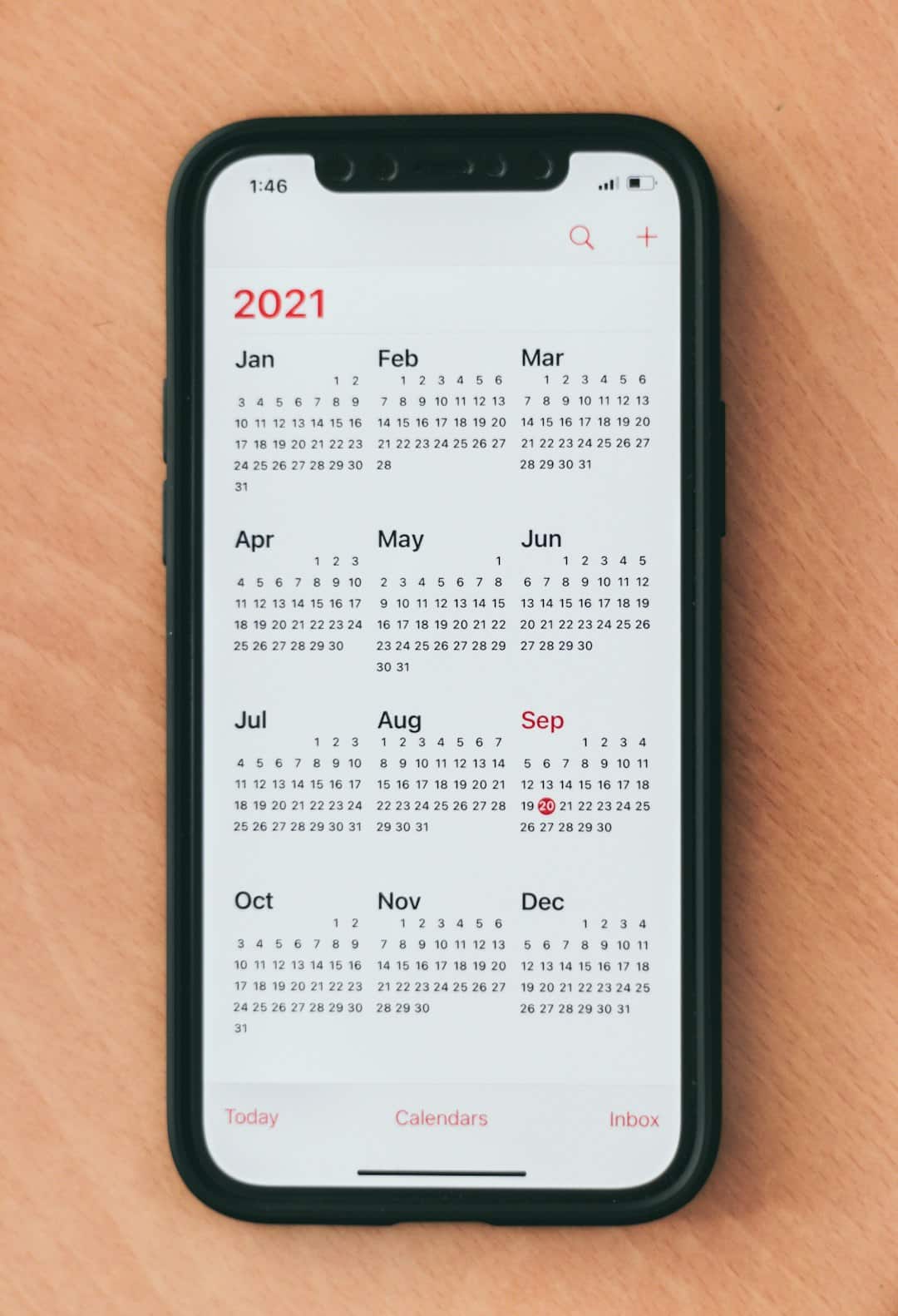
Conclusion
Making all cells the same size in Excel is a simple yet powerful way to improve the appearance and usability of your spreadsheets. Whether you’re preparing a report, building a form, or designing a project dashboard, uniform cells contribute to a clean, professional layout. By using the steps described in this guide—ranging from manual selection to VBA scripting—you can ensure that every sheet begins with a solid structural foundation.
Frequently Asked Questions (FAQ)
- Can I make cells square in Excel?
- Yes, but there’s no direct “square” setting. You’ll need to manually adjust both the column width and row height until they appear square on-screen. Typically, a column width of around 2.14 and a row height of 15 will produce square-like cells.
- Why do Excel cells change size automatically sometimes?
- This usually happens due to AutoFit, where Excel adjusts row height or column width based on the content inside the cell. You can turn this off by manually setting dimensions.
- Does changing row height affect column width?
- No, row height and column width operate independently. Adjusting one does not impact the other.
- How do I apply the same formatting to all sheets in a workbook?
- Right-click on a sheet tab and select Select All Sheets. Then apply formatting—all changes will affect every selected sheet simultaneously. Remember to deselect afterward to prevent unintended edits.
- Is there a default size for Excel cells?
- The default row height is usually 15 points, and the default column width is 8.43 characters. You can change these defaults in the Excel Options menu when creating new workbooks.