
How to Mass Delete Posts on Facebook (Desktop & Mobile)
Managing your online presence has become a critical task in today’s digital age, especially on platforms like Facebook where years’ worth of content can accumulate. Whether you’re cleaning up your timeline, starting fresh, or simply reorganizing your personal data, sometimes the best approach is to mass delete your posts. However, Facebook does not offer a single-click “Delete All” button, which means users must follow specific steps to clean their history efficiently.
This article provides a comprehensive guide on how to mass delete posts on Facebook using both the desktop and mobile versions of the platform. It walks through steps that help you delete, hide, or archive older posts — giving you more control over your digital footprint.
Why Users Opt to Delete Posts in Bulk
There are various reasons why users might want to delete multiple posts at once:
- Privacy concerns: Older posts may reveal personal information that no longer reflects your current values or lifestyle.
- Professional image: Individuals entering the workforce or transitioning careers may want to present a more polished online persona.
- Decluttering: Too many old or irrelevant posts can make your timeline look chaotic and unappealing.
- Life changes: After significant events like a breakup, marriage, or job change, users often want to reset their digital presence.
How to Mass Delete Posts on Facebook from a Desktop
On a desktop, Facebook provides a built-in tool within the profile settings that allows users to delete multiple posts. Follow these steps:
- Login to your Facebook account.
- Click on your profile picture to go to your Profile Page.
- Select the Manage Posts button located just under your status update area.
- A dashboard will appear showing your posts in chronological order. Use the filters to narrow down by year, post type, or privacy setting.
- Select multiple posts by checking the appropriate boxes.
- Click on Next, and choose either Delete, Hide from Timeline, or Archive.
- Confirm your action.
Note: Facebook limits bulk actions to up to 50 posts at a time. If you have a larger number of posts, you’ll have to repeat the action.
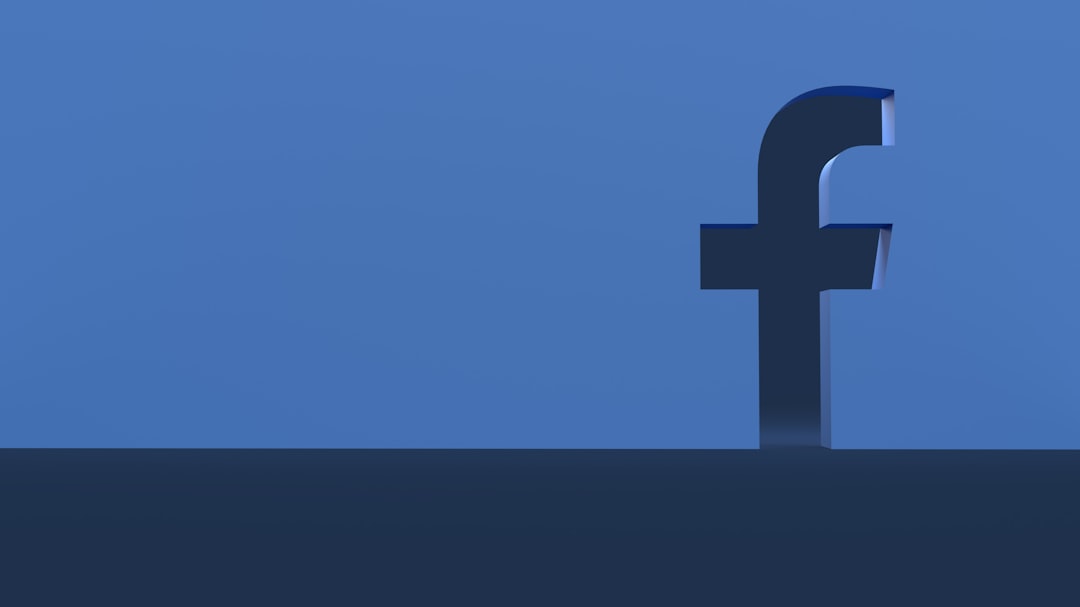
How to Mass Delete Posts on Facebook from the Mobile App (iOS & Android)
The process on mobile is quite similar to the desktop version but optimized for smaller screens. Here’s how to delete multiple posts using the Facebook mobile app:
- Open the Facebook app and tap your Profile Picture to access your profile.
- Scroll down and tap on Go to Activity Log.
- Tap on Manage Your Posts, usually found at the top of the screen.
- Use the filters to sort through your posts by date or category.
- Select the checkboxes for the posts you want to delete.
- Tap Trash to move them to the bin.
- To permanently delete them, go to the Trash folder in your activity log and delete them from there.
Similar to the desktop version, the mobile app also limits you to performing bulk actions on up to 50 posts at once. However, the interface is simple and intuitive, making it easy to repeat the process if necessary.
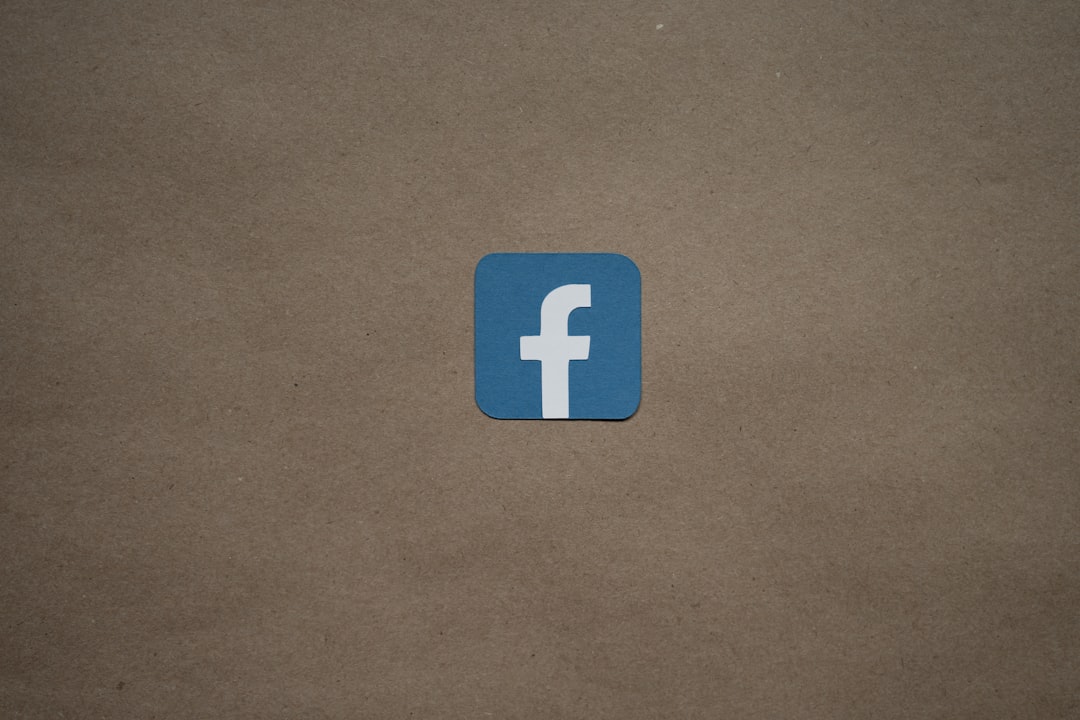
Key Tips Before Deleting Posts
Before you go on a deleting spree, it’s important to consider a few important aspects:
- Download your data: If you have sentimental or important posts, it might be wise to download your Facebook data before deleting anything.
- Use the Archive feature: Not ready to delete something permanently? Archive it instead. This feature lets you hide posts without losing them forever.
- Third-party apps: Be cautious when using third-party browser extensions or apps that promise mass deletion – they can compromise your account’s security or violate Facebook’s policy.
Limitations of Facebook’s Mass Delete Feature
Although Facebook’s built-in tools are helpful, they come with some limitations:
- You can only filter by date, privacy settings, and post type; there is no keyword filter.
- Group and Page posts cannot be deleted through your personal timeline manager.
- You must delete tagged posts individually unless untagged first.
- The 50-post maximum per action can be laborious for profiles with thousands of posts.
Alternatives to Mass Deleting
If you’re unsure about deleting altogether, some alternatives can help you manage your content more subtly:
- Change visibility: Set posts to “Only Me” instead of deleting.
- Unfriend or block people: Target the audience instead of the post itself.
- Use Restricted List: Hide posts from specific individuals without unfriending them.
Conclusion
Whether for professional reasons or personal growth, many people find themselves needing to clean up their Facebook history. Fortunately, Facebook offers integrated tools that make it easier to manage and delete multiple posts at once — both on desktop and mobile. While it’s not perfect and does have its limitations, understanding how to navigate and use these tools effectively can give users greater control over their digital footprint.
Take advantage of Facebook’s filters, archival options, and privacy settings to shape your online presence in a way that represents who you are today — and not just who you were five years ago.
Frequently Asked Questions (FAQ)
- Can I delete all my Facebook posts at once?
- No, Facebook limits you to deleting up to 50 posts at a time. You’ll need to repeat the process for more than 50 posts.
- How do I find older posts quickly?
- You can use Facebook’s date filters in “Manage Posts” or “Activity Log” to jump to specific years or months.
- Is it possible to recover deleted posts?
- Deleted posts stay in your Trash bin for 30 days. After that, they are permanently removed and cannot be recovered.
- Can I delete posts shared by others on my timeline?
- You cannot delete others’ posts, but you can remove them from your timeline or report them if necessary.
- Will people get notified when I delete posts?
- No, Facebook does not notify other users when you delete or archive your posts.
- Are there any apps to mass delete posts faster?
- There are third-party tools, but using them may violate Facebook’s policies and pose security risks. It’s safer to use Facebook’s native tools.