
How to Resolve BG3 Gustav X Error During Launch or Save
If you’re an avid player of Baldur’s Gate 3 and have recently encountered the infamous Gustav X error during game launch or while trying to save, you’re not alone. This error has been frustrating many gamers, primarily after game updates or system changes. Fortunately, there are several effective solutions to resolve this issue and get back to exploring the Forgotten Realms. In this guide, we’ll delve into the causes of the Gustav X error and walk you through the most proven fixes.
What is the BG3 Gustav X Error?
The Gustav X error typically appears when launching the game or while attempting to save progress, often accompanied by odd behaviors such as crashes, corrupted saves, or loading stalls. The core of the problem usually stems from incompatible mods, corrupted game files, user profile issues, or outdated system components.
This error gets its name from internal naming conventions used by the developers at Larian Studios, and though cryptic, it’s a general catch-all for critical failure in initializing or saving game data.
Common Causes of the Gustav X Error
Before jumping into the fixes, it helps to understand what might be causing the problem. Common culprits include:
- Corrupted game files from interrupted installations or disk errors
- Mod incompatibilities especially after patches or hotfixes
- Conflicts with cloud saving and local save game folders
- Permissions issues with system folders or anti-virus software
- Outdated DirectX or GPU drivers
Now that we understand the possible triggers, let’s explore how to fix this error and avoid it in future gameplay.
Step-by-Step Fixes for the Gustav X Error
1. Verify Game Files via Steam
One of the most effective first steps is to validate the integrity of your game files through Steam. This ensures that no corrupt or missing files are causing crashes or save issues.
- Open Steam and go to your Library.
- Right-click on Baldur’s Gate 3 and select Properties.
- Navigate to Installed Files and click Verify integrity of game files.
Steam will scan and replace any corrupted or missing files. Restart the game afterward to check if the error persists.
2. Temporarily Disable Mods
If you’ve installed any community-created mods, there’s a fair chance they may collide with recent updates. To test whether mods are the cause:
- Navigate to
Documents\Larian Studios\Baldur's Gate 3\Modsand move all files to another folder as a backup. - Disable mod managers like Vortex or BG3 Mod Manager.
- Start the game without any mods applied and attempt a save or fresh launch.
If the issue disappears, add mods back one at a time to identify the offender. Remember that even visually minor mods can affect save file structures.
3. Delete Corrupted or Conflicting Save Files
In some cases, one or more save files can get corrupted (especially quicksaves), causing the Gustav X error. Here’s how to troubleshoot:
- Go to
Documents\Larian Studios\Baldur’s Gate 3\PlayerProfiles. - Find your current profile and navigate to the Savegames folder.
- Move recent saves (especially autosaves and quicksaves) to another location temporarily.
Now try restarting the game and loading an older save. This can help bypass the corrupted file and restore game functionality.
4. Disable Cloud Saving Temporarily
Cloud conflicts between Steam, Larian’s system, and local files can cause save errors. You can attempt a temporary disable:
- On Steam, go to Steam Settings → Cloud → Uncheck Enable Steam Cloud synchronization.
- Launch Baldur’s Gate 3 and try saving locally.
If this resolves the issue, keep using local saves until a future patch stabilizes cloud interactions.
5. Run Baldur’s Gate 3 as Administrator
Missing file permissions or interference from security software can also trigger the error. To bypass this:
- Navigate to the game’s installation folder.
- Right-click on
bg3.exeorLauncher.exeand select Properties. - Under the Compatibility tab, check Run this program as an administrator.
- Apply and restart the game.
Doing this gives the game full access to system resources it may otherwise be denied.
6. Update Graphics Drivers and DirectX
Outdated drivers can lead to launch and save game instability—especially in graphically intensive games like Baldur’s Gate 3.
- Use GeForce Experience or AMD Software to check for the latest driver updates.
- Ensure your system has the latest version of DirectX from Microsoft’s official site.
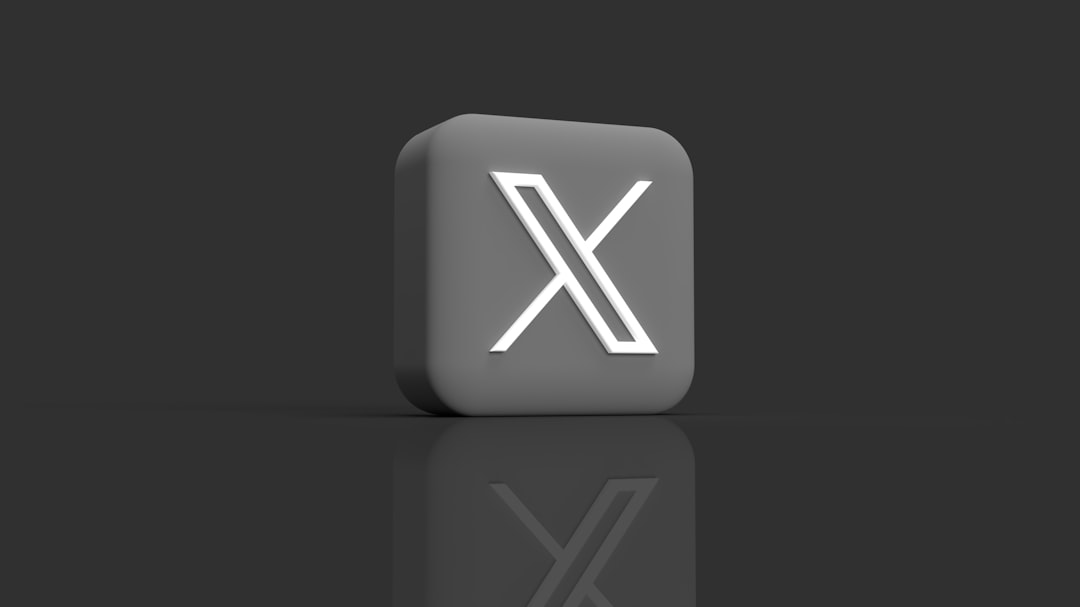
Once your system is fully updated, reboot and launch the game again to see if the error has resolved.
Advanced Fix: Rename or Reset User Profile
If nothing else works, the Larian profile itself may be causing issues. Here’s a more advanced fix:
- Go to
Documents\Larian Studios\Baldur’s Gate 3. - Rename the
PlayerProfilesfolder toPlayerProfiles_backup. - Launch the game—this will create a fresh profile.
If the error doesn’t reappear, it likely means your original profile was causing the problem. You can transfer individual save files back one at a time if needed.
Prevention Tips for the Future
Once you’ve fixed the Gustav X error, make sure it stays away. Here are some proactive tips:
- Backup your save files regularly to an external drive or cloud storage.
- Disable auto-updates for mods until you verify compatibility with new patches.
- Shut down the game properly to allow all saves to synchronize and close safely.
- Avoid alt-tabbing frequently during save/load processes, which can cause instability.
Final Thoughts
The Gustav X error can feel like a game-breaking obstacle, but with the right steps, it’s entirely resolvable. Whether it’s a rogue mod, a problematic save file, or a system-level glitch, applying a methodical troubleshooting approach will usually get you back in action. Don’t let a cryptic error message keep you from your next epic campaign.
Just remember: patience and backups are your best allies when dealing with game errors. Happy adventuring, and may your dice always roll high!