
How to Resolve COD Vanguard Error Code 9100 on PC or Console
Call of Duty: Vanguard has been one of the most anticipated entries in the beloved war-themed shooter series. However, like many modern online games, it doesn’t come without its fair share of technical issues. One particularly frustrating obstacle for players is the Error Code 9100. Whether you’re gaming on a PC or console, encountering this error can quickly derail your experience. Fortunately, there are several effective strategies to resolve this issue and return to the battlefield quickly.
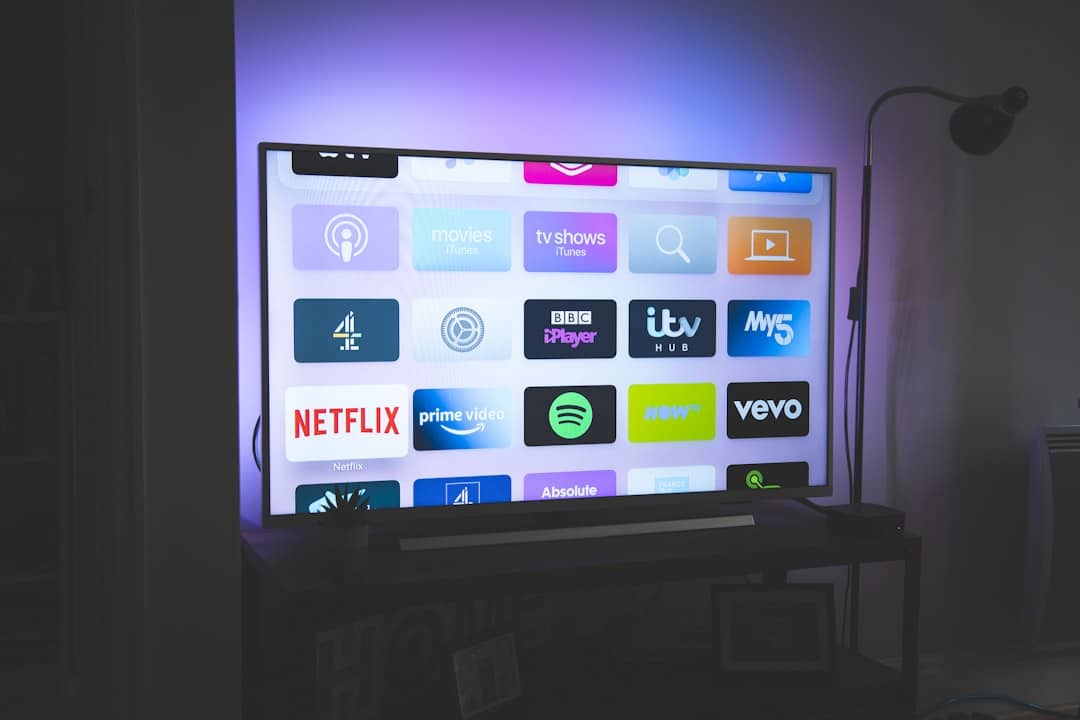
What is COD Vanguard Error Code 9100?
Error Code 9100 in COD Vanguard is often associated with connection issues, server disruptions, or corrupted game files. It primarily affects connectivity between the client and Activision servers, although hardware and software-related conflicts can also contribute to its occurrence.
Common Causes of Error Code 9100
Before diving into solutions, it helps to understand what might be triggering the error. Here’s a brief overview of the common culprits:
- Outdated Game Files: Missing or outdated patches can cause synchronization problems with servers.
- Server Maintenance: Sometimes, the issue lies with Activision’s live servers being temporarily taken offline.
- Network Configuration Issues: Unstable internet or DNS problems can interrupt the game’s connectivity.
- Corrupt Cache: Console users in particular may be affected by a corrupted cache needing a reset.
- Firewall Restrictions: PC firewalls or antivirus software can block access to necessary services.

How to Fix COD Vanguard Error Code 9100 on PC
1. Restart Your Device and Internet Router
This might sound basic, but restarting can flush temporary glitches. Power cycle your modem/router by unplugging it for 30 seconds before plugging it back in. Then restart your PC and launch the game again.
2. Check for Game Updates
Ensure your game is fully up-to-date. Open Battle.net or Steam, locate Vanguard, and check for any available updates. Keeping your game patched is crucial to avoid server sync errors.
3. Verify Game Files
Corrupted or missing files can trigger Error 9100. Here’s how to verify them:
- Steam: Right-click on the game > Properties > Local files > Verify integrity.
- Battle.net: Go to Vanguard > Options > Scan and Repair.
4. Disable Antivirus or Firewall Temporarily
Your security software might be blocking access to Vanguard’s servers. Temporarily disable real-time protection and try launching the game. If it works, add the game to the exceptions list in your firewall or antivirus software.
5. Use Google’s Public DNS
Switching to a more reliable DNS can improve connectivity. Use the following settings:
- Preferred DNS: 8.8.8.8
- Alternate DNS: 8.8.4.4
Change DNS via Windows Network settings under your connected Wi-Fi or Ethernet adapter.
How to Fix COD Vanguard Error Code 9100 on Console (PS4/PS5/Xbox)
1. Reboot the Console
Hold down the system’s power button until it shuts down completely, unplug it for 30 seconds, then power it back on. This can resolve temporary cache and memory issues causing the error.
2. Check for System and Game Updates
Make sure both your console firmware and Vanguard game version are up to date. These updates often include critical bug fixes.
3. Clear Cache (Xbox and PlayStation)
- Xbox: Hold the power button for 10 seconds until the console shuts off. Unplug it for 60 seconds, then restart.
- PlayStation: Power down fully (not Rest Mode), unplug for a minute, and restart the console.
4. Switch to a Wired Connection
Wi-Fi can be unstable, especially during peak hours. If possible, use an Ethernet cable for a faster, more stable connection.
5. Set Primary Console (PlayStation Only)
Ensure your PS4/PS5 is set as the Primary console for your account. Navigate to:
Settings > Users and Accounts > Other > Console Sharing and Offline Play
Select “Enable” if it’s currently turned off.
When All Else Fails: Contact Activision Support
If you’ve tried all these solutions and still receive the error, it may be time to seek help from the authorities. Visit Activision Support and open a ticket with details of your issue, including your platform, user ID, steps you’ve already tried, and a screenshot of the error.
Preventing Future Occurrences of Error Code 9100
While some errors are unavoidable, you can take preventive steps to reduce your chances of encountering the issue again:
- Keep Game and System Updated: Regularly check for patches.
- Use Reliable Internet: Invest in a stable connection and consider using a wired one.
- Avoid Background Downloads: Streaming or updates can affect game performance and connectivity.
- Enable Auto-Update Settings: Allow your system to update automatically in off-hours.
Being proactive can save hours of troubleshooting in the future.

Frequently Asked Questions (FAQ)
-
Q: Is Error Code 9100 exclusive to PC users?
A: No, it affects both PC and console users, though the triggers and solutions might vary slightly depending on the platform. -
Q: Can a VPN fix Error Code 9100?
A: A VPN might help if your ISP is throttling certain game services, but it can also introduce lag. It’s worth trying but not guaranteed to work. -
Q: Will reinstalling the game fix this permanently?
A: Reinstalling can fix the issue if it was due to corrupted files. However, it’s not a guaranteed permanent solution if the problem was network-related. -
Q: How do I know if the issue is server-side?
A: You can check Activision’s server status page or platforms like DownDetector for reports from other players. -
Q: Should I contact my ISP?
A: If you’ve ruled out software issues and the error persists, contacting your Internet provider may help to identify potential routing or throttling problems.
By following these steps, users can address COD Vanguard Error Code 9100 efficiently across all platforms and reduce the chances of facing it again. Staying updated and maintaining a stable connection are key to a seamless gaming experience.