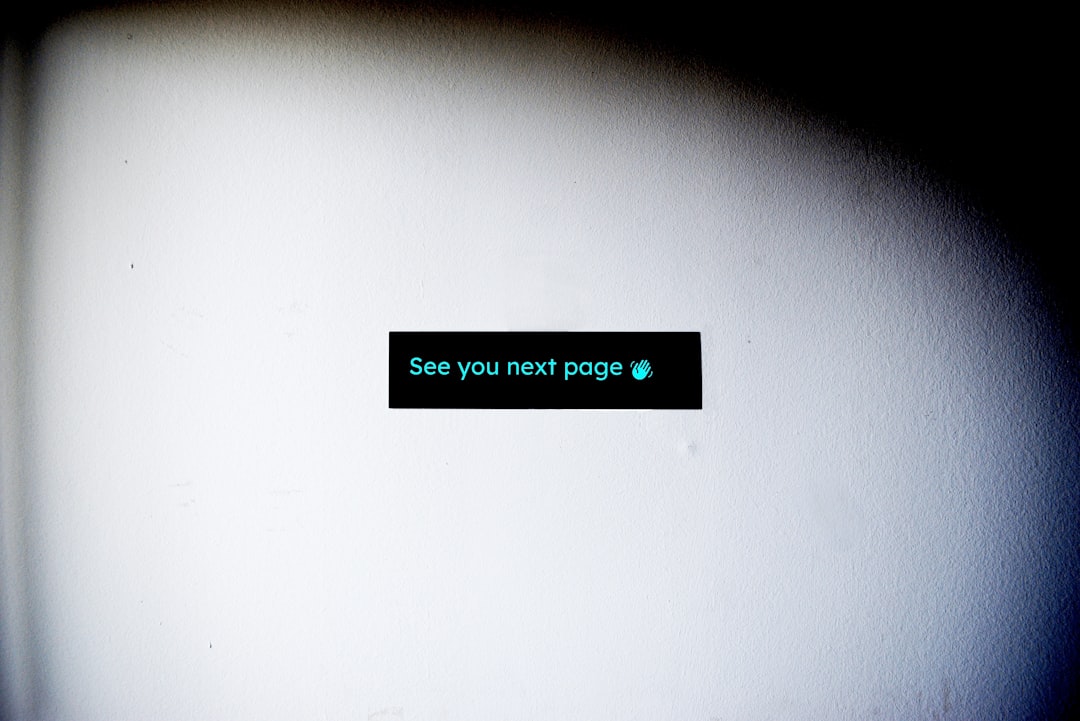
How to Save an Image from Google Docs (Step-by-Step Guide)
Google Docs has become a powerful tool for students, professionals, and businesses alike. With its seamless cloud-based functionality and ease of collaboration, it’s no surprise that millions rely on it daily. However, when it comes to handling images—particularly saving embedded images from a Google Docs file—the task may not always be as intuitive as expected. If you’ve ever wondered how to download or save images from a Google Doc to your device, you’re not alone. Fortunately, there are several methods that allow you to do this efficiently and accurately.
In this guide, we’ll walk you through step-by-step instructions to help you save images from your Google Docs document using different techniques. These methods are suitable for beginners but also give detailed options for advanced users who need exact image control or batch exports.
Why Standard Right-Click Doesn’t Work
If you’ve tried right-clicking on an image in Google Docs with hopes of finding a “Save image as” option, you’ve probably realized it doesn’t work the same way it would on a regular web browser. That’s because images in Google Docs are embedded in the document, not served in the traditional HTML format. As such, saving them requires some extra steps that we’ll cover below.
Method 1: Download the Document as a Web Page
This method is one of the simplest and most effective ways to save multiple images from a Google Doc.
Step-by-Step Instructions:
- Open your Google Docs document.
- Go to the top menu and click on File.
- Select Download > Web Page (.html, zipped).
- Once the ZIP file is downloaded, extract it on your computer.
- Inside, you’ll find a folder named images. All the embedded images from your Google Doc will be stored there in their original resolution.
Pros:
- Saves all images at once
- Preserves original image resolution
- Easy and fast
Cons:
- May be too complex for users unfamiliar with ZIP files
- Not ideal for saving a single image
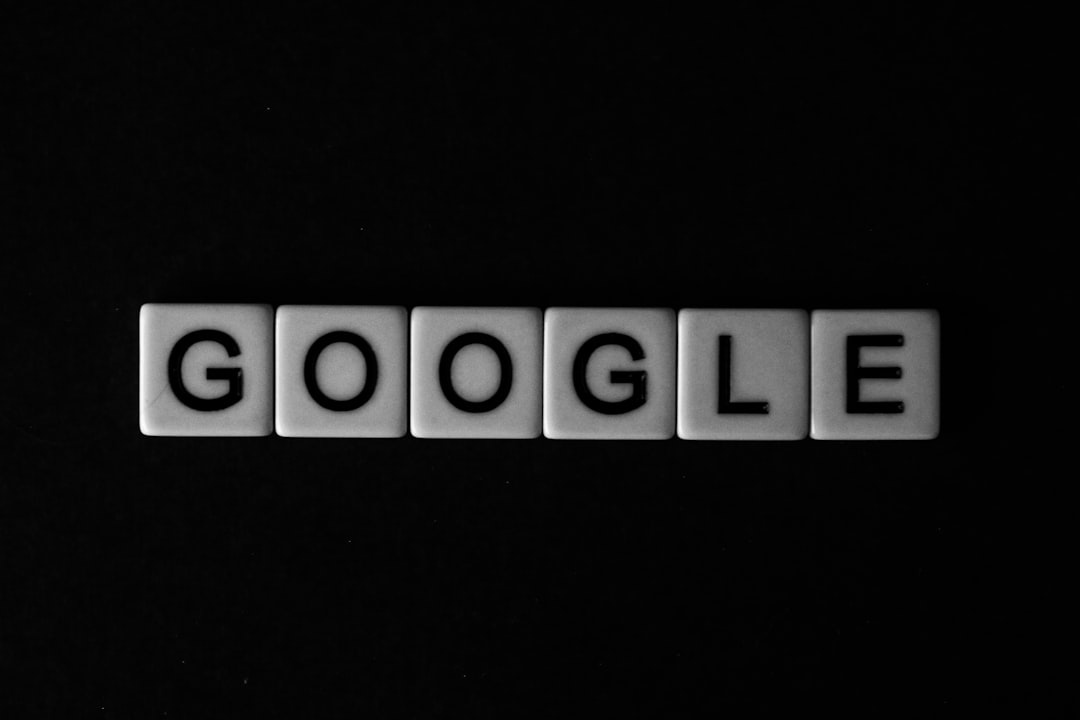
Method 2: Use Google Keep
Google Keep integration in Docs provides a neat way to save individual images within seconds without leaving the Google interface.
Step-by-Step Instructions:
- Right-click on the image inside Google Docs.
- Select Save to Keep.
- A sidebar will open with the saved image in a Keep note.
- Right-click on the image in the Keep sidebar and select Save Image As… to save it directly to your device.
Pros:
- Quick method for individual images
- No need to leave Google Docs
- Supports drag-and-drop functionality post-download
Cons:
- No batch saving—works for one image at a time
- Can’t save hidden background images or watermarks
Method 3: Publish to the Web
This method is particularly useful if the image is being rendered in high resolution and needs to retain clarity, though it involves an extra step through the web browser.
Step-by-Step Instructions:
- Open your Google Doc.
- Go to File > Share > Publish to web.
- Click Publish and confirm.
- Copy the published link and open it in a new browser window.
- Locate the image you want to save, right-click on it, and choose Save Image As….
Pros:
- Maintains image resolution and clarity
- Ideal for public documents or frequently updated media
Cons:
- Requires web publishing—could raise confidentiality concerns
- Publishes entire document, not just the image
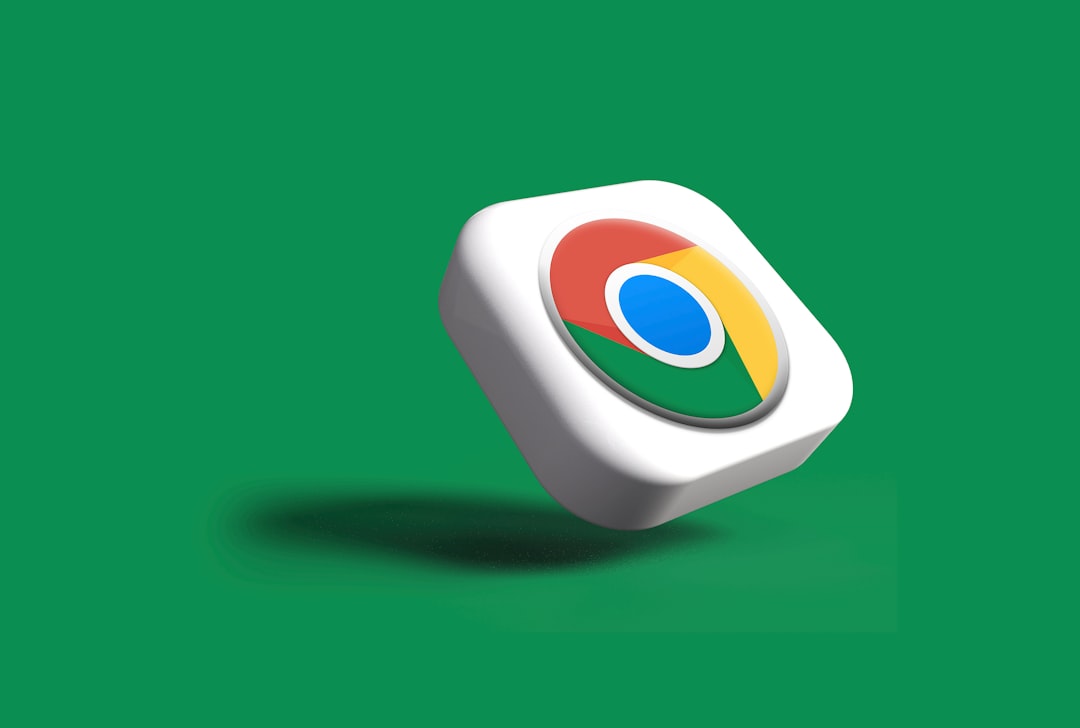
Method 4: Take a Screenshot
Although this should be considered a last resort for quality reasons, taking a screenshot can be a viable option when other methods fail—especially for images that are locked, have overlays, or are part of a complex layout.
Step-by-Step Instructions:
- Zoom in on the image as much as possible to increase clarity.
- Use your system’s screenshot tool:
- On Windows: Use Snipping Tool or Snip & Sketch.
- On macOS: Press Command + Shift + 4 to select an area.
- Crop the image manually to remove background elements.
- Save it as a PNG or JPEG file.
Pros:
- Works in all cases
- No reliance on additional software
Cons:
- Reduces image quality
- Requires manual editing
Bonus Method: Use Third-Party Extensions or Add-ons
There are various Chrome extensions specifically built to enhance Google Docs functionality. Some of these can extract images from your document quickly.
Examples include:
- Image Extractor for Docs – A Chrome extension that scans and exports images embedded in your document.
- Doc to Image Converter – Converts each image and provides download links.
Be cautious with third-party tools—only download extensions with good reviews and read their privacy policies to ensure your documents are preserved securely.
Which Method Should You Choose?
The best method depends on your specific needs:
- Need all images at once? Use the “Download as Web Page” method.
- Need just one image quickly? Use the Google Keep method.
- Need max resolution for one or two images? Publishing the document may work best.
- Nothing else works? Take a screenshot and crop it.
Troubleshooting and Tips
- Hidden images or watermarked overlays: Use the screenshot method with zooming for better visibility.
- Corrupted ZIP Archive: Try re-downloading or using a dedicated ZIP tool like WinRAR or 7-Zip.
- Images are pixelated: Try using the “Publish to Web” for a higher resolution export.
- Mac users: Preview might sometimes prevent JPEG export—opt for PNG instead where quality is preserved.
Final Thoughts
Saving images from Google Docs isn’t always straightforward, but as we’ve covered, there are multiple trustworthy and effective methods to get the job done. Whether you need a quick image for a presentation or all embedded media for a report, choosing the right approach ensures you maintain both efficiency and image quality. It’s always a good practice to consider the purpose of the image and the required resolution when selecting which technique to use.
Where possible, validate the file quality and double-check for missing images, especially if you’re preparing professional material. With the right steps and precautions, extracting images from Google Docs can be simple and secure.