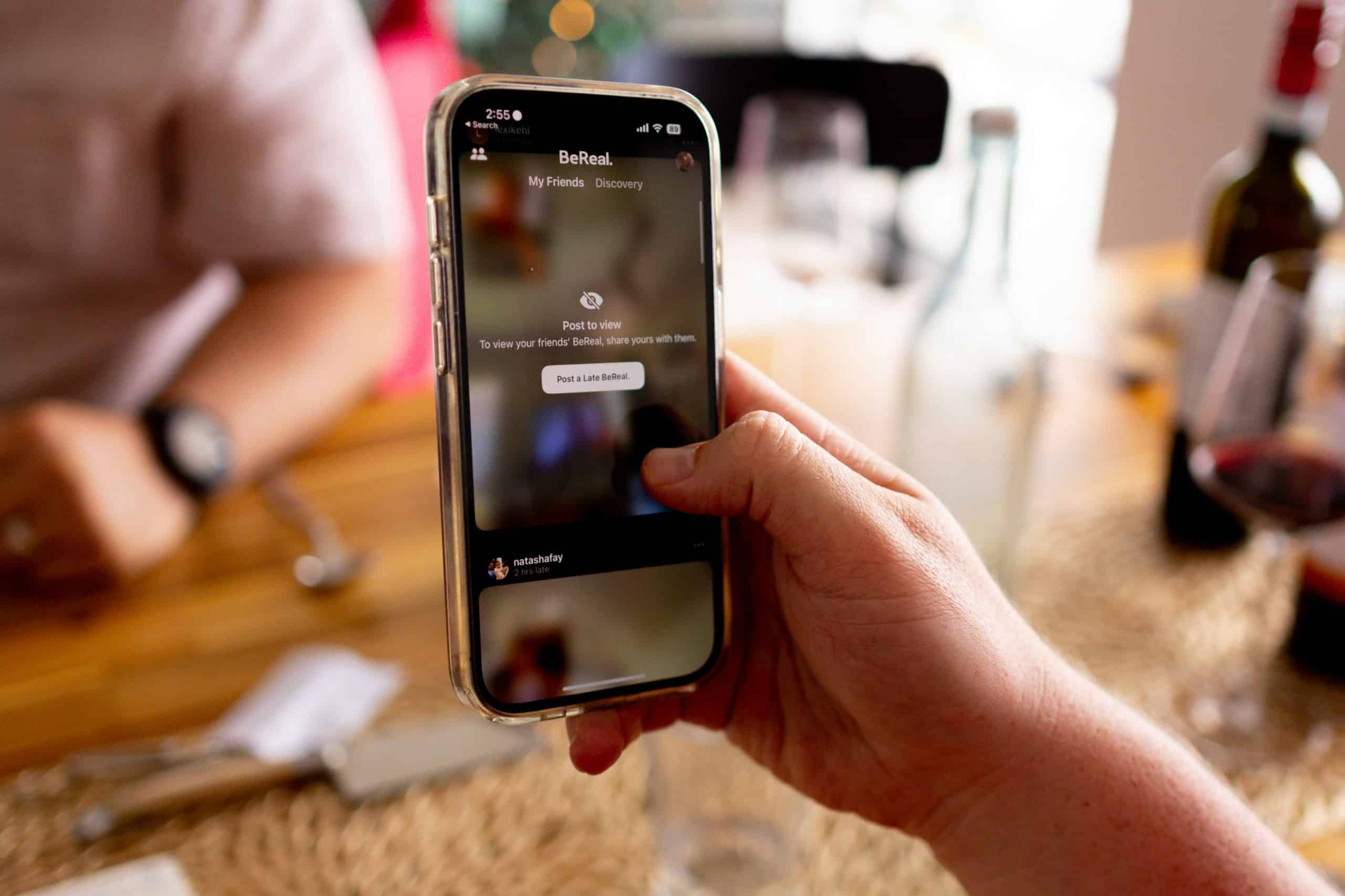
How to Set Up Voicemail on a Samsung Phone
Voicemail is an essential feature for any phone, enabling users to stay connected even when they’re unable to answer a call. On a Samsung phone, setting up voicemail is a straightforward process, but it requires careful attention to ensure it’s done correctly. Whether you’re setting it up for the first time or reconfiguring it after a reset, this guide will help you set up voicemail on your Samsung phone in a few simple steps.
Why Setting Up Voicemail Is Important
Voicemail provides a reliable way for missed callers to leave you critical messages. Missing important calls can lead to lost opportunities, misunderstandings, or delays in communication. By properly configuring voicemail on your Samsung phone, you can ensure that your callers always have a way to reach you, even when you’re unavailable.
Steps to Set Up Voicemail on a Samsung Phone
Follow these steps to set up voicemail on your Samsung device:
1. Access the Phone App
The first step is to open the Phone app on your Samsung device. This is usually represented by a green icon with a white telephone symbol. Tap on it to open the dial pad.
2. Call Your Voicemail Service
Once the Phone app is open, you will need to call your voicemail service. You can usually access this by holding down the number 1 on the dial pad. For some carriers, the voicemail number could be different. In this case, you may need to check with your mobile service provider.
3. Follow the Prompts
Once connected to the voicemail service, you’ll be guided through the setup process, which typically involves the following:
- Creating a password or PIN for your voicemail.
- Recording a custom greeting message or selecting a default one.
- Adjusting your voicemail preferences, such as playback speed or notifications.
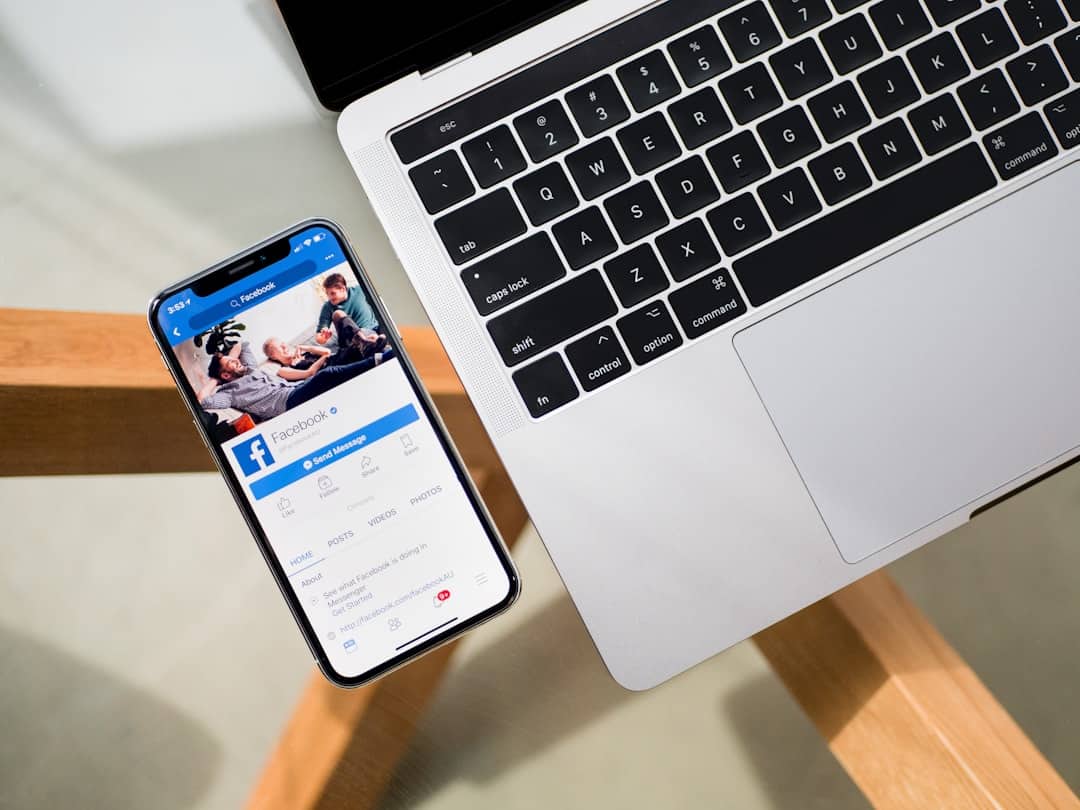
4. Test Your Voicemail
After completing the setup process, it’s a good idea to test your voicemail to ensure it’s functioning as expected. You can do this by calling your own phone number from another device. Leave a message, and then check your voicemail to confirm that it was received and plays back correctly.
Tips for Customizing Your Voicemail
Beyond the initial setup, here are some ways you can customize your voicemail to better suit your needs:
Change Your Greeting
You can update your voicemail greeting for a more personalized or professional touch. For example, you might want to include your name and ask callers to leave their name, number, and message. To do this:
- Dial into your voicemail service again.
- Select the option to change or re-record your greeting.
- Follow the prompts to confirm the new greeting.
Adjust Notification Settings
Samsung phones allow you to adjust how you’re notified about new voicemails. You can set an audible alert, display a notification icon, or even enable synchronization with apps like Visual Voicemail. To customize notifications:
- Go to Settings on your Samsung phone.
- Tap on Apps, and locate Phone in the list.
- Choose Notifications and modify the settings to your liking.
Troubleshooting Common Issues
If you experience difficulties setting up voicemail on your Samsung phone, here are some common issues and how to address them:
1. Voicemail Not Working
If you’re unable to access voicemail, verify that your mobile carrier supports it and that the feature is active on your plan. You can also try restarting your phone or resetting your network settings.
2. Forgotten Voicemail Password
If you forget your voicemail password or PIN, you’ll need to reset it through your mobile carrier. Most providers offer online account tools or customer support lines to assist with this.
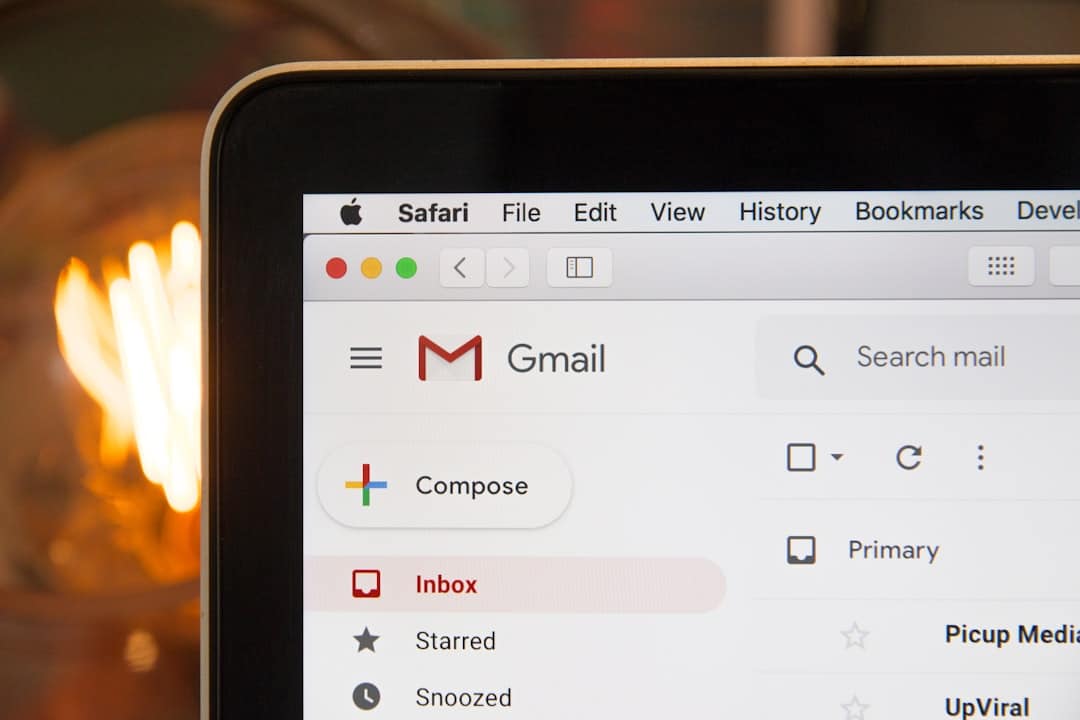
3. Voicemail App Problems
For users relying on Visual Voicemail or other voicemail apps, ensure your app is updated to the latest version. If issues persist, uninstall and reinstall the application.
Conclusion
Setting up voicemail on your Samsung phone is a critical yet simple task. By following the steps outlined above, you’ll ensure that you never miss an important message. Voicemail is a reliable tool for staying connected, and customizing it empowers you to make it work best for your needs. If issues arise, don’t hesitate to contact your mobile service provider for support. With voicemail correctly set up, your Samsung phone becomes an even more valuable communication tool.