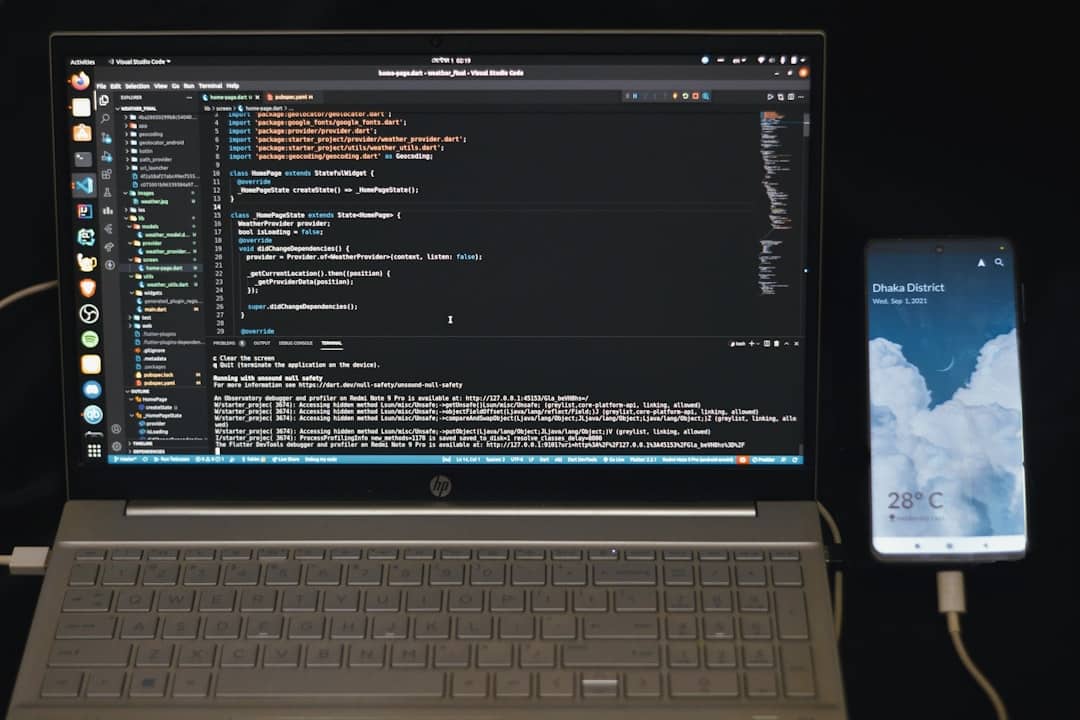
How to Solve OOBE BypassNRO Not Working Issues
When setting up Windows for the first time or deploying it in a large-scale environment, you may encounter an issue with the Out-Of-Box Experience (OOBE) phase. One common stumbling block occurs when attempting to bypass Network Requirement Options (NRO) using methods like the OOBE\BYPASSNRO command. If this command doesn’t behave as expected, IT professionals and hobbyists alike can find themselves stuck at the dreaded network connection screen. This article explores how to identify the causes of this issue and outlines the best ways to resolve it effectively.
What is OOBE\BYPASSNRO?
Before diving into troubleshooting, it’s essential to understand what the OOBE\BYPASSNRO command is supposed to do. During Windows setup, especially on Windows 10 and 11, Microsoft encourages users to sign in with a Microsoft Account and connect to the internet early in the process. However, in some cases—particularly during testing, custom installation, or enterprise deployment—you might want to skip this requirement.
The OOBE\BYPASSNRO command is entered in the Shift + F10 command prompt during Windows setup. Its purpose is to restart the OOBE process without requiring an immediate network connection.
Common Reasons the Bypass NRO Doesn’t Work
There are several reasons why the OOBE\BYPASSNRO command might not work properly:
- Typing errors: The command is case-insensitive but must be typed exactly as intended (e.g., no spaces or missing backslash).
- Windows version differences: Some builds of Windows, especially the newer ones, have changed how they handle setup scripts or bypass options.
- Internet detection policies: The system might still be enforcing a connectivity check that is bypassing your command.
- Registry changes not applied: If your setup involves custom answers in unattend.xml or registry tweaks, these may be ignored depending on the sequence of execution.
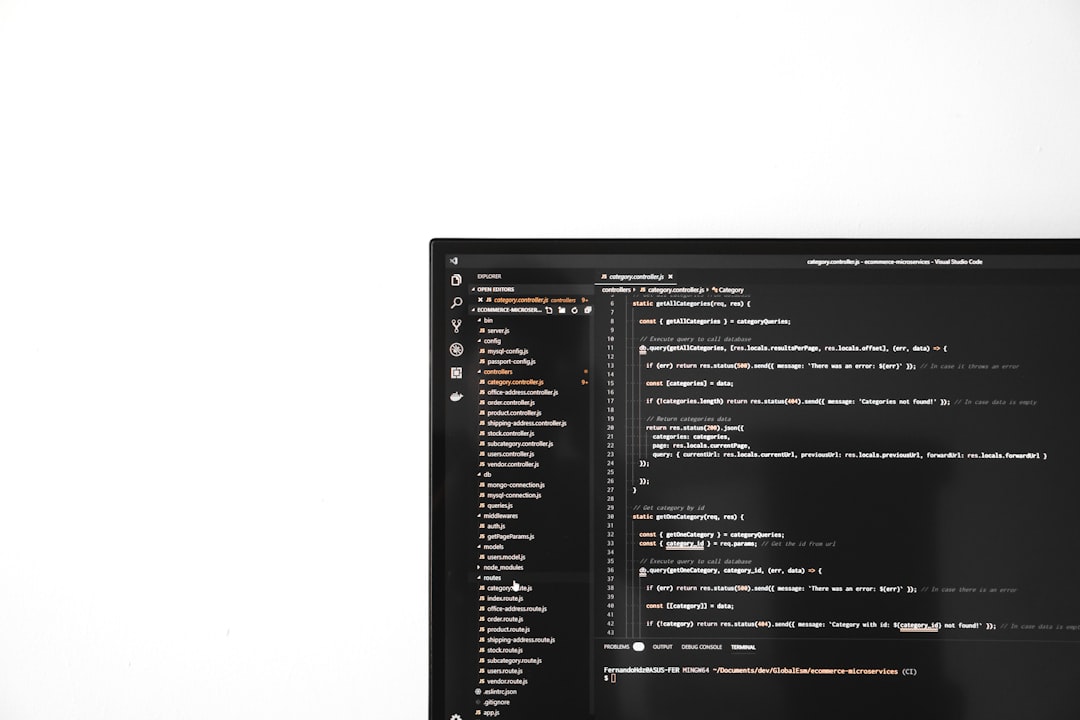
Step-by-Step Fixes for OOBE BypassNRO Not Working
If the command isn’t functioning as expected, try the following methods to resolve it:
1. Double-Check the Command
While the command is not case-sensitive, you must enter it without any typos. Press Shift + F10 during setup to open a command prompt and enter:
OOBE\BYPASSNROThen press Enter. The system should restart and take you to a modified OOBE screen with the I don’t have internet option available.
2. Use the Ethernet Cable Trick
In some cases, Windows doesn’t show the bypass option unless it recognizes a network adapter. You can try:
- Plugging in an Ethernet cable temporarily just to provoke the network detection routine.
- Once the “Let’s connect you to a network” screen appears, disconnect the cable and try the bypass command again.
3. Modify Installation Files Before Deployment
For advanced users or sysadmins creating custom ISO files, modifying or slipping in an autounattend.xml file can help apply OOBE modifications before the first boot. Include entries like:
<OOBE>
<HideWirelessSetupInOOBE>true</HideWirelessSetupInOOBE>
<NetworkLocation>Work</NetworkLocation>
</OOBE>
This XML strategy helps bypass the network connection step. However, note that Microsoft may deprecate some of these options in future versions.
4. Create a Local Account via Command Line
Still stuck? Use the Shift + F10 method to open a command prompt, then add a local user account manually:
net user testuser password123 /addnet localgroup administrators testuser /addAfter rebooting, this account should appear as a login option. You can skip the OOBE process entirely and tweak settings once the desktop environment loads.

5. Try an Older ISO or Version
With increasing restrictions on using local accounts or skipping network prompts, newer Windows versions (especially post-22H2 builds) may have patched or downplayed the effect of BYPASSNRO. Consider:
- Using an earlier version of Windows 10 or 11 to complete setup, and then updating afterward.
- Using Rufus to modify your Windows installation media directly. Rufus now offers an option to disable Microsoft Account requirements during Windows setup.
Best Practices to Avoid Future Issues
Whether you’re setting up a single computer or managing an entire fleet in an enterprise, proactive steps can prevent OOBE issues in the future:
- Create Custom Images: Use Microsoft’s Deployment Workbench or DISM to create consistent, pre-configured images.
- Stay updated: Follow Microsoft release notes to understand when certain setup features are modified.
- Test before deployment: Always test your setup routine on a virtual machine or test machine before mass deployment.
How Microsoft’s Strategy Is Evolving
As Windows transitions toward a more integrated cloud and service model, Microsoft is actively pushing users to create Microsoft Accounts and connect to the web immediately during installation. As such, expect the BYPASSNRO method and others like it to grow more fragile over time.
Microsoft currently tolerates these bypass techniques for enterprise or test environments, but they are increasingly harder to find in the user interface. Recognizing this trend is key for IT professionals planning long-term installation strategies.
Final Thoughts
While hitting a roadblock in the Out-Of-Box Experience with a failed OOBE\BYPASSNRO attempt can be frustrating, the good news is that multiple workarounds are still effective. Whether you choose to plug in temporarily with Ethernet, create a local user via command line, or configure installation images in advance, overcoming these network gating issues is possible with a little persistence and prep work.
Always document your process for team reference, especially for repeatable enterprise tasks. Setup is evolving, and keeping a record of what works today could save hours tomorrow.