
How to Spot a Real Google Critical Security Alert Email and Avoid Scams
Every day, countless people receive emails claiming to be from Google warning them of a Critical Security Alert. These messages often look urgent and authoritative, prompting users to act immediately by clicking a link or verifying their identity. But how can you tell if a Google security alert email is real or an elaborate phishing scam?
Cybercriminals rely on fear and urgency to trick users into falling for scams. Understanding the hallmarks of a legitimate Google Security Alert and knowing how to scrutinize emails can be your best defense against malicious attacks. This guide will help you differentiate between authentic alerts and fraudulent messages trying to steal your personal information.
What is a Google Critical Security Alert?
A Google Critical Security Alert is a notification sent by Google when there’s suspicious activity on your account—such as someone signing in from an unfamiliar device or location. These alerts are designed to warn you of potential breaches and offer steps to secure your account. Genuine alerts are part of Google’s effort to maintain user security and protect sensitive data.
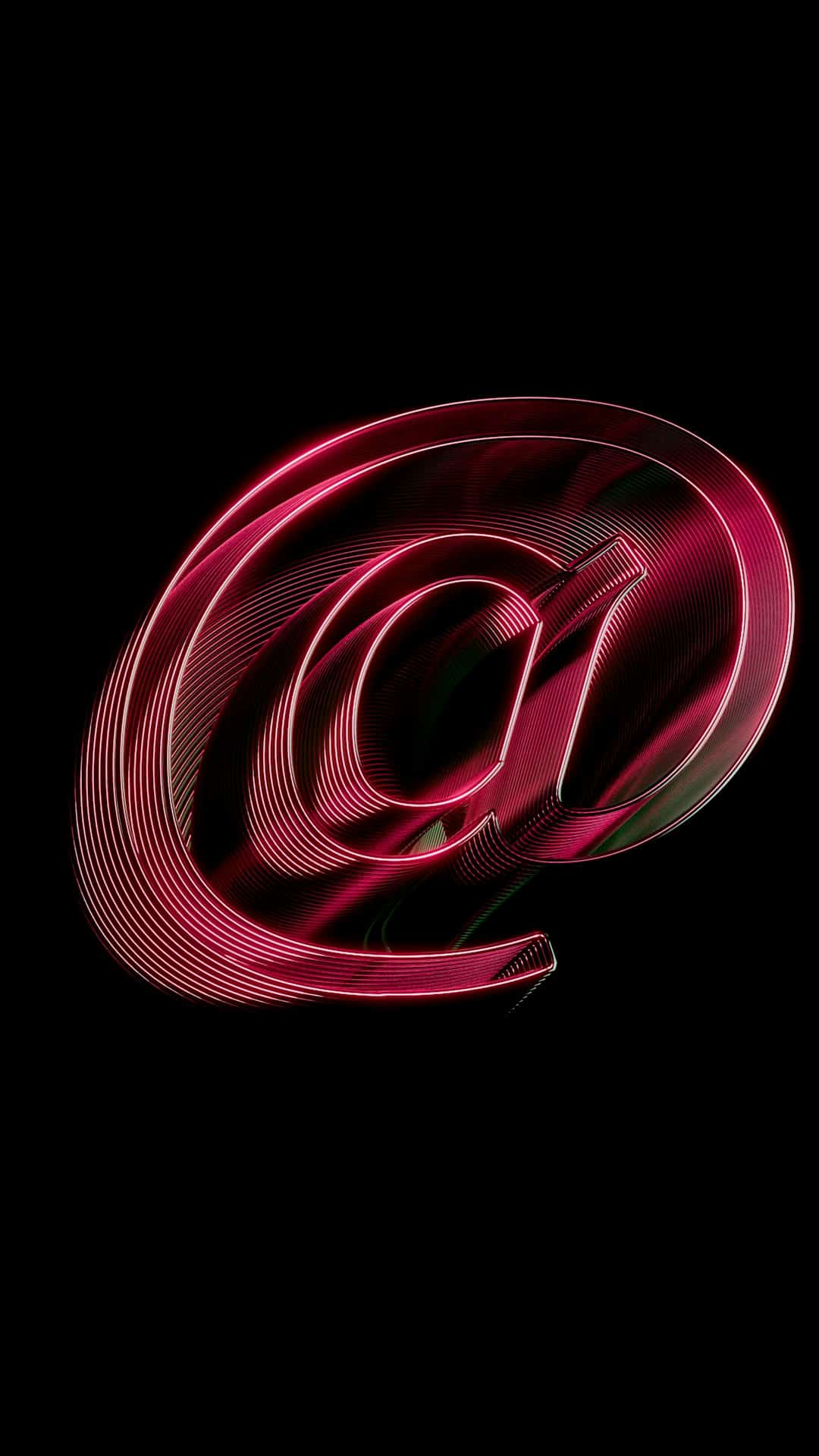
Key Indicators of a Legitimate Google Security Alert
Before panicking and clicking on anything, take a moment to examine the email. Here are the signs an email really is from Google:
- Comes from a Google domain: Legitimate security notices are sent from addresses like no-reply@accounts.google.com or security-noreply@google.com. Always double-check the sender.
- Consistent design and branding: Authentic emails from Google use consistent fonts, formatting, and design styles. Look for the Google logo, clean layout, and plain messaging.
- Includes specifics about the activity: Google alerts don’t just say “Your account is at risk.” They typically include the IP address, browser, device type, and location of the login attempt.
- Does not scare you into acting instantly: Real alerts are firm but not fear-inducing. They guide you to verify activity without overly aggressive messaging.
Example Warning Message:
“A new sign-in to your Google Account was detected.”
Device: Windows PC
Location: New York, USA
If this was you, you don’t need to do anything. If not, secure your account now.”
Red Flags That Indicate a Scam
On the flip side, here are signs that the email is not a real alert from Google but a phishing attempt:
- Urgent language or threats: Scammers often use phrases like “Act NOW or your account will be deleted” to cause panic.
- Spelling or grammatical mistakes: Google’s official communications are professionally written. Poor grammar is a big red flag.
- Suspicious links or buttons: Hover over any links without clicking. If the URL doesn’t direct to google.com (or an obvious Google subdomain), it’s fraudulent.
- Generic greetings: Emails from Google will typically address you by your name or the email linked to the account. “Dear user” or “Dear customer” is suspicious.
- Unexpected attachments: Google never sends security alerts with attached files. If there’s an attachment, it’s malware in disguise.

How to Verify If a Google Alert is Real
If you’re uncertain about the legitimacy of a security notice, here are steps to check safely:
- Do not click on any links in the email.
- Open a new browser window and go directly to myaccount.google.com/alerts.
- Sign in and check the Recent Security Events section.
- If Google detected suspicious activity, it will be shown there. If there is no alert, the email was fake.
This is the safest method to verify without risking exposure to phishing websites or malware.
What to Do If You Clicked a Suspicious Link
If you’ve already clicked on a link in a fake email and doubt your account’s safety, take immediate action:
- Change your Google account password — Use a long, unique password that you don’t use elsewhere.
- Turn on 2-Step Verification — Add a second layer of security to prevent unauthorized access.
- Check for unauthorized activity — See which devices recently signed in and sign out of anything suspicious.
- Report the email — Forward the suspicious message to phishing@google.com.
- Run a malware scan — Use antivirus software to check if your device was compromised.
Best Practices to Avoid Phishing Scams
Knowing what to look for is only part of staying protected. These tips offer proactive measures for staying one step ahead of scammers:
- Always type URLs manually into the browser instead of clicking email links.
- Enable Google’s 2-Step Verification to secure your account.
- Use a password manager to create and store strong, unique passwords.
- Keep your email and browser updated to defend against known vulnerabilities.
- Be skeptical of urgency — If something sounds pressuring, step back and investigate.
Common Myths About Security Alerts
Understanding the truth behind common misbeliefs can also protect you:
- Myth: All critical security emails are scams.
Reality: Google really does send alerts, but only if there’s a verified security concern. - Myth: Scams are easy to spot.
Reality: Phishing emails are becoming more convincing and some mimic real alerts almost perfectly. - Myth: You’re safe if you didn’t provide your password.
Reality: Clicking alone may expose your system to malware or trackers.
Conclusion: Stay Alert to Stay Safe
A real Google Critical Security Alert is a helpful nudge to review your account and make sure your digital life is secure. However, its effectiveness is only as good as your ability to recognize the real thing from a clever imitation. With phishing scams on the rise, brushing up on your email-sleuthing skills is critical.
Always double-check who the message is from, scrutinize its content, and when in doubt, go directly to your account’s security page. Your vigilance is the most effective anti-virus in the world of online deception.
Stay secure. Stay informed. And never stop questioning what turns up in your inbox.