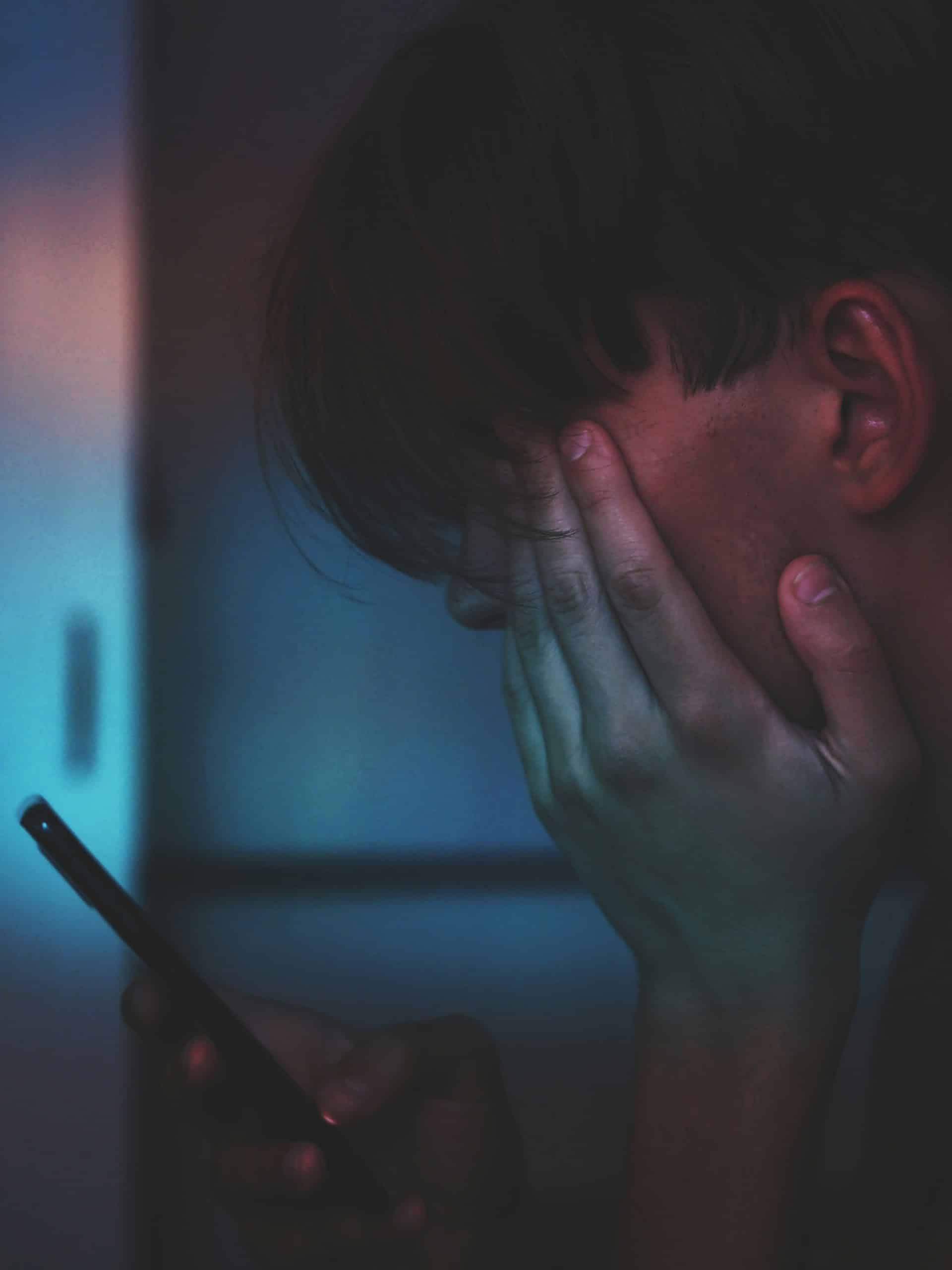
How to Turn Off ‘5G’ on Your iPhone and Android Phone
With the rise of 5G technology, smartphones are equipped to deliver faster internet speeds and enhanced connectivity. However, there are times when you might want to turn off 5G on your iPhone or Android device. Whether you’re looking to conserve battery life, reduce data usage, or improve network stability in areas with poor 5G coverage, disabling this feature can be helpful. Here’s a comprehensive guide on how to turn off 5G on both iPhones and Android phones.

Why Turn Off 5G?
Before we delve into the steps, it’s essential to understand why you might want to disable 5G:
Battery Life: Using 5G can drain your battery faster compared to 4G or LTE because the technology requires more power.
Coverage Issues: In areas with weak or inconsistent 5G coverage, your phone may switch between 5G and 4G, which can cause connectivity problems.
Data Usage: If your plan has limited data, 5G’s faster speeds might lead to quicker consumption of your data allowance.
Stability: Some users find 4G or LTE connections more reliable than 5G, especially in rural or less-developed areas.
How to Turn Off 5G on an iPhone
For iPhones, you can easily manage your network settings from the Settings app. Follow these steps:
Open the Settings App: Unlock your iPhone and locate the Settings app.
Navigate to Cellular Settings: Tap Cellular (or Mobile Data in some regions).
Access Cellular Options: Select Cellular Data Options (or Mobile Data Options).
Choose Voice & Data: Tap on Voice & Data.
Select Preferred Network: You’ll see a list of options, such as:
5G On
5G Auto
LTE (or 4G)
Choose LTE or 4G to disable 5G.
Exit Settings: Once you’ve made your selection, exit the Settings app. Your phone will now connect to the chosen network type.
How to Turn Off 5G on an Android Phone
The steps to disable 5G on Android devices may vary depending on the manufacturer and Android version. Here’s a general guide:
Open the Settings App: Locate and open the Settings app on your Android phone.
Navigate to Network Settings: Scroll down and select Connections or Network & Internet, depending on your device.
Access Mobile Network Settings: Tap on Mobile Networks or SIM & Network.
Choose Preferred Network Type: Look for an option like Preferred Network Type or Network Mode.
Select a Network: You’ll see several options, such as:
5G/4G/3G/2G (Auto)
4G/3G/2G (Auto)
3G/2G (Auto)
Select 4G/3G/2G (Auto) or a similar option that excludes 5G.
Confirm Your Choice: Exit the menu, and your phone will now use the selected network type.
Additional Tips
Re-Enabling 5G: If you want to use 5G again, follow the same steps and choose the 5G option in the network settings.
Carrier-Specific Settings: Some carriers may limit your ability to disable 5G. In such cases, contact your carrier for assistance.
Software Updates: Ensure your phone’s software is up-to-date to access the latest network settings and features.
Turning off 5G on your iPhone or Android phone is a simple process that can improve battery life, reduce data usage, and provide more stable connectivity in certain situations. While 5G offers impressive benefits, having the flexibility to switch to other network types ensures you get the best performance based on your specific needs. Whether you’re conserving resources or troubleshooting connectivity issues, these steps will help you take control of your smartphone’s network settings.