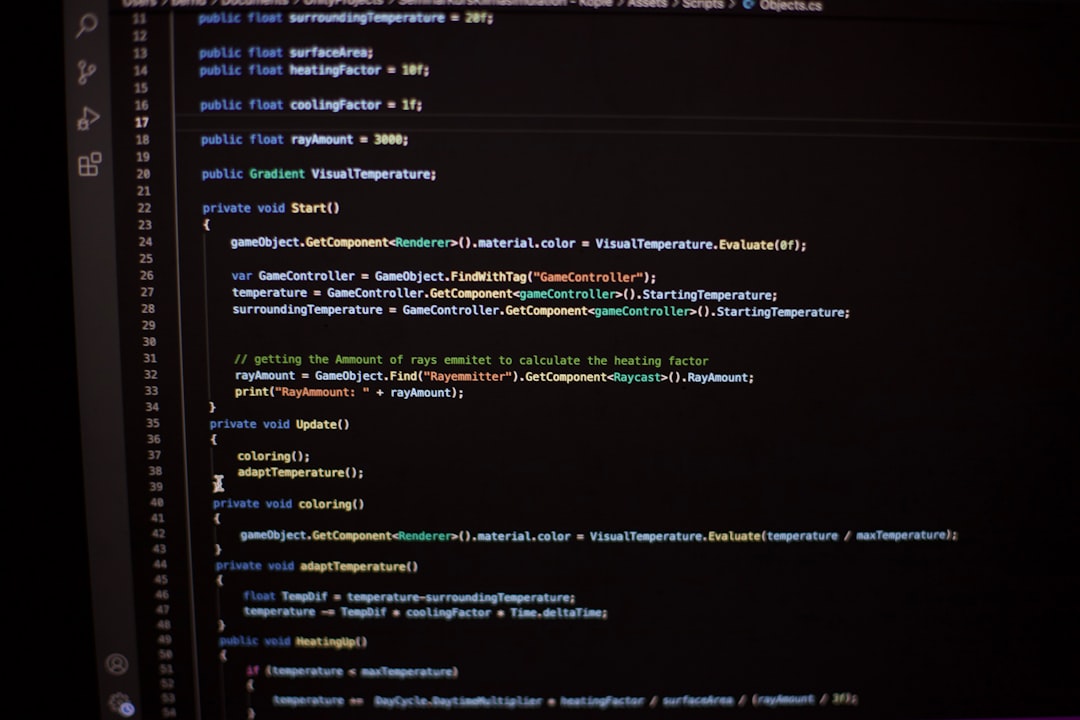
How to Use Cisco Systems VPN Client Software for Secure Remote Access
With the increasing demand for secure and reliable remote access solutions, organizations are turning to virtual private networks (VPNs) to enable employees to access internal resources from anywhere. Cisco Systems, a global leader in networking and cybersecurity technologies, offers a robust set of VPN client tools that equip users with secure connectivity to corporate networks. These tools provide encrypted communication channels and ensure that sensitive information remains protected during data transmission over less secure environments such as public Wi-Fi.
One of the most widely used tools is the Cisco Systems VPN Client software, designed for both small-scale deployments and enterprise-level configurations. This article provides a comprehensive guide on how to use Cisco’s VPN Client, from installation and configuration to best practices for optimizing your remote access setup.
What Is Cisco Systems VPN Client?
The Cisco VPN Client software is a lightweight application that runs on various operating systems and allows users to create secure IPsec or SSL VPN tunnels to a central Cisco server device such as an ASA (Adaptive Security Appliance) or ISR router. Although officially replaced in later years by Cisco AnyConnect Secure Mobility Client, the traditional Cisco VPN Client is still in use in many legacy environments and remains relevant for certain networks.
Key Features
- Strong Encryption: Supports 3DES, AES, and other strong encryption standards to protect data.
- Compatibility: Works across multiple OS platforms including Windows XP, 7, and some versions of Linux and macOS with legacy support patches.
- Efficient Tunnel Management: Automatically handles reconnection and IP address changes.
- Secure Authentication: Utilizes pre-shared keys, digital certificates, or username/password combinations for access control.
System Requirements
Before installing the Cisco VPN Client, ensure your system meets the minimum hardware and software requirements.
- Operating System: Windows XP, Vista, 7 (some legacy versions support Linux and macOS)
- RAM: Minimum 512 MB RAM
- Processor: Pentium III or later
- Disk Space: At least 50 MB of free disk space
How to Install Cisco VPN Client
- Download the Installer: Obtain the executable file from Cisco’s official website or from your IT department if it’s provided internally.
- Run the Setup: Double-click the installer and follow the on-screen instructions.
- Restart Your Computer: After installation, restart the device to complete the setup.
Once installation is complete, the VPN Client icon should appear in your system tray or desktop.
Configuring a VPN Connection
After installing the software, you’ll need to configure a VPN connection profile that contains the required connection parameters.
- Launch the VPN Client: Open the application from the Start Menu or desktop shortcut.
- Click “New…” to Create a Profile: Enter a descriptive name for your connection profile.
- Enter Connection Parameters:
- Host: This is the IP address or domain name of the VPN gateway (e.g., vpn.company.com).
- Group Name: Provided by your IT administrator.
- Group Password: May be encrypted and shared securely.
- Username and Password: Your individual access credentials.
- Save and Connect: Click “Save” and then “Connect” to initiate the VPN connection.
After successfully connecting, you should be able to access corporate resources such as file servers, intranet websites, internal applications, and more.
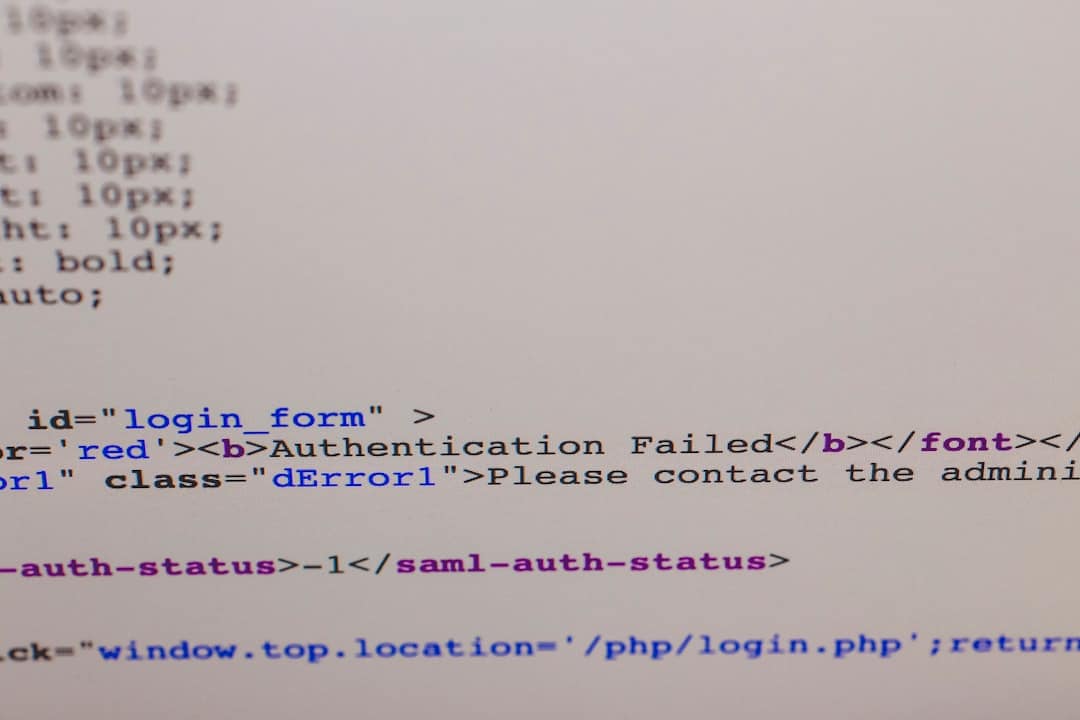
Troubleshooting Common Issues
Even with a successful installation and configuration, users may encounter some challenges. Here are some common issues and fixes:
- Error 412: This error typically means the VPN tunnel was dropped. Ensure your internet connection is stable and the VPN server is reachable.
- Failure to Connect: Double-check that the host address is correct and responsive. Ping the server or contact your network admin.
- Firewall Blocking: Personal or corporate firewalls may block VPN ports. Ensure that ports UDP 500 and UDP 4500 (for IPsec) are open.
- Split Tunneling Issues: If you cannot access the internet while connected, your company’s policy may enforce full tunneling. Talk to IT for possible exceptions.
Security Best Practices
Using a VPN ensures your data is encrypted, but following best practices can further enhance your security:
- Update Software Regularly: Install vendor patches and system updates to address vulnerabilities.
- Enable Two-Factor Authentication (2FA): If supported, add an extra layer of account protection.
- Avoid Public Wi-Fi Without Additional Protection: Use VPNs on secured networks or with personal mobile hotspots when possible.
- Do Not Save Passwords: Especially on shared machines, avoid saving login credentials to prevent misuse.
Transitioning to Cisco AnyConnect
If your organization is planning to move to more modern technology, Cisco AnyConnect Secure Mobility Client is the successor to the legacy VPN Client. It supports not just IPsec but also SSL VPN, mobile clients, and offers better scalability and support for modern OS platforms.

Conclusion
The Cisco Systems VPN Client remains a dependable solution for organizations that need consistent and secure remote access. While newer alternatives such as AnyConnect offer more features and flexibility, the classic VPN Client is still widely used in many corporate setups. By understanding how to properly install, configure, and maintain this client software, users can ensure secure remote connectivity and maintain productivity from virtually anywhere in the world.
Frequently Asked Questions (FAQ)
- Is the Cisco VPN Client still supported?
- No, official support from Cisco has ended, but many organizations maintain it for compatibility with older hardware or software environments.
- Can I use Cisco VPN Client on Windows 10 or 11?
- It is not officially supported. For modern operating systems, Cisco recommends using the AnyConnect Secure Mobility Client instead.
- What types of VPN does Cisco VPN Client support?
- It supports IPsec-based VPN tunnels. For SSL VPN and enhanced functionalities, Cisco AnyConnect is required.
- Can I use the VPN on a public Wi-Fi?
- Yes, this is one of the main use cases for VPNs. Ensure that the VPN connection is active before accessing sensitive resources.
- How do I know if my connection is secure?
- Once connected, you will see the VPN icon in your system tray. You can also test secure resource access or use diagnostic commands to verify encryption.