
How to Use Vim’s Search Features to Navigate Text Like a Pro
Vim is a powerful text editor beloved by many developers and system administrators for its speed, efficiency, and lightweight footprint. At the heart of Vim’s power lies its ability to navigate through text with unmatched precision. One of the key tools that enables this precision is Vim’s search functionality. Learning how to effectively use Vim’s search features can significantly improve productivity, especially when dealing with large files or intricate codebases.
For users new to Vim or even seasoned veterans looking to sharpen their skills, mastering the search functions can take your navigation capabilities to a professional level. This guide walks through Vim’s search options, tips, and advanced techniques that allow you to move through your documents like a pro.
Core Search Functionality in Vim
Vim allows for both forward and backward searching through files using simple key commands. These basic commands are essential building blocks for more advanced navigation techniques.
- /pattern – Search forward for the specified pattern.
- ?pattern – Search backward for the specified pattern.
- n – Repeat the last search in the same direction.
- N – Repeat the last search in the opposite direction.
For instance, typing /function and pressing Enter will take you to the next occurrence of the word “function” in your file. Repeating with n will move you forward to each successive instance, while N will backtrack.

Using Regular Expressions in Searches
Vim supports powerful pattern matching using regular expressions (regex). That allows users to find highly specific matches or patterns, rather than plain text strings. Here are a few examples:
- /\ – Finds the exact word surrounded by word boundaries.
- /\d\+ – Matches one or more digits.
- /[A-Z] – Matches any uppercase letter.
You can combine regex with navigation to prune down large sections of code or text very rapidly. Regex can also be used alongside substitution (with the :s command), but even in search alone, it offers enormous utility.
Highlighting Search Results
When you search for a term in Vim, you might want it highlighted throughout the document. This helps you visually identify all occurrences without manually navigating to them. To turn on search highlighting, use the following command:
:set hlsearchTo turn it off again, simply use:
:set nohlsearchYou can also clear the highlight temporarily by pressing :nohlsearch without turning off the feature itself.
Incremental Searching
Incremental searching allows you to see matches as you type your search term, which can be very helpful in quickly narrowing down to what you’re looking for. Enable it with:
:set incsearchThis feature works great in conjunction with hlsearch, providing real-time search feedback that can significantly quicken the process of finding key information.
Case Sensitivity in Searches
By default, Vim searches are case-sensitive. But what if you want to ignore case? You can toggle case sensitivity using the following settings:
- :set ignorecase – Makes all searches ignore case.
- :set smartcase – Ignore case unless the search includes capital letters.
With smartcase enabled, searching for /file will match “file”, “File”, and “FILE”, but searching for /File will restrict results to matches that start with an uppercase “F”.
Search Within Visual Selections
Vim enables precise localized searches by allowing searches within selected visual blocks. This is useful when auditing code or text within a specific scope. Here’s how to do it:
- Enter visual mode by pressing v and selecting your desired region.
- Press : – this automatically prepends ‘<,’> (representing the selection range) to your command.
- Type a command like /pattern or use :g/pattern/ to perform a global search.
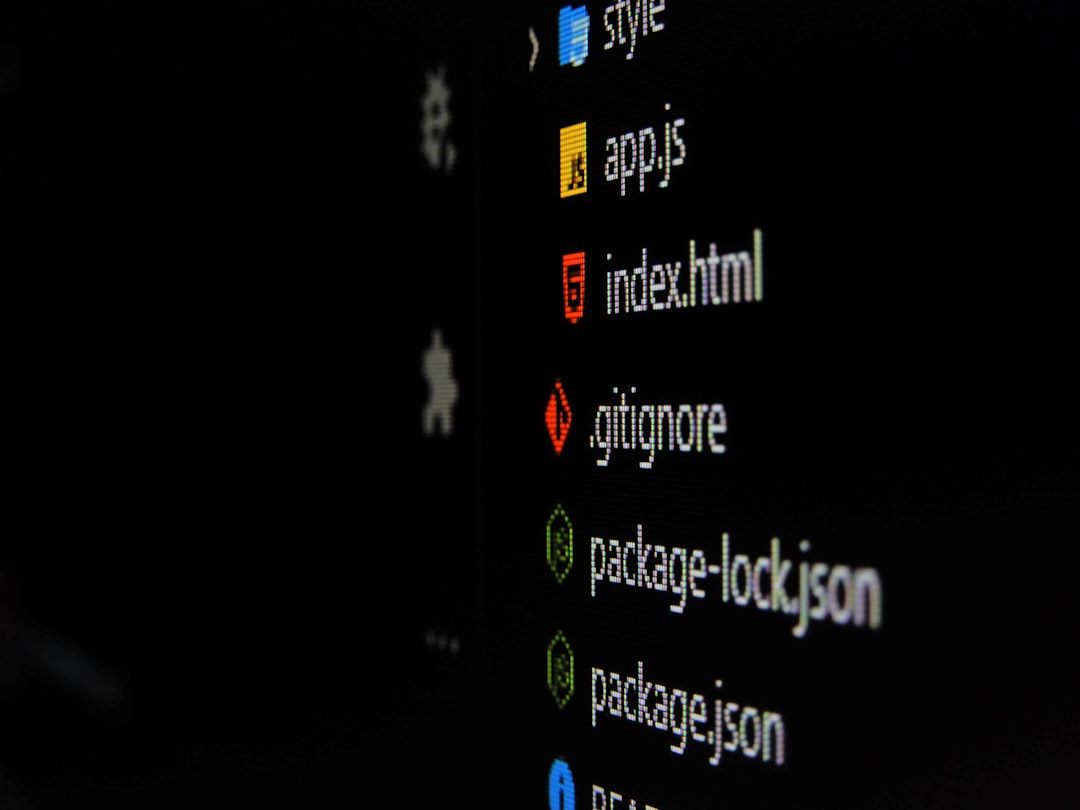
Search and Jump Through Buffers
When working across multiple files or buffers in Vim, navigation can become more complex. Fortunately, Vim’s search can be extended beyond a single file. If you’re using buffers, you can search across them using:
:bufdo /pattern/This command executes the search command across all open buffers, making multi-file navigation much more manageable.
Useful Vim Search Shortcuts and Tips
- * – Search forward for the word under the cursor.
- # – Search backward for the word under the cursor.
- g* – Search forward for the word under the cursor, but partial matches are allowed (like “jump” inside “jumping”).
- g# – Backward partial match for the word under cursor.
These shortcuts are extremely handy when browsing through large blocks of repetitive code or technical documentation.
Combining Search with Macros and Maps
Once you’re comfortable with search, you can combine it with Vim macros or key mappings to automate repetitive navigation patterns. A macro can record your search and jump behavior, then replay it across your session:
- Press q followed by a letter to start recording (e.g., qa).
- Perform your search (e.g., /pattern), edit, and navigate as needed.
- Press q again to stop recording.
- Replay the macro with @a (or whichever letter you used).
Pairing macros with search lets you automate complex tasks in seconds.
Searching Using External Tools
In some cases, external tools can amplify Vim’s search capabilities. Tools like grep, ack, or rg (ripgrep) can be integrated easily with Vim through commands like:
:vimgrep /pattern/ /*.c:grep pattern %
These commands allow you to leverage Vim’s navigation to move through search results using the :cnext and :cprev commands through the quickfix list.
FAQs
-
Q: How do I search backward in Vim?
A: Use the ? followed by your search term (e.g., ?error) to search in the backward direction. -
Q: Can I search for a word under the cursor?
A: Yes! Use the * key to search forward and # to search backward for the word under the cursor. -
Q: How can I make search case-insensitive?
A: Use the command :set ignorecase. For smarter handling, use :set smartcase. -
Q: Why is my search term being highlighted?
A: Vim highlights matches when hlsearch is set. To disable this, use :set nohlsearch. -
Q: How do I search across multiple files in Vim?
A: Use external tools like :vimgrep or commands like :bufdo /term/ for multi-buffer searching.
Mastering Vim’s search capabilities isn’t just about typing the right command — it’s about integrating these commands fluidly into your workflow. With practice, Vim transforms from a basic text editor into a search-and-navigate powerhouse, enabling developers to fly through code and text with surgical precision.