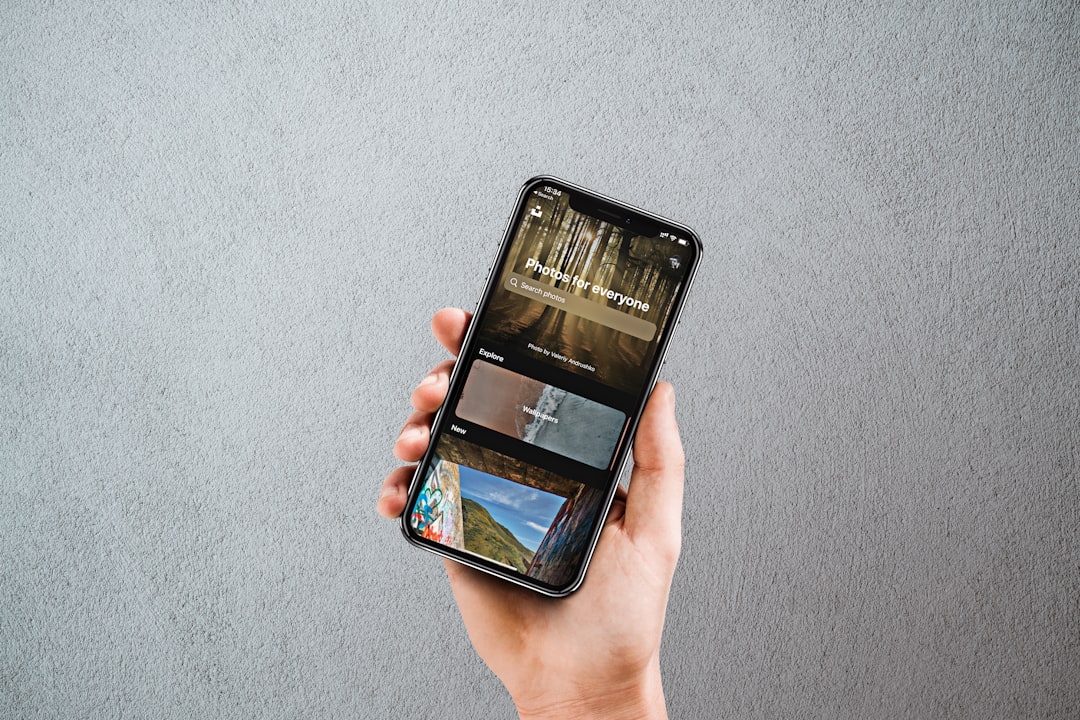
Mobile Hotspot Disconnects Internet? Fix It Now
Mobile hotspots provide a convenient way to access the internet on the go, but they can sometimes be frustrating when the connection keeps dropping unexpectedly. Whether you’re using your phone as a hotspot or relying on a standalone mobile hotspot device, intermittent internet disconnections can severely hinder productivity and the online experience. Understanding the root of the problem and how to fix it can save users both time and stress in the long run.
Why Does a Mobile Hotspot Disconnect from the Internet?
A mobile hotspot may lose its internet connection for a variety of reasons. Here are some of the most common causes:
- Weak cellular signal: The hotspot relies on a cellular network which can be limited by poor reception.
- Data limits or throttling: Users may hit their carrier’s data cap, resulting in reduced speeds or disconnections.
- Device overheating: Hotspots that run too hot can temporarily cease functioning to avoid damage.
- Battery saving settings: Some phones or devices disable hotspot functionality during low battery or idle times.
- Interference: Environmental elements or other devices may interfere with the signal.
- Outdated firmware or software: Bugs or compatibility issues can lead to frequent drops in connection.

How to Fix Frequent Hotspot Disconnections
If your mobile hotspot keeps disconnecting from the internet, there are several steps you can take to troubleshoot and resolve the issue:
1. Check Signal Strength
The first step is to ensure you’re in an area with strong mobile coverage. Use your phone’s signal bars as a quick guide. Poor signal strength often leads to unstable or weak connections. Try moving to a higher floor, closer to a window, or simply changing locations.
2. Monitor Data Usage
Most mobile data plans have limits. If you’ve surpassed your monthly limit, your service provider might throttle your connection or altogether block hotspot usage until the next cycle begins. Always check your carrier’s data usage alert to verify this.
3. Disable Battery Saver Modes
Many devices automatically limit background activity to save battery, which can interrupt hotspot service. Go to your phone’s battery settings and disable battery saver or background data restrictions while using the hotspot.
4. Update Software
Firmware and OS updates can address known bugs. Make sure both your mobile hotspot device and the connected device are up-to-date.
5. Cool Down Your Device
If your phone or hotspot device feels hot, turn it off for a few minutes. Overheating can cause disruptions in performance, including dropped internet connections.
6. Power Cycle Your Setup
Sometimes a simple restart can reset network settings and resolve minor glitches. Turn off both the hotspot and the connected devices, wait for a minute, and power them back on.
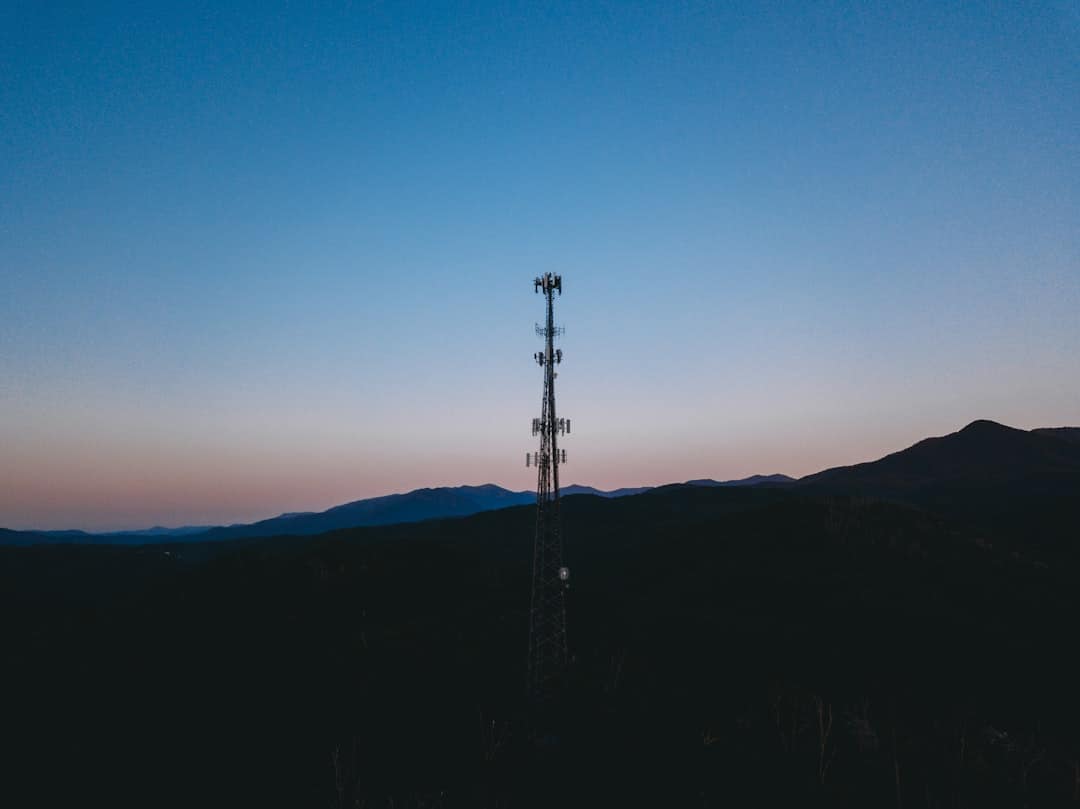
7. Adjust Sleep Settings
On many devices, the hotspot is automatically turned off when not in use. Navigate to your device’s network or tethering settings and look for “Turn off hotspot when inactive” or similar options, and disable them if enabled.
8. Reduce Device Load
Too many connected devices can slow down the connection or cause the hotspot to crash. Disconnect unused devices or limit the number of simultaneous connections.
When to Contact Your Carrier
If you’ve tried all troubleshooting steps and the problem persists, it might be time to get in touch with your network provider. They can check for:
- Network outages or maintenance work in your area
- Issues with your SIM card
- Account or subscription-related limitations
Frequently Asked Questions (FAQ)
-
Q: Why does my hotspot work for a few minutes and then stop?
A: This issue often results from battery-saving features, overheating, or reach of idle timeout settings. Make sure these settings are disabled if you plan to use the hotspot continuously. -
Q: How can I improve my hotspot signal?
A: Move closer to a window, use a signal booster, or elevate your device. Ensure that no large metal objects are blocking the signal. -
Q: Is there a difference between using a phone hotspot and a dedicated hotspot device?
A: Yes, dedicated devices are often more stable, offer better range, and can support more connections without draining your phone’s battery. -
Q: Can outdated applications on my phone cause hotspot issues?
A: While it’s less common, outdated carrier settings or apps managing connections can interfere. Keeping all apps and system settings updated is advised. -
Q: Does VPN use while on a hotspot cause disconnections?
A: A VPN can cause slower speeds and increase latency. If the VPN server is unstable or slow, it may cause the connection to drop.
Persistent connectivity problems shouldn’t be the norm. With proper troubleshooting, most mobile hotspot disconnections can be resolved quickly and effectively, allowing users to stay connected wherever they go.