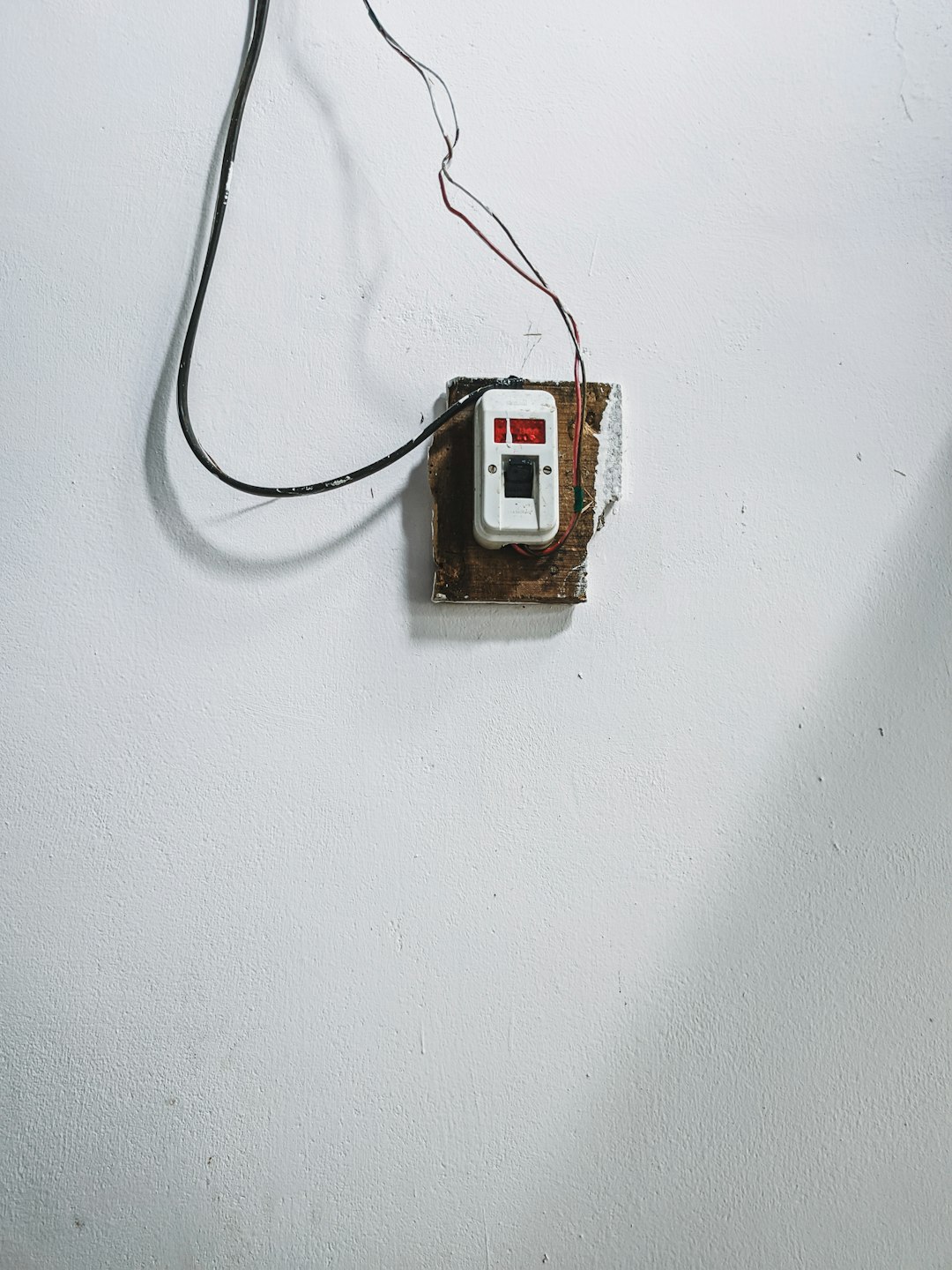
Permissions, Paths & Free Space: Hidden Reasons for macOS Zip Error 0
Encountering the mysterious and stubborn “Error 0” when attempting to create or extract a ZIP archive on macOS can be a hair-pulling experience. For many users, this error message appears out of nowhere, halting operations that should be routine. While Error 0 might seem unexplained at first glance, it is rooted in tangible and often overlooked system behaviors — specifically, filesystem permissions, storage paths, and available free space. Understanding these hidden culprits can save users hours of frustration and protect sensitive data from accidental loss.
The Nature of macOS Zip Error 0
macOS users often encounter Error 0 when they attempt to compress or decompress a file, either from the Finder or using the built-in Terminal tools. This error can occur seemingly at random but usually points to one of three root causes:
- Incorrect or insufficient file or folder permissions
- Unsupported or problematic file path structures
- Lack of adequate free disk space needed for compression operations
This article explores each of these key factors, diving into how they relate to macOS ZIP operations, and offering practical solutions to resolve Error 0.
1. Permissions: Who Has the Right?
macOS is built on a UNIX foundation, which means file and directory permissions play a major role in every operation. When creating a ZIP archive, the system needs to read each file in the directory and write a new compressed version either locally or to another volume. If the current user doesn’t have proper read access to the files or write access to the destination, macOS will flag an error — and in ZIP operations, it often manifests as Error 0.
Common permission issues include:
- Files or folders copied from external drives with different access rights
- System and application files with administrative protection
- Nested folders where a single item is locked or owned by another user
To investigate and fix permission-related causes of Error 0, follow these steps:
- Right-click the target folder or file and select Get Info.
- In the info panel, scroll to Sharing & Permissions.
- Ensure that your user account has Read & Write access.
- Use the lock icon to authenticate and change permissions if needed.
Additionally, for persistent issues or when managing large folders, try running the following command in Terminal to reset permissions:
sudo chmod -R u+rw path/to/folderThis will ensure the current user has both read and write access to every item inside the folder before attempting compression.
2. Paths: The Long and Windy Road
File path length and naming conventions, while often overlooked, can cause real trouble during ZIP operations. macOS (and UNIX in general) supports long file paths, but some compression utilities — particularly older ones or cross-platform tools — may not.
Symptoms of path-related issues include Error 0 messages when working with deeply nested folders or items with unusual characters in their names. Long paths can exceed buffer lengths during archiving, causing a silent failure that surfaces only as a generic “Error 0.”

To prevent or resolve path-related issues:
- Keep folder nesting shallow when preparing files for compression.
- Avoid special or non-ASCII characters in file and folder names (e.g., emojis or symbols).
- Temporarily move the folder to your
~/Documentsor~/Desktopdirectory before compressing it, reducing the total path length.
For those comfortable with Terminal, the following command can identify items with long file names or paths:
find path/to/folder -type f -exec wc -c < {} + | sort -nr | head -n 10This will display the longest file paths to help locate potential troublemakers.
3. Free Space: Minimal Space, Maximum Trouble
Compression may reduce file size in the end, but the process itself requires temporary working space — often much more than the final output. When macOS zips a folder, it typically creates a temporary archive in the same location, copies each item into it, and then writes the final file. If your drive is running low on free space, the operation may stop prematurely and throw an Error 0.
Types of free space errors include:
- Low disk space on the system volume (especially on MacBooks with limited SSD capacity)
- No write access or quota limits on external volumes or network drives
- Temporary interruptions due to Spotlight indexing or Time Machine backups

To check and resolve free space problems quickly:
- Open About This Mac, then go to Storage tab to view disk usage.
- Identify if the volume has less than 10-15% free space. Compression may require temporary space that exceeds the file size.
- Use the built-in Optimize Storage feature or delete temporary files to free up space.
If you’re confident that storage isn’t the issue, running macOS’s Disk Utility can help identify background errors or permissions conflicts contributing to Error 0:
Applications > Utilities > Disk Utility > First AidBest Practices for Avoiding Zip Errors
As a preventative measure, implementing good file hygiene and workflow practices can significantly reduce the chances of seeing Error 0. Here are some tips:
- Run Disk Utility frequently to fix permissions and detect disk issues before they affect file operations.
- Use Activity Monitor to ensure no background process is consuming all system resources.
- Zip from the command line when possible, using macOS’s built-in tools like
zip. This method often yields more detailed error descriptions than Finder scripting. - Keep external drives formatted in APFS, HFS+, or exFAT, avoiding older formats like FAT32 that come with size and permission limitations.
When All Else Fails
If none of the above solutions resolve Error 0, consider these advanced steps:
- Reset SMC and NVRAM on Intel-based Macs to clear out deep-seated system oddities.
- Create a new user profile and attempt the same ZIP operation — the error might be tied to a user-specific configuration issue.
- Try third-party compression tools like Keka or The Unarchiver, which can offer more compatibility and detailed logs than the native utility.
Conclusion
Though frustratingly vague, macOS Zip Error 0 is not without cause. By understanding the roles of file permissions, path constraints, and storage availability, users can identify the hidden reasons behind failed archive operations. Addressing these factors not only circumvents future errors but also helps ensure your system’s overall health remains uncompromised.
Ultimately, mastering these foundational concepts is about more than just solving one error — it’s about taking control of how your Mac handles files, storage, and security on a deeper level.