
Speed Up Your Internet Connection in Windows
Experiencing sluggish internet on your Windows device can be incredibly frustrating, especially when you’re trying to stream a movie, attend a Zoom meeting, or simply browse the web. Fortunately, there are several methods you can use to speed up your internet connection in Windows without needing a technical background. Let’s explore some tips and tricks to help you maximize the performance of your internet connection.
Diagnose the Problem First
Before diving into tweaks and changes, it’s essential to determine whether the issue lies with your Windows device or your internet service provider (ISP).
- Run a speed test: Use tools like Speedtest.net to measure your current internet speed.
- Compare results: Test the speed on another device on the same network to check if the problem is limited to your Windows PC.
- Reboot your router: A simple restart can often fix temporary connectivity and speed issues.
If you’ve determined that the issue is isolated to your Windows device, continue reading for some practical and effective solutions.
Disable Background Apps
Numerous background processes may quietly consume bandwidth without your knowledge, dramatically impacting your internet speed.
- Go to Settings > Privacy > Background apps.
- Turn off apps you rarely use that run in the background.
You can also monitor which applications are using network resources by opening the Task Manager and sorting by network usage in the Processes tab.

Update Network Drivers
Outdated, corrupt, or misconfigured drivers can interfere with your internet speed. Updating your network drivers is a quick and easy fix that may result in better performance.
- Right-click on the Start menu and select Device Manager.
- Expand the Network adapters section.
- Right-click on your network device and choose Update driver.
- Select Search automatically for updated driver software.
Turn Off Windows Update Delivery Optimization
Windows 10 and 11 have a feature called Delivery Optimization that uses your bandwidth to distribute updates to other computers. Turning this off can save valuable network resources.
- Go to Settings > Update & Security > Delivery Optimization.
- Toggle off Allow downloads from other PCs.
Adjust Your DNS Settings
Sometimes the DNS servers provided by your ISP are slow or unreliable. Switching to a faster, more secure DNS provider can improve your connection speed.
- Go to Control Panel > Network and Internet > Network and Sharing Center.
- Select Change adapter settings and right-click your connection.
- Click Properties, then select Internet Protocol Version 4 (TCP/IPv4).
- Check Use the following DNS server addresses and enter:
- Google DNS: 8.8.8.8 and 8.8.4.4
- Cloudflare DNS: 1.1.1.1 and 1.0.0.1

Disable Large Send Offload (LSO)
LSO is a feature that offloads networking tasks to your network adapter. While it may improve performance in some cases, it can negatively affect speed on certain hardware.
- Open Device Manager and locate your network adapter.
- Right-click and choose Properties.
- Go to the Advanced tab and look for Large Send Offload (IPv4).
- Set the value to Disabled and click OK.
Limit Bandwidth for Windows Updates
Windows sometimes uses your internet bandwidth heavily for downloading updates. You can limit this usage to ensure other applications run smoothly.
- Navigate to Settings > Update & Security > Advanced options.
- Click on Delivery Optimization > Advanced options.
- Adjust the sliders under “Bandwidth limits” to control data usage.
Use Ethernet Instead of Wi-Fi
If possible, using a wired connection provides a more stable internet speed compared to Wi-Fi, which can be prone to interference. Simply plug an Ethernet cable from your router into your PC’s Ethernet port.
If Ethernet isn’t an option and you rely on Wi-Fi, consider upgrading to a dual-band router or investing in a Wi-Fi range extender to improve signal strength.
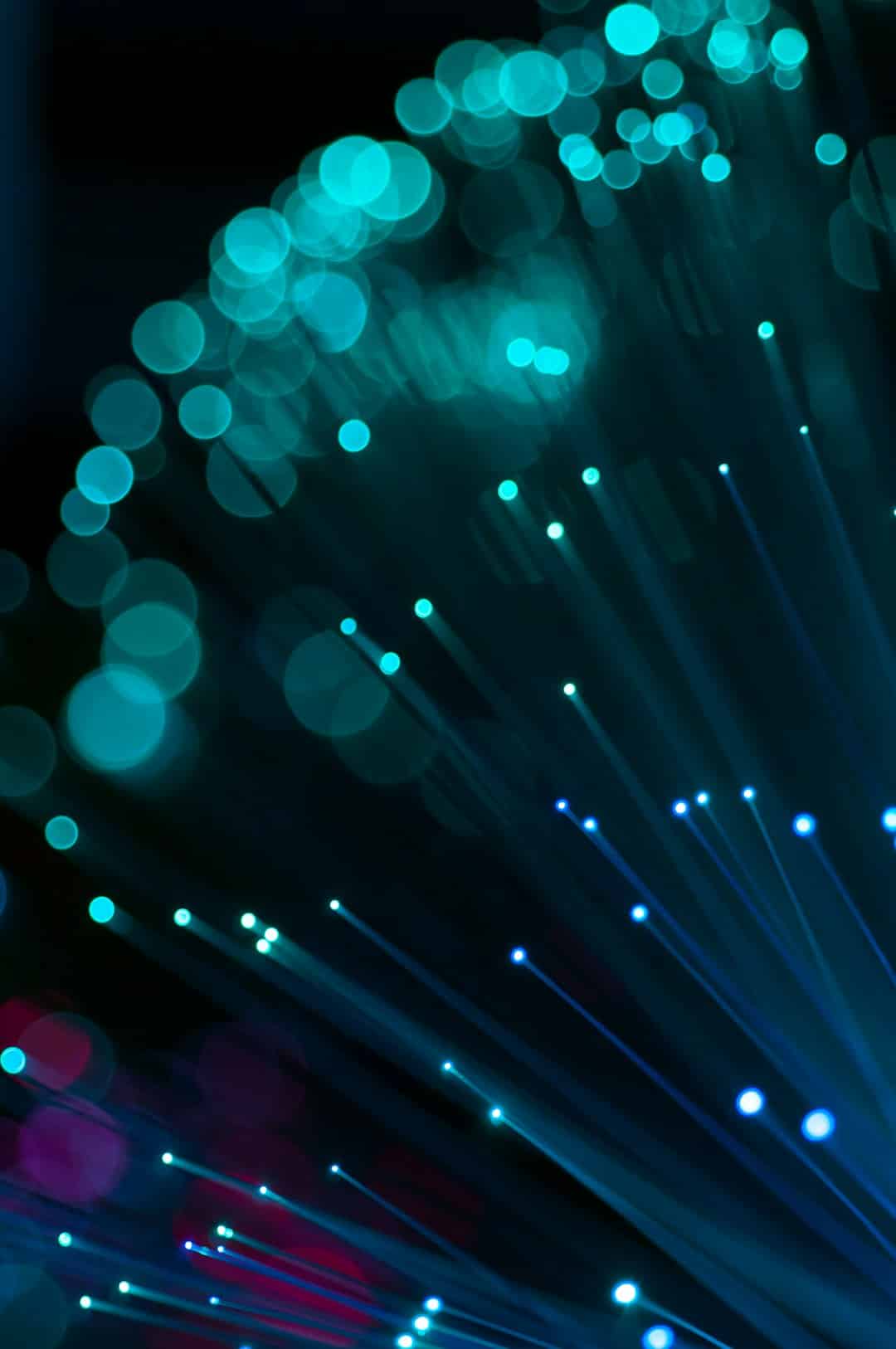
Conclusion
Improving your internet speed on Windows doesn’t always require expensive hardware or professional help. By tweaking some settings, disabling unnecessary features, and updating drivers, you can significantly enhance your browsing experience. Just remember to test each change and reboot your system if necessary. With these optimizations, you’ll enjoy faster downloads, smoother streaming, and seamless online communication.