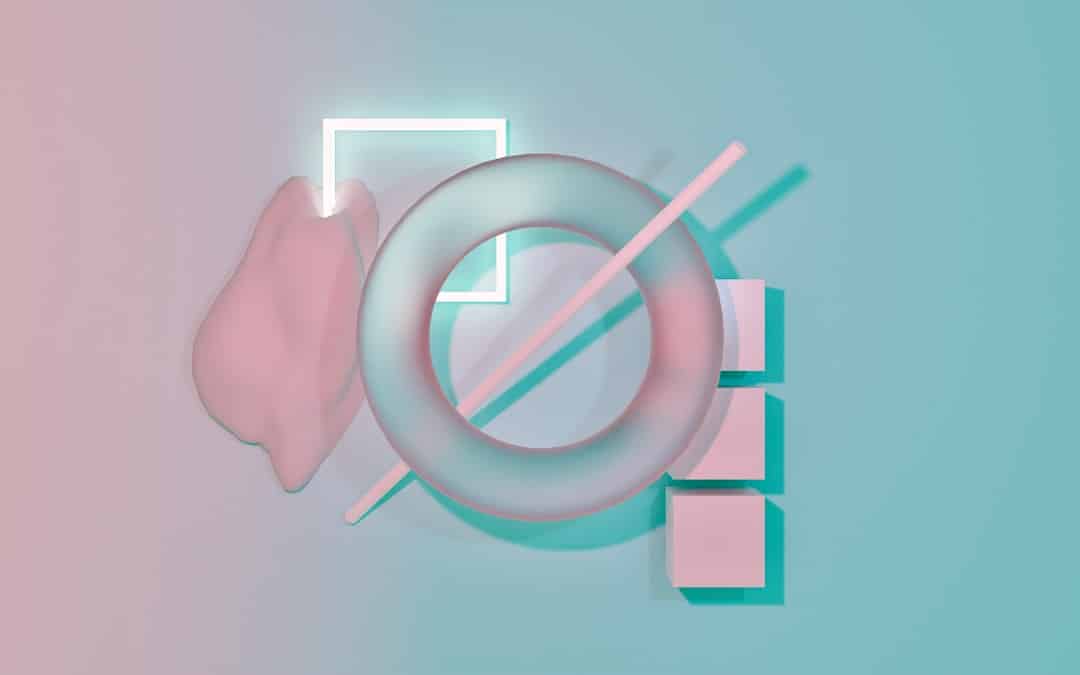
VPN Not Working on Windows 11? Here’s What to Do
Virtual Private Networks (VPNs) are essential tools for online privacy, secure browsing, and accessing geo-restricted content. However, with the rollout of Windows 11, some users have reported issues with their VPNs not working correctly. Whether it’s failure to connect, dropped tunnels, or slow speeds, these glitches can disrupt productivity and compromise security.
If your VPN isn’t working on Windows 11, don’t worry. There are several common causes and effective solutions to get you back online securely. Here’s a detailed guide to resolving VPN connectivity problems on the latest Windows platform.
Common Reasons Why VPN Fails on Windows 11
Before jumping into fixes, it’s helpful to understand the most common reasons your VPN might not be functioning:
- Outdated or incompatible VPN software
- Network configuration errors
- Conflicts with Windows Firewall or antivirus software
- Corrupted VPN profiles
- Disabled VPN protocols or services
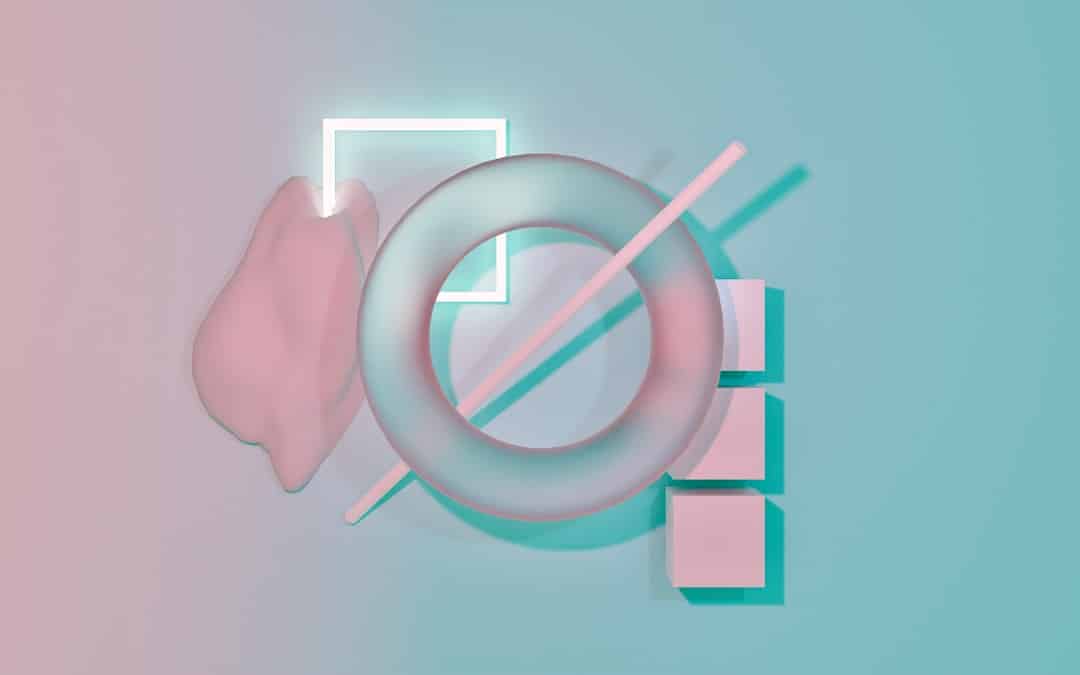
Step-by-Step Fixes for VPN Issues on Windows 11
1. Restart Your Computer & Network Devices
It might sound simple, but restarting your PC, router, and modem can resolve many connectivity issues. It resets the network stack and clears temporary glitches that might be blocking the VPN connection.
2. Update Windows 11 and VPN Software
Ensure that both your operating system and VPN client are up to date. Windows 11 updates often include network and compatibility fixes that could help restore VPN functionality.
- Go to Settings > Windows Update and check for new updates.
- Visit your VPN provider’s site and download the latest version of their app.
3. Run the VPN App as Administrator
Sometimes Windows 11 restricts certain operations that VPN apps need to function. Running the app as an administrator can bypass these restrictions:
- Right-click the VPN shortcut.
- Select Run as administrator.
4. Check Your Internet Connection
Make sure your standard internet connection is working. Try visiting websites or performing a speed test without the VPN active. An unstable connection can prevent VPNs from establishing stable tunnels.
5. Disable Firewall or Antivirus Temporarily
Sometimes, aggressive firewall or antivirus settings can block VPN traffic. Temporarily disable them to test the VPN connection. If the issue resolves, you may need to whitelist the VPN app.
Note: Always remember to re-enable protection afterward, or better yet, configure exceptions for the VPN application instead of turning off protection entirely.
6. Change VPN Protocols
Try switching between protocols like OpenVPN, IKEv2, or WireGuard within your VPN app settings. Windows 11 may have issues with certain protocols depending on your network environment.
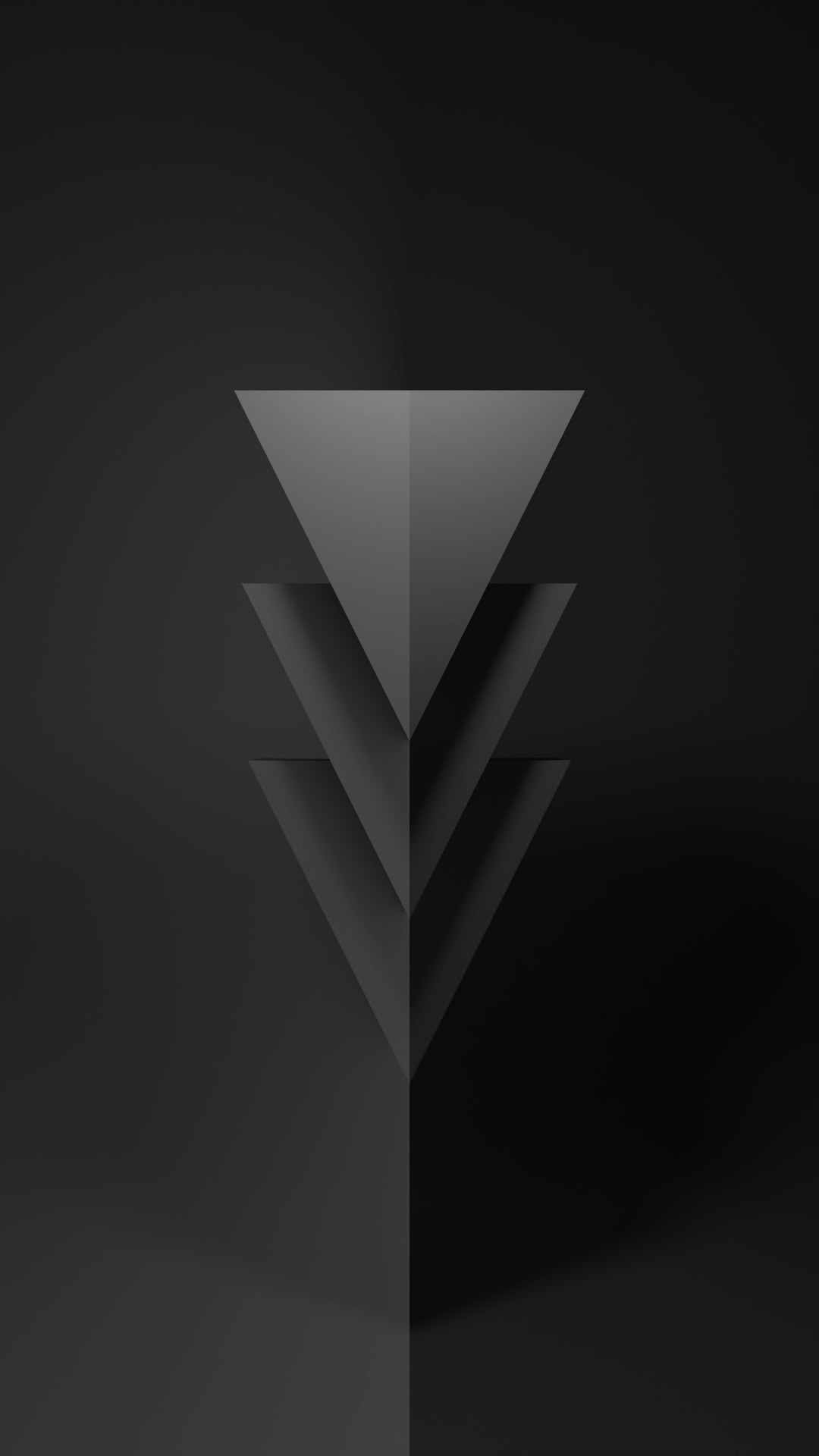
7. Reinstall the VPN Client
If all else fails, uninstall and reinstall the VPN software. This can eliminate corrupted configuration files that might be preventing the VPN from working.
- Go to Settings > Apps and uninstall the VPN.
- Restart your computer, then download and install the VPN again.
When to Contact Support
If you’ve tried all the above fixes and the VPN still doesn’t work, it’s time to reach out to your VPN provider’s technical support. Ensure you provide details on the error, Windows version, and your network setup.
Frequently Asked Questions (FAQ)
- Q: Why does my VPN keep disconnecting on Windows 11?
A: This could be due to power-saving settings, unstable internet, or conflicts with background apps. Try disabling power-saving features for your network adapter in Device Manager. - Q: Is the Windows built-in VPN better than third-party apps?
A: The built-in VPN is a basic solution and might lack features like kill switches or advanced encryption. Many users prefer third-party apps for more functionality and better user experience. - Q: How can I know which VPN protocol to use?
A: Generally, WireGuard is fastest, OpenVPN is most stable, and IKEv2 is good for mobile usage. Test different protocols and see which works best with your ISP and system. - Q: Can VPN problems be caused by my ISP?
A: Yes. Some ISPs throttle or block VPN traffic. If you suspect this, try changing VPN brands, ports, or using obfuscation features if available.
By following these troubleshooting steps, most VPN issues on Windows 11 can be resolved without much hassle. Keeping your system updated and understanding possible conflicts are key to a seamless VPN experience.