
Why Aren’t Instagram Filters Working and How to Fix Them
Instagram filters have become a hallmark of the platform, allowing users to enhance their photos and videos with a variety of effects, styles, and customizations. However, many users often face issues where Instagram filters simply stop working, leaving them frustrated. This can range from filters not loading properly, lagging, or completely failing to apply. In this article, we’ll explore some common reasons why Instagram filters may not be working and provide practical solutions to fix them.
1. Outdated Instagram App Version
One of the most common reasons filters aren’t working on Instagram is that the app is out of date. Instagram frequently releases updates that include bug fixes, new features, and improvements to the overall performance, including the filters. If you haven’t updated your app in a while, it’s possible that the filters are not functioning properly due to incompatibility with the latest features.
How to Fix It:
- Update Instagram: Go to your device’s app store (Google Play Store or Apple App Store), search for Instagram, and check if there’s an update available. If there is, tap “Update” to download the latest version of the app.
- Enable Automatic Updates: You can also enable automatic updates in your app store settings so that Instagram and other apps are always up-to-date.
2. Poor Internet Connection
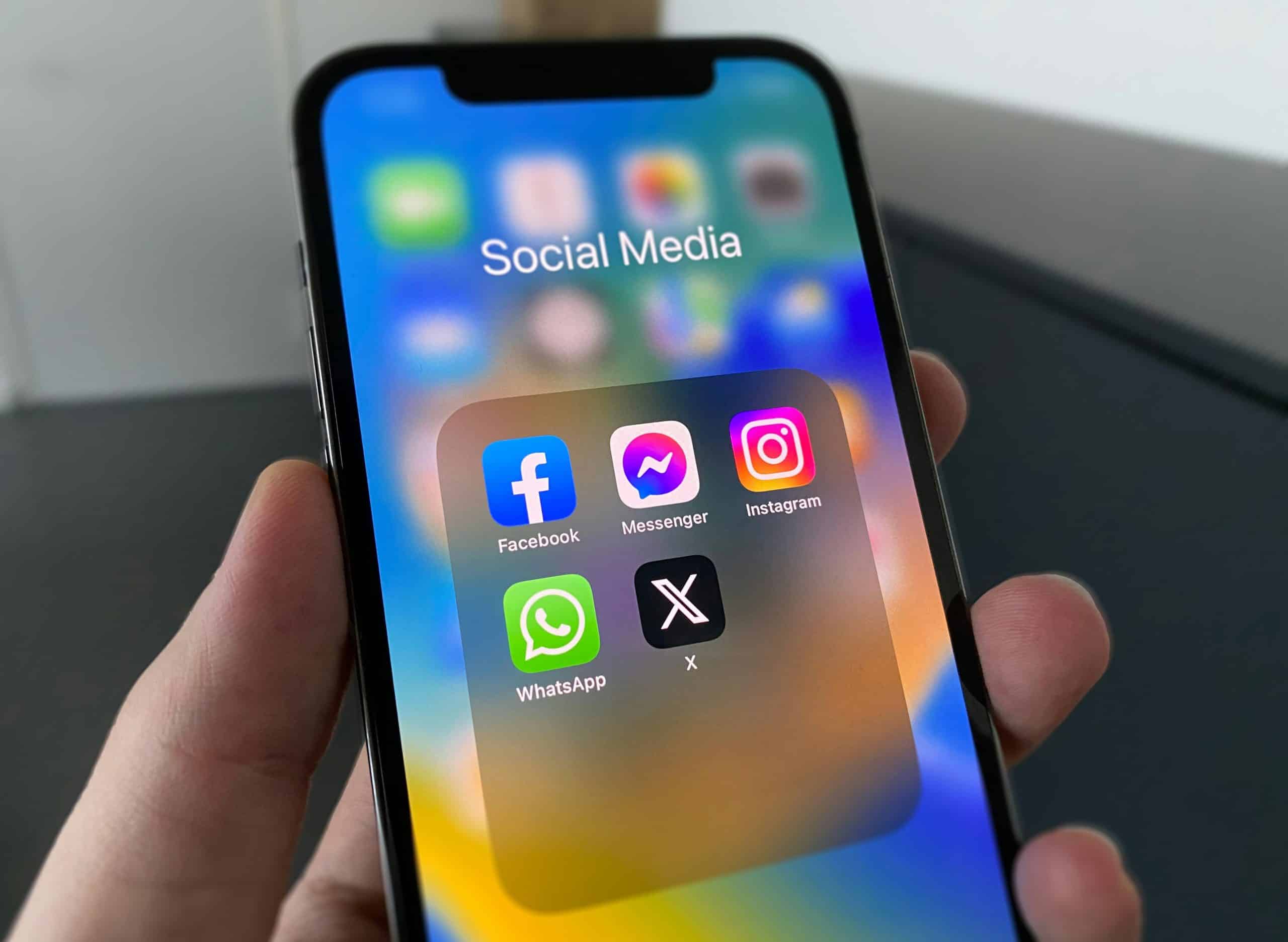
Filters on Instagram require an active internet connection, especially when using augmented reality (AR) filters or downloading new ones. If your Wi-Fi or mobile data connection is weak or unstable, Instagram might struggle to load the filters properly.
How to Fix It:
- Check Your Connection: Ensure that your internet connection is stable by testing other apps or websites. If necessary, switch from mobile data to Wi-Fi, or reconnect to a more reliable network.
- Switch to a Stronger Connection: If you’re using a slow connection, try moving closer to your router or connecting to a faster network to see if that improves the filter performance.
3. App Cache and Data Issues
Sometimes, accumulated cache or corrupted app data can interfere with Instagram’s functionality, including filters. This is more common on Android devices but can happen on iOS too. Clearing the app’s cache or data can help resolve issues related to loading or applying filters.
How to Fix It:
- On Android:
- Go to Settings > Apps > Instagram.
- Tap on Storage and select Clear Cache.
- If that doesn’t work, you can also try selecting Clear Data, but be aware that this will log you out of Instagram, and you’ll need to log in again.
- On iPhone:
- While there’s no direct option to clear the cache like on Android, you can try uninstalling and reinstalling the app to achieve the same effect. To do so, tap and hold the Instagram icon, select Remove App, then reinstall it from the App Store.
4. Instagram Server Issues
At times, the problem may not be on your end. Instagram’s servers can experience temporary outages, maintenance, or glitches that affect the functioning of certain features, including filters. This is often accompanied by other issues, such as trouble posting content or issues with stories.
How to Fix It:
- Check Instagram’s Status: You can use websites like DownDetector to check if Instagram is facing widespread issues. If there’s a server outage, you’ll need to wait until Instagram resolves the issue.
- Follow Instagram’s Social Media: Instagram’s official Twitter account (@Instagram) often posts updates on ongoing issues or maintenance schedules.
5. Device Compatibility
Some older devices, especially those with outdated operating systems, may not support newer filters or AR effects due to hardware limitations. For instance, filters that require advanced processing power or newer software versions may not work on older smartphones.
How to Fix It:
- Check Your Device’s Compatibility: Make sure your device meets the minimum requirements for running Instagram’s latest features. You can check your device’s specifications and compare them to the app’s system requirements in the app store or on Instagram’s help page.
- Update Your Device’s OS: If you’re using an older operating system, check for updates in your device’s settings. Upgrading to a newer version of iOS or Android may improve compatibility with Instagram filters.
6. Instagram Account Restrictions
In rare cases, Instagram accounts that have violated community guidelines may experience restrictions that impact certain features, including filters. This can happen if your account has been flagged for inappropriate content, spamming, or other violations.
How to Fix It:
- Review Instagram’s Guidelines: Make sure your account is in good standing by reviewing Instagram’s Community Guidelines. If you’ve received any warnings or restrictions, resolve them through the app or by contacting Instagram’s support.
- Appeal Any Restrictions: If you believe your account has been mistakenly flagged, you can appeal the restriction through the Instagram app under Settings > Help > Support Requests.
7. Permissions Issue
Instagram requires certain permissions to access your device’s camera and microphone for filters to work. If you’ve previously denied these permissions or if they’ve been reset during an app update, the filters may fail to load.
How to Fix It:
- Check App Permissions: On both iOS and Android, you can go to your device’s settings and ensure that Instagram has the necessary permissions to access the camera and microphone.
- On iOS: Go to Settings > Instagram and make sure Camera and Microphone are enabled.
- On Android: Go to Settings > Apps > Instagram > Permissions and ensure Camera and Microphone are allowed.
Conclusion
Instagram filters are a fun and creative way to enhance your photos and stories, but technical issues can sometimes get in the way. Whether the problem is due to an outdated app, internet connection, or even a server glitch, there are several solutions you can try to get your filters working again. By following these troubleshooting steps, you can ensure a smooth and enjoyable Instagram experience every time you want to try out a new filter.