
Why Is Google Docs So Slow on My Computer? Fix It Fast
Ever found yourself staring at a spinning circle while Google Docs struggles to keep up with your typing? You’re not alone. Many users face slow loading, laggy typing, or delayed responses when working in Google Docs—even on decent computers. But don’t worry, we’ve got some quick and simple fixes for you right here.
TL;DR (Too Long; Didn’t Read)
Google Docs can be slow due to extensions, browser overload, outdated software, or too many open tabs. Try clearing your cache, disabling unused extensions, or switching to a different browser. A simple restart can help too. This guide will walk you through easy tips to make Docs run smoother and faster.
What’s Slowing Google Docs Down?
There are a bunch of reasons why Docs might be dragging its digital feet. Let’s go through the biggest culprits first.
1. Your Browser Is Overworked
Your browser might be trying to do too much at once. If you’ve got a dozen tabs open, a bunch of extensions running, and a few YouTube videos playing, Google Docs may struggle to keep up.
Try this:
- Close extra tabs
- Pause those videos
- Disable unnecessary browser extensions
Trust us, your browser will thank you.

2. Extensions Can Be Trouble
Browser extensions often sneak in promising extra features or helpful functions. But too many can slow down performance, especially ones that work with Google Docs (looking at you, grammar checkers!).
To fix it:
- Open your browser settings
- Find the extensions page
- Disable or remove the ones you don’t need
Keep only the essentials. You’ll notice the difference right away.
3. It’s Time for a Cache Break
Your browser stores temporary data to speed things up—that’s called the cache. But if it’s overloaded or corrupted, it can actually slow things down instead.
Here’s how to clear it:
- Open your browser settings
- Find “Privacy and Security”
- Select “Clear Browsing Data”
- Clear cached images and files (don’t worry, you won’t lose your bookmarks!)
Now refresh Google Docs and see if it loads faster. Feels like breathing fresh air, right?
4. Document Size Matters
Working on a huge document? Lots of pages, tables, or images can slow things down. Google Docs tries to load all of it at once, and that can take a toll on your system.
Try these tricks:
- Break it into smaller documents
- Use Google Docs’ “Outline” tool to quickly jump to sections
- Remove unnecessary images or embedded content
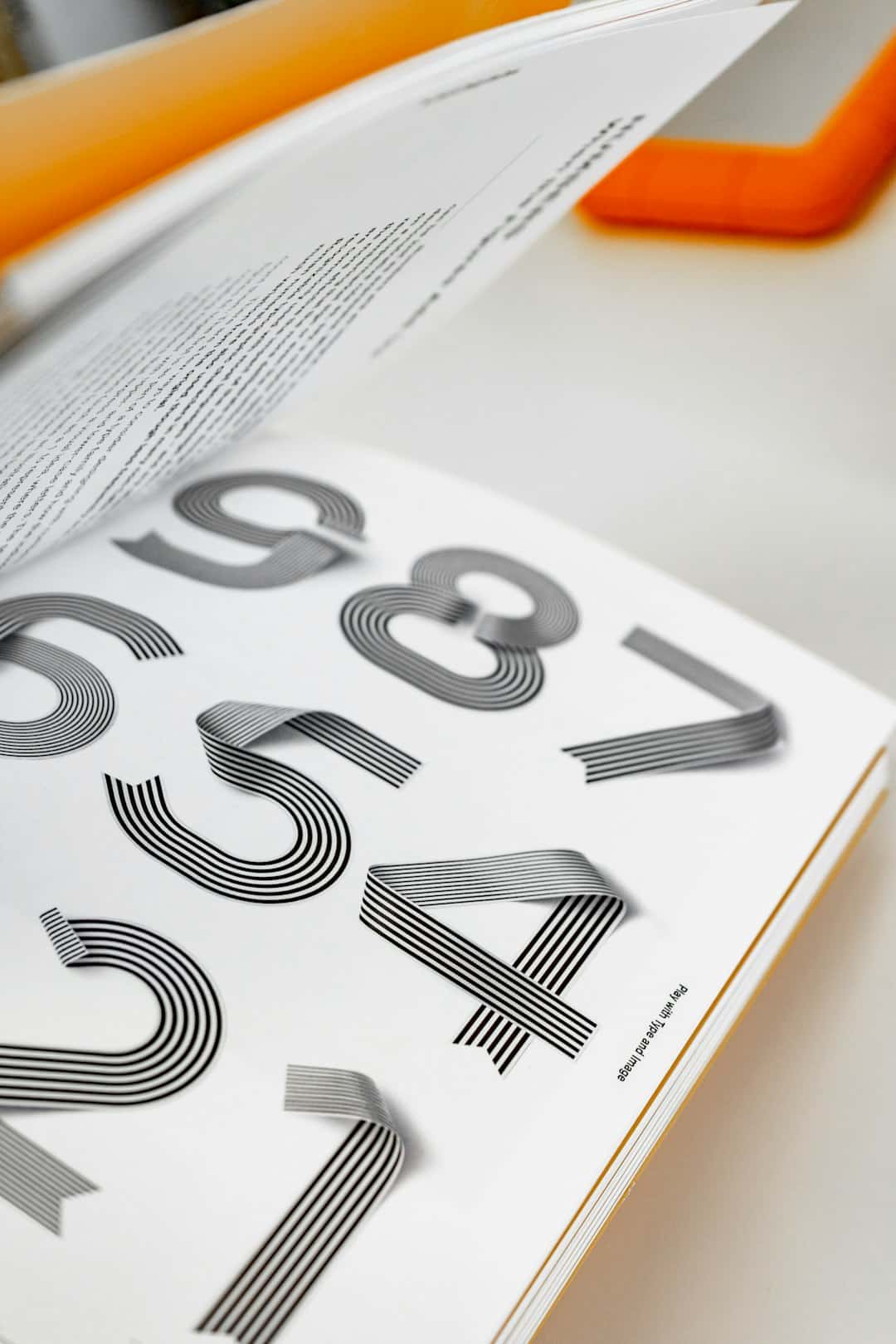
5. Your Internet Connection is Sleepy
Even though Google Docs can work offline, it’s mostly cloud-based. A weak or unstable internet connection means delays in syncing, saving, or loading documents.
To fix this:
- Make sure you’re on a solid Wi-Fi signal
- Try restarting your router
- Close other apps or devices that might be hogging your bandwidth
Bonus tip: Enable “Offline Mode” in Google Docs to work without delays, even when your internet isn’t cooperating.
6. You’re Using the Wrong Browser
Believe it or not, not all browsers are created equal (especially when it comes to Google Docs). Google Chrome works best since it’s made by the same folks who built Docs. Other browsers can work too, but may have quirks or performance issues.
Try switching to:
- Google Chrome (best compatibility)
- Microsoft Edge (good performance)
- Mozilla Firefox (supports most features)
If you’re already using Chrome and still having issues, try updating it or switching to an incognito window. Sometimes that’s all it takes.
Quick Fixes That Work Like Magic
1. Restart Your Computer
We know, it sounds cliche. But restarting clears memory, kills background processes, and often gives your computer the fresh start it needs to handle Google Docs better.
2. Keep Your Browser Updated
An outdated browser can slow you down. Make sure you’ve got the latest version with bug fixes and performance upgrades.
3. Try Incognito Mode
Incognito mode runs your browser without extensions. This helps you test whether add-ons are causing the problem. Open an incognito window, head to Google Docs, and see if it gets better.
4. Use Google Docs Offline
No need to wait on slow cloud syncing. Enable offline mode so that most changes happen locally until you’re back online.
To turn it on:
- Go to Google Docs home screen
- Click the menu (upper-left corner)
- Select “Settings” and toggle on “Offline”
Still Slow? Try These Advanced Fixes
1. Check RAM and CPU Usage
If your computer’s RAM is maxed out, Docs will definitely be slow. Use the Task Manager (on Windows) or Activity Monitor (on Mac) to see which apps are hogging memory.
Close the memory-hungry ones and give Docs some space to breathe.
2. Switch User Account or Device
Sometimes the issue is specific to your user profile or device. Log in on another browser, another device, or a new user account to see if the issue follows.
3. Update Your Operating System
Old OS versions can cause all sorts of problems. Make sure your Windows, macOS, or Chrome OS system is up to date with the latest patches and improvements.
Fun Fact: Google Docs Isn’t Always the Problem
Before you toss your laptop out the window, remember: it could be something else messing things up. A sneaky malware or a background app could slow your entire system. Run a full virus scan and keep your system clean.
Conclusion: Don’t Let Lag Win!
Google Docs should be fast, simple, and helpful. If it’s acting sluggish, don’t panic. Check your extensions, close your tabs, restart your system, and clear the clutter. With just a bit of cleanup, you’ll be cruising through your documents in no time.
Now go ahead—type like the wind!