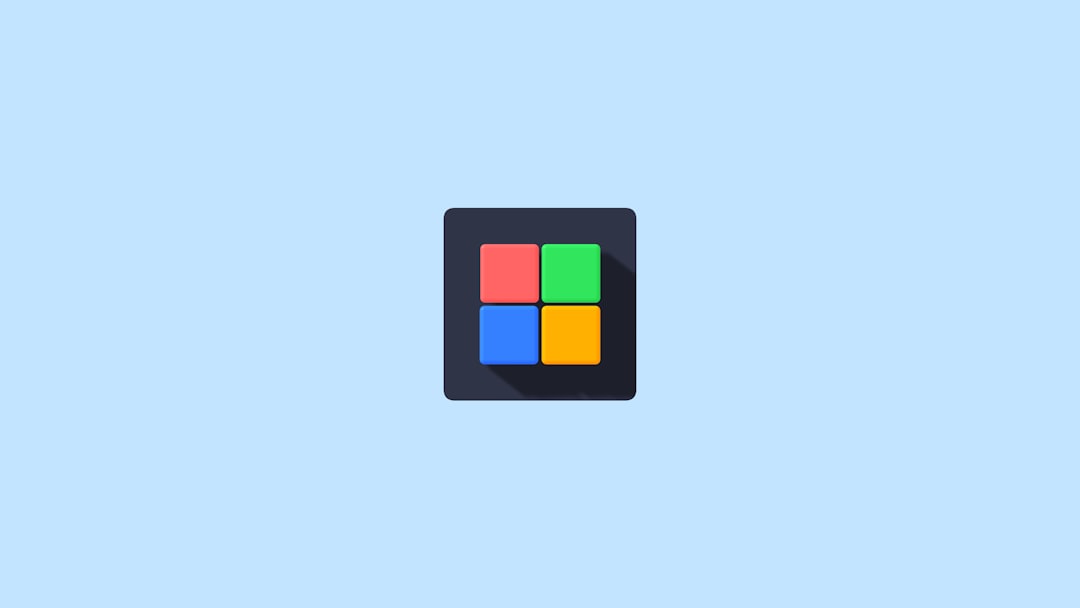
Why Is My Downloaded File Showing as a Google Icon? Explained
Have you ever downloaded a file onto your computer, only to notice that it’s showing up with a Google Chrome icon instead of the one you’d expect? It can be confusing and even raise concerns about whether the file is safe or functioning correctly. Fortunately, this behavior is usually harmless and tied to how your operating system associates files with various programs.
TL;DR: When a downloaded file shows up with a Google Chrome icon, it usually means your computer doesn’t have a program installed to open that file type or has incorrectly assigned Chrome as the default program for it. This doesn’t necessarily mean the file is harmful. You can fix this by changing the default program associations on your computer. Understanding file types and default app settings is key to resolving the issue.
Understanding File Icons and Associations
Every file on your computer has a certain file type or extension (like .pdf, .docx, .zip), which tells the operating system what kind of data the file contains and what software should be used to open it. The icon that appears beside the file’s name is a visual representation of that default software.
When you see a file with a Google Chrome icon, it usually means that your system is set to open that type of file with Google Chrome — whether or not that’s the most appropriate choice. This mishap can occur for several reasons.
Why Is Your File Showing a Google Chrome Icon?
Here are the most common reasons your downloaded file has a Google Chrome icon:
- No appropriate software installed: Your system doesn’t have the right application installed to handle that file type, so it defaults to Chrome.
- Incorrect file association: Your system has been configured to open that file type with Chrome, either manually or due to a previous configuration.
- File type confusion: The file may not have an extension, or it has an unusual extension, causing your OS to misinterpret it.
- Corrupted registry (Windows only): In rare cases, registry issues can cause wrong program associations.
Common Scenarios Where This Happens
1. Unknown or Unusual File Types
Let’s say you downloaded a file with the extension .xyz, which isn’t associated with any installed program. Windows or macOS might default it to open with the most available or recently associated application — for many users, that’s Google Chrome.
2. Improper File Association Settings
Sometimes users accidentally set a specific file type to always open with Chrome. For example, if you right-click a PDF file and choose “Open with > Google Chrome”, and then check the box that says “Always use this app”, every future PDF will take on the Chrome icon.
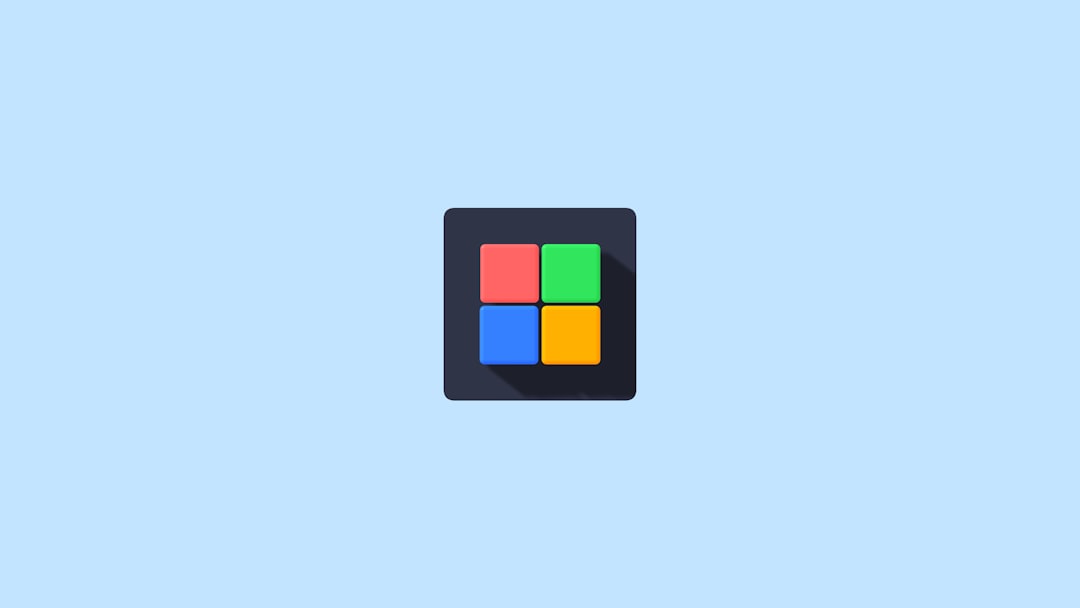
3. Downloading Web-Based Files
Certain files — like .html files or web page exports — are naturally associated with browsers because they’re designed to be opened in them. If you downloaded an .html file, seeing a Chrome icon is completely normal.
How to Fix the Google Icon Issue
Now that you know the causes, let’s walk through how to fix them:
For Windows Users:
- Identify the file extension: Right-click the file and select Properties. Look for the Type of file section to see its extension (.pdf, .docx, .zip, etc.).
- Change the default program:
- Right-click the file, and choose Open with > Choose another app
- Select the correct program
- Check the box for Always use this app to open .[file extension]
- Click OK
- Install missing software: If you don’t have a suitable program installed for the file type, download a recommended app. For example, Adobe Reader for PDFs, WinRAR for ZIP files, or Microsoft Word for DOCX files.
For macOS Users:
- Locate the file and press Command + I to open Get Info
- Click the “Open with” dropdown and choose the appropriate application
- Click “Change All” to apply the change across all similar files
When to Be Cautious
While a Chrome icon isn’t inherently dangerous, don’t assume the file is safe just because it’s associated with your browser. Some potentially malicious files might disguise themselves:
- Executable files (.exe) mistakenly set to open with Chrome
- Scripts like .js or .vbs that could run malicious code
- Files from unreliable sources that redirect to phishing pages when opened in a browser
If you’re not sure where a file came from or what it’s meant to do, scan it with antivirus software before opening.
How to Prevent This in the Future
To avoid this problem from happening again, take the following precautions:
- Be mindful when opening files: Always check the options selected when choosing “Open with…” and uncheck “Always use this app” unless you’re sure.
- Organize software properly: Have the right tools installed for common file types to prevent Chrome from being the default fallback.
- Enable file extensions: On Windows, make file extensions visible so you can easily identify what file type you’re dealing with.
- Keep your system updated: OS and browser updates can fix bugs or improve file association accuracy.
An Icon is a Clue, Not the Whole Story
It’s easy to assume something is wrong just because a file shows a Chrome icon, but in most cases, it’s a harmless side effect of how your system handles files. Think of the icon as a clue — not a definitive label. It tells you how your computer plans to open that file, but not necessarily what the file is or what it does.
Other Cases Where Chrome Icon Appears
Below are a few more niche instances where files may appear with a Google Chrome icon:
- Web shortcuts: If dragged from a browser window to desktop, they’ll carry the Chrome icon because they’re .url or .webloc files that open a webpage.
- Chrome-based apps or extensions: Downloaded Chrome web extensions (.crx files) may show up with a Chrome icon.
- PWA (Progressive Web App) shortcuts: Installed web apps also use Chrome icons by default.
Conclusion
Seeing a Chrome icon on your downloaded file may look strange at first, but it’s rarely a reason for concern. It’s your system’s way of assigning a recognizable software to a file, even if it’s not the ideal one. By understanding file types, installing the right apps, and adjusting your file associations, you can resolve this issue quickly. The goal is to ensure that files open with the software best suited to handle them, enhancing both your computing experience and digital safety.