
Wireless Display Not Working? Prevention Tips and Fixes
Wireless displays have transformed the way we connect our devices, offering seamless screen-mirroring and media sharing from smartphones, tablets, or laptops to TVs and monitors. However, nothing is more frustrating than getting ready for a presentation or movie night only to be met with the dreaded “Wireless Display Not Working” message. Fortunately, many of these issues are preventable and fixable with just a few steps.
Common Reasons Wireless Display Connections Fail
Before attempting any fixes, it’s a good idea to identify the root cause of the issue. Here are some of the most common reasons wireless display connections fail:
- Incompatible hardware or outdated drivers
- Poor Wi-Fi connection or interference
- Settings mismatch between source and display
- Outdated firmware or software
- Limited support for wireless protocols like Miracast or AirPlay

Prevention: How to Avoid Wireless Display Issues
Prevention is always better than troubleshooting. By taking a few proactive steps, you can reduce the likelihood of experiencing wireless display problems.
1. Keep Software and Firmware Updated
Make sure your device software and your TV or display’s firmware are both up to date. Updates often fix bugs and improve compatibility with wireless protocols like Miracast or AirPlay.
2. Ensure Network Stability
A weak or unstable Wi-Fi signal is a top culprit. Make sure both the source device and the display are connected to the same high-speed network and that there’s minimal interference from other wireless signals in the area.
3. Verify Compatibility
Not all devices support all protocols. Check whether your device supports the specific wireless display technology required by your TV. Windows laptops usually support Miracast while Apple devices use AirPlay.
4. Disable Power Saving Settings
Battery-saving or sleep settings may disrupt wireless connectivity. Ensure both devices are set to remain awake and active during screen sharing sessions.
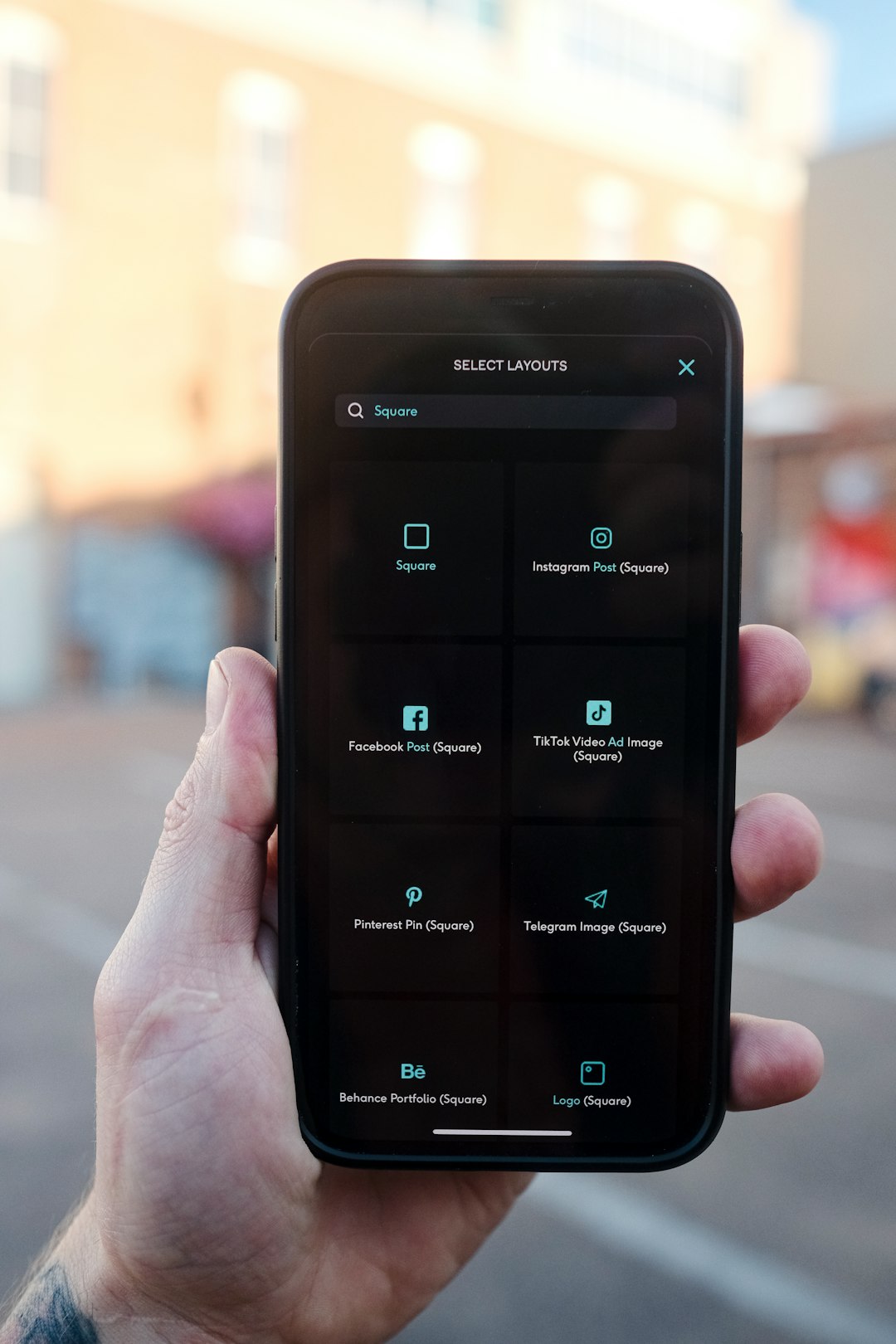
Fixes: What to Do When the Wireless Display Doesn’t Work
If your wireless display connection isn’t working despite your best efforts, try these proven fixes to get things back on track.
1. Restart Everything
Sometimes, a simple restart is all that’s needed. Power cycle your router, TV/display, and source device to reset network and hardware configurations.
2. Reconnect the Devices
Remove the wireless display connection and set it up again from scratch. On Windows, for instance, go to Settings > System > Display and click Connect to a wireless display again.
3. Update or Reinstall Drivers
For PC devices, outdated or corrupted drivers can be the cause. Open Device Manager, find the display or network adapter, and update or reinstall the driver.
4. Switch to a Different Protocol
If you’re using Miracast and it’s not working, try connecting via Google Cast or AirPlay if supported. Some smart TVs allow for multiple protocols to ensure compatibility.
5. Reduce Wireless Interference
Keep other wireless devices, especially those using Bluetooth or 2.4GHz Wi-Fi, away from your setup. These can cause bandwidth issues and affect connectivity quality.
6. Reset Network Settings
As a last resort, reset network settings on your device. On most smartphones and tablets, this option is available under Settings > System > Reset. Be aware that you’ll need to reconnect to your Wi-Fi afterward.
When to Call It Quits
If you’ve tried all of the above and your wireless display still won’t connect, the issue may be hardware-related. Components like wireless cards or display modules can fail over time. In such cases, trying a wired HDMI connection—or even a wireless display adapter like Microsoft’s Wireless Display Adapter—may be a reliable alternative.
Conclusion
Wireless display technology is convenient, but it isn’t foolproof. With the right preventive measures and a little troubleshooting knowledge, you can usually get your connection running smoothly again. Whether you’re casting a movie from your phone or mirroring a business presentation from your laptop, these tips will help ensure a glitch-free experience.