
WordPress Importer vs Export for Divi Theme and Child Theme
When managing websites using the popular Divi theme in WordPress, understanding the differences between the WordPress Importer tool and export options, especially in the context of the Divi theme and child themes, is essential. These tools play a critical role in content migration, website development, and backups. While they may appear similar at first glance, they serve different purposes and function in distinct ways. Knowing when to use them — and how — can save developers and users valuable time and prevent data loss.
Understanding the WordPress Importer and Export Tools
The built-in WordPress Importer and Export tools are available under the Tools menu in your WordPress dashboard. These features are commonly used to transfer posts, pages, and other content between WordPress websites. However, it’s essential to note what they include and, more importantly, what they don’t.
- Export: Allows users to export content like posts, pages, comments, custom fields, categories, and tags into an XML file. This file can later be imported into another WordPress installation.
- Import: Lets you upload an XML file created by the export tool. By doing this, WordPress reconstructs content on a new site using the information from the exported file.
The WordPress Importer tool primarily transfers site content. However, it does not include widgets, theme settings, plugin configurations, or Divi-specific formats, making it less optimal for moving design and layout elements associated particularly with the Divi theme.
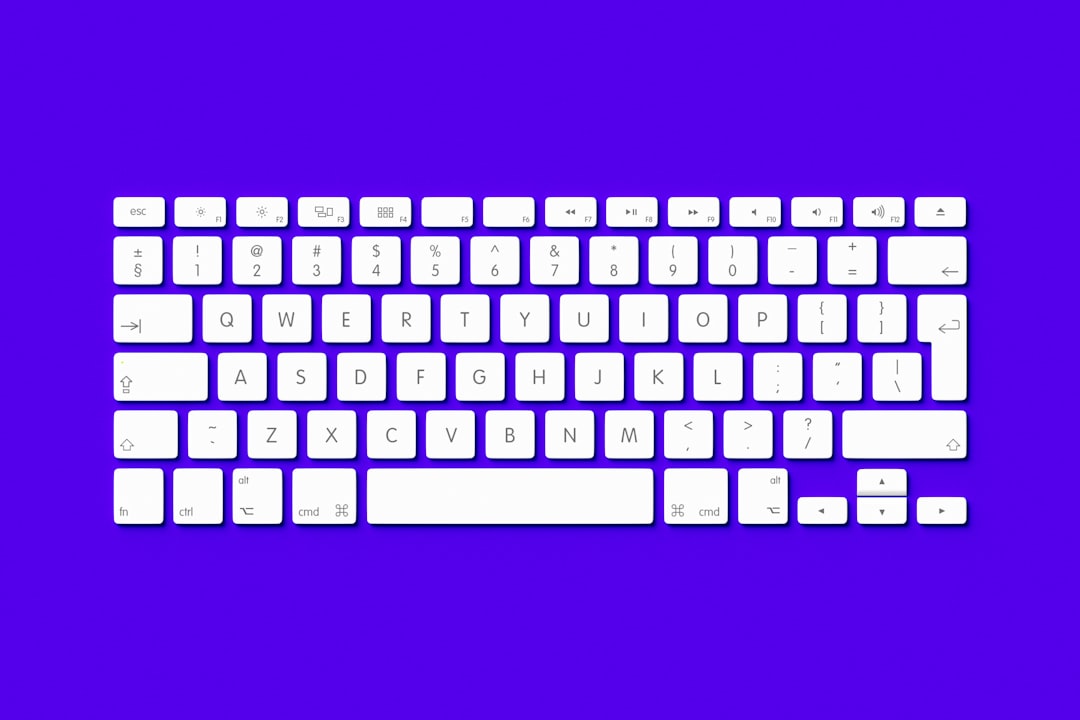
The Divi Theme: A Quick Overview
Divi, developed by Elegant Themes, is a versatile WordPress theme known for its drag-and-drop builder and extensive customization options. It allows even non-developers to create visually rich pages. Divi’s power lies in reusable layouts, global presets, and modules that offer functionality far beyond the capabilities of default WordPress tools.
However, due to its unique structure, Divi websites often need additional steps for successful migrations and backups. While WordPress Import and Export may be suitable for content, they fall short when applied to design elements built using the Divi Builder.
Export and Import Options Within Divi
The Divi theme provides its own export and import features that work seamlessly with layouts and theme options. These are specifically designed for users working within the Divi Builder framework. The most commonly used features include:
- Divi Builder Layout Export/Import – Saves and reuses page layouts between sites.
- Divi Theme Options Export/Import – Transfers theme settings such as social media links or tracking codes.
- Divi Theme Customizer Settings – Shares styling options across multiple websites.
- Divi Role Editor Export – Migrates role permissions and restrictions related to Divi usage.
To access these options, navigate to Divi > Theme Options or Divi > Library and use the portability icon to export or import respective settings and layouts.
Child Themes and Their Importance
A child theme in WordPress is a sub-theme that inherits styles, templates, and functionality from the parent theme — in this case, Divi. Child themes are often used to apply custom functions or CSS that wouldn’t be overwritten during theme updates.
Exporting or importing a child theme involves a different process than using WordPress or Divi export tools. A child theme’s files must be transported manually using FTP/SFTP or through a WordPress plugin such as All-in-One WP Migration or UpdraftPlus. These tools help preserve custom PHP functions (functions.php), style sheets (style.css), and JavaScript files embedded in child themes.
When backing up, restoring, or migrating sites that include child themes, relying on simple XML export or Divi layout export will not suffice. You must package the child theme directory for full transfer.

Comparing WordPress Import/Export with Divi Options
| Feature | WordPress Import/Export | Divi Export/Import |
|---|---|---|
| Post and Page Content | Yes | No (unless saved as layout) |
| Divi Layouts and Templates | No | Yes |
| Theme Settings | No | Yes |
| Plugins and Widgets | No | No |
| Media Files (Images, Videos) | Partial (with URLs referenced) | Partial |
| Child Theme Files | No | No |
When to Use Each Tool
The choice between the WordPress Importer and the Divi export features depends on what’s being transferred:
- Use the WordPress Import/Export tool when transferring basic website content like blog posts, author data, or pages that don’t rely on custom Divi layouts.
- Use the Divi export/import options when transferring visual elements, theme settings, and saved layouts.
- Use FTP or a full-site backup plugin to migrate child theme files, plugin settings, and custom functions.
In many website migrations, all these tools must be used in tandem to achieve a complete and fault-tolerant website setup on a new server or domain.

Best Practices for Smooth Transfers
When exporting or importing elements from a Divi-themed website, consider the following:
- Always back up your site before performing an import, especially when working with databases or design elements.
- Label exported files clearly to differentiate between layouts, theme settings, and other elements.
- Use the same versions of Divi on both the exporting and importing site to avoid compatibility issues.
- Test imported layouts and customizations on a staging site before applying them live.
Conclusion
Understanding the distinct purposes and limitations of WordPress Import/Export versus Divi’s own tools is key to managing a robust and versatile WordPress site. While the WordPress Importer handles content essentials, Divi’s export/import features offer precision tools for managing visuals and styles. For complete site migrations, they should be used together — along with manual file transfers for child themes — to ensure no elements are overlooked.
FAQs
- Q: Can I use WordPress Export to move Divi layouts?
A: No. Divi layouts must be exported using the Divi Builder’s portability feature, not the standard WordPress Export tool. - Q: Will WordPress Export include child theme code?
A: No. You will need to manually move child theme files via FTP or use a comprehensive backup plugin. - Q: Do I need Divi installed on the new site to import Divi layouts?
A: Yes. The new website must have the Divi theme installed and activated before using Divi layout import files. - Q: What is the best method to transfer all Divi content, layouts, and child theme?
A: Use a combination of Divi export tools (for layouts and theme settings), WordPress export (for content), and FTP or backup plugins (for child theme and plugins). - Q: Can I export specific pages with their Divi design?<