![How to Change the Language on Netflix [All Devices]](https://yt2mp3.pro/wp-content/uploads/2025/04/black-laptop-computer-on-red-table-netflix-subtitles-menu-remote-tv-show.jpg)
How to Change the Language on Netflix [All Devices]
Netflix is awesome, right? But what if your shows or menus show up in a language you don’t understand? No worries! Changing the language on Netflix is actually super easy. Whether you’re using a phone, computer, smart TV, or a gaming console—this guide will walk you through it, step by step.
Why Change Your Netflix Language?
Maybe you’re learning a new language. Maybe someone else in your home prefers a different one. Or maybe Netflix just decided to surprise you with settings you didn’t pick. Whatever the reason, you can fix it fast!
First, Some Basics
- You can change the language for menu and navigation.
- You can also change the audio and subtitles for shows and movies.
So let’s break this down by device.
Changing Language on a Computer
- Go to the Netflix website.
- Log in and choose your profile.
- Click your profile icon in the top right corner.
- Select Account.
- Scroll down to Profile & Parental Controls.
- Click on the profile you want to change.
- Next to Language, click Change.
- Pick your language and hit Save.
Done! Now Netflix menus and recommendations will appear in your chosen language.
Changing Audio & Subtitles (Any Device)
Want to hear characters speak in a different language? Or read subtitles in another language? Here’s how:
- Start playing any show or movie.
- Pause and look for the dialogue icon or a speech bubble.
- Click it to open the Audio & Subtitles menu.
- Select the language you want for either audio or subtitles.
That’s it! Your choice is usually saved for future shows.
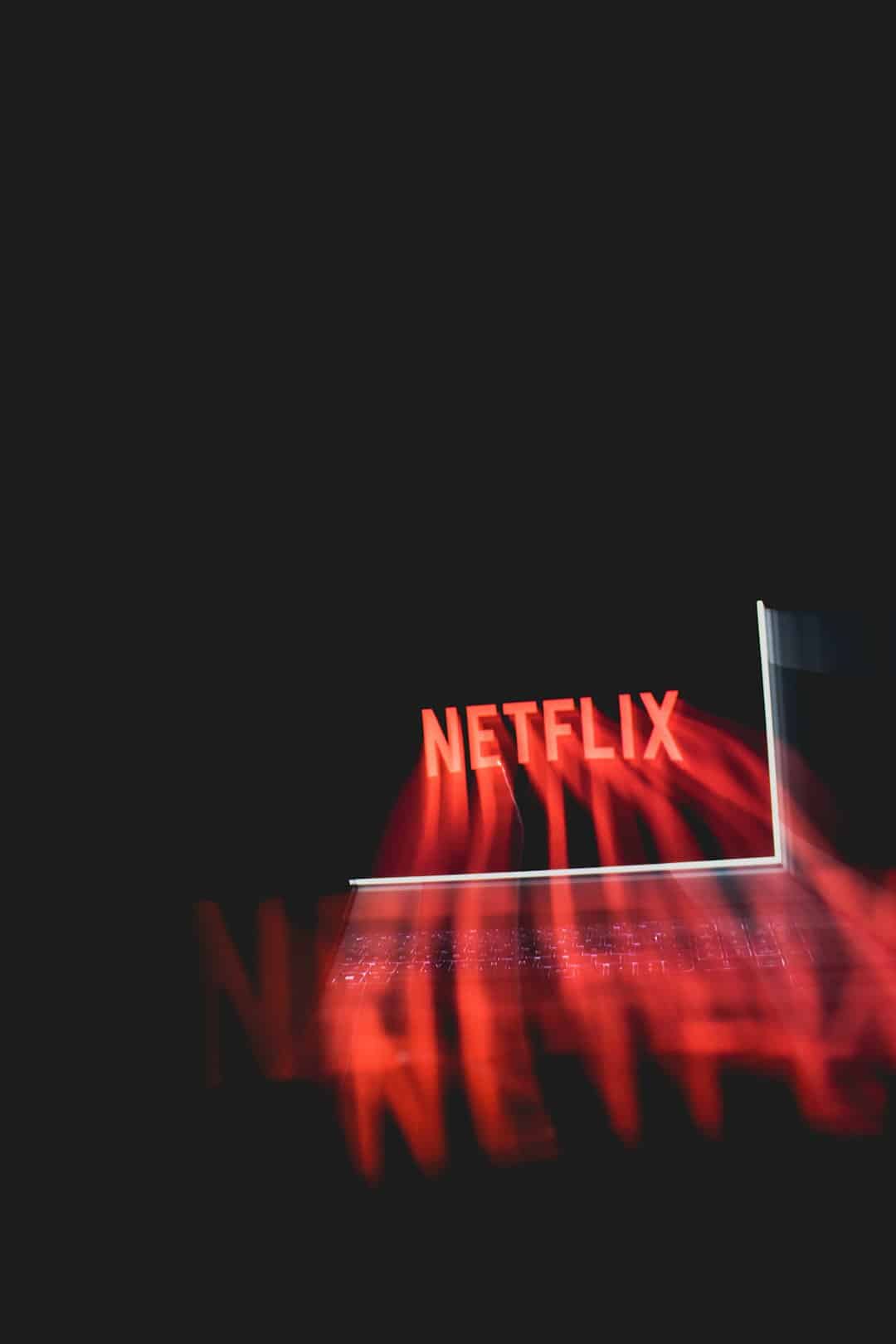
Using Netflix on Your Phone or Tablet
This part is simple too!
- Open the Netflix app.
- Tap on your profile icon (usually in the top right).
- Tap Account. This opens in your browser.
- Follow the same steps as for the computer version above to change language settings.
Keep in mind: language settings are linked to your profile. Each user can have their own.
Changing Language on Smart TVs & Consoles
Menus are a bit different, but it still works!
- Open Netflix and select your profile.
- Navigate to a show or movie and start playing it.
- Use your remote to bring up the Audio & Subtitles menu.
- Choose the language you want.
That will usually become the default for future viewing on that profile.

Tips & Tricks
- You can only pick from the audio and subtitle options available for that specific show or movie.
- If your profile shows a weird language, log in from a computer to fix it. It’s easier that way.
- Want more language options? Try using a browser instead of the mobile app. More choices sometimes appear there.
Common Issues
“I changed the language but nothing happened!”
Try signing out and back in. Or clear your app cache if you’re using a phone or tablet.
“My subtitles don’t match my audio!”
That’s normal. Not all options are translated the same way. Try picking a different subtitle language.
“I want to permanently switch languages.”
Update your profile’s language settings so Netflix remembers it every time you watch.
Language Adventure: Complete!
And there you go! You’re officially a Netflix language ninja. Whether you want to watch anime in Japanese, telenovelas in Spanish, or Bollywood classics in Hindi, now you know exactly what to do. No more strange menus or mystery subtitles—just pure watching bliss.
Now, grab that popcorn and enjoy your shows in any language you like!