How to Check Internet Connection and Reduce Lag Causing Instagram Scroll Error
Ever found yourself scrolling through Instagram, only to have it lag or freeze? You swipe, but the screen just sits there. It’s annoying, right? You’re not alone! Let’s break down how to check your internet connection and reduce lag — the fun and simple way.
Why Instagram Lags
Instagram needs internet to work properly. It pulls photos, videos, and new posts every time you scroll. If your connection is weak or slow, you’ll face issues.
It may not always be Instagram’s fault. Sometimes it’s your Wi-Fi acting up or too many apps running.
Signs of a Bad Connection
- Photos not loading
- Stories freezing
- Blank feed
- Error messages like “Couldn’t refresh feed”
Yikes! Time to fix that.
Step 1: Check Your Internet Connection
This is the most important step! Without a good connection, Instagram just complains.
Try These Quick Checks:
- Turn Wi-Fi Off and On
Swipe down your phone menu and tap the Wi-Fi icon. Wait, then tap it back on. - Switch to Mobile Data
Wi-Fi not working? Try data. Sometimes mobile data is faster. - Use a Speed Test
Go to fast.com or use the Speedtest by Ookla app. Anything below 5 Mbps? That might be your problem! - Airplane Mode Trick
Turn on Airplane mode for 10 seconds. Then turn it off. This resets your connection magic-style.
If speeds are good and Instagram is still lagging, don’t worry. You’ve got more tools left in the toolbox.
Step 2: Close Background Apps
Too many apps open = too little power for Instagram. Close what you don’t need.
Instagram is a hungry app. It wants memory, speed, and attention. If 10 apps are running, IG gets cranky.
Swipe up from the bottom (or use your app manager) and flick away all unused apps.

Step 3: Clear Instagram Cache
This one does *wonders*! Over time, Instagram stores things on your phone like old images and code. It piles up, making everything slower.
How to Clear Cache:
For Android:
- Go to Settings > Apps
- Find Instagram
- Tap Storage or Storage & Cache
- Hit Clear Cache
For iPhone:
Sadly, iOS doesn’t offer a cache clear. But you can delete and reinstall the app. It works just as well!
Step 4: Restart Your Phone
Yes, the old trick still works. Restarting your phone clears memory, resets systems, and can even fix connection bugs.
Hold the power button, select Restart (or Power Off and then back on if Restart isn’t an option).
Now open Instagram again. Is it smoother?
Step 5: Update Instagram
Instagram updates often to fix bugs and speed things up. If you’re using an outdated version, it might lag like crazy.
To Update:
- Android: Open Google Play Store › Search Instagram › Tap Update if available.
- iPhone: Open App Store › Tap your profile photo › Scroll to Instagram › Tap Update
Done? Sweet! You’re now sporting the latest and greatest version.
Step 6: Switch Networks
Instagram might be lagging because your router is tired or your mobile data spot is weak.
Try This:
- Switch to a different Wi-Fi network if possible (friend’s, work, café)
- Use 4G or 5G if Wi-Fi fails
- Turn off your VPN if you’re using one — it might slow things down

Step 7: Disable Data Saver Mode
Instagram has a built-in data saver. Great for your mobile bill. Not great for smooth scrolling.
It can cause photos to load slowly or freeze video playback.
To Turn It Off:
- Go to Instagram
- Tap your profile picture (bottom right)
- Tap the three lines (top right) › Settings and privacy
- Tap Data usage and media quality
- Switch OFF Data Saver
More speed? Yes, please!
Step 8: Keep Background Data ON
Your phone may be blocking Instagram from using data in the background. Not good!
To Check:
On Android:
- Go to Settings > Apps > Instagram
- Tap Mobile Data & Wi-Fi
- Make sure Background data is ON
On iPhone, Instagram usually runs freely unless your Screen Time settings restrict it. Check for any app limits and remove them.
Step 9: Reduce In-App Animations
Fancy effects take power. If your phone’s a little older, these can slow Instagram down.
Try This Trick (Android):
- Go to Settings
- Tap About Phone › Tap Build Number 7 times (Yes, really!)
- This unlocks Developer Options
- Go back to Settings › Open Developer Options
- Scroll to Window animation scale and set to .5x
- Repeat for Transition and Animator duration scales
Shorter animations = faster app reactions.
Bonus Tips for Super Smooth Scrolling
- Make sure your phone is not overheating. Hot phones slow down!
- Clean up space. No one likes a storage-filled device.
- Turn off Bluetooth (if not needed), it can sometimes interfere
What If None of These Work?
Your last resort might be Instagram’s own customer support, or checking forums for known issues.
Sometimes Instagram itself is facing problems. Check websites like downdetector.com to see if others are having trouble.
Final Thoughts
Instagram should be fun, not frustrating. Lag can come from poor internet, app problems, or your phone running out of resources.
Follow these easy steps and turn your scroll game into ultra-smooth mode.
Ready to swipe away the lag?
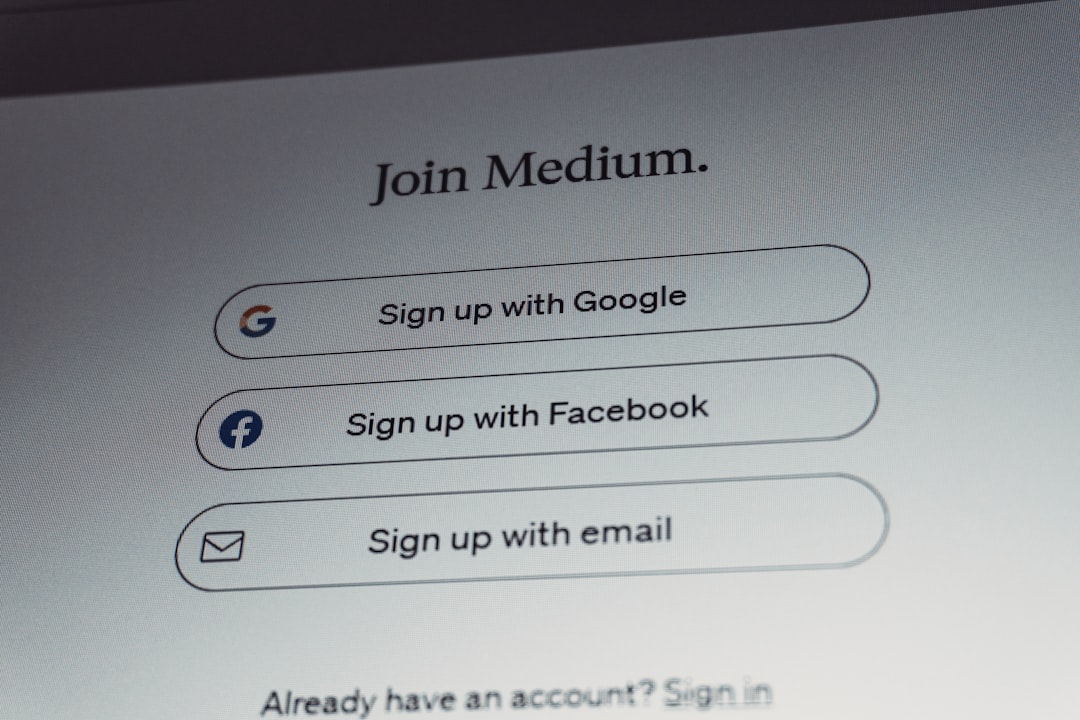 happy person phone instagram fast scrolling[/ai-img>
happy person phone instagram fast scrolling[/ai-img>
Now get scrolling!