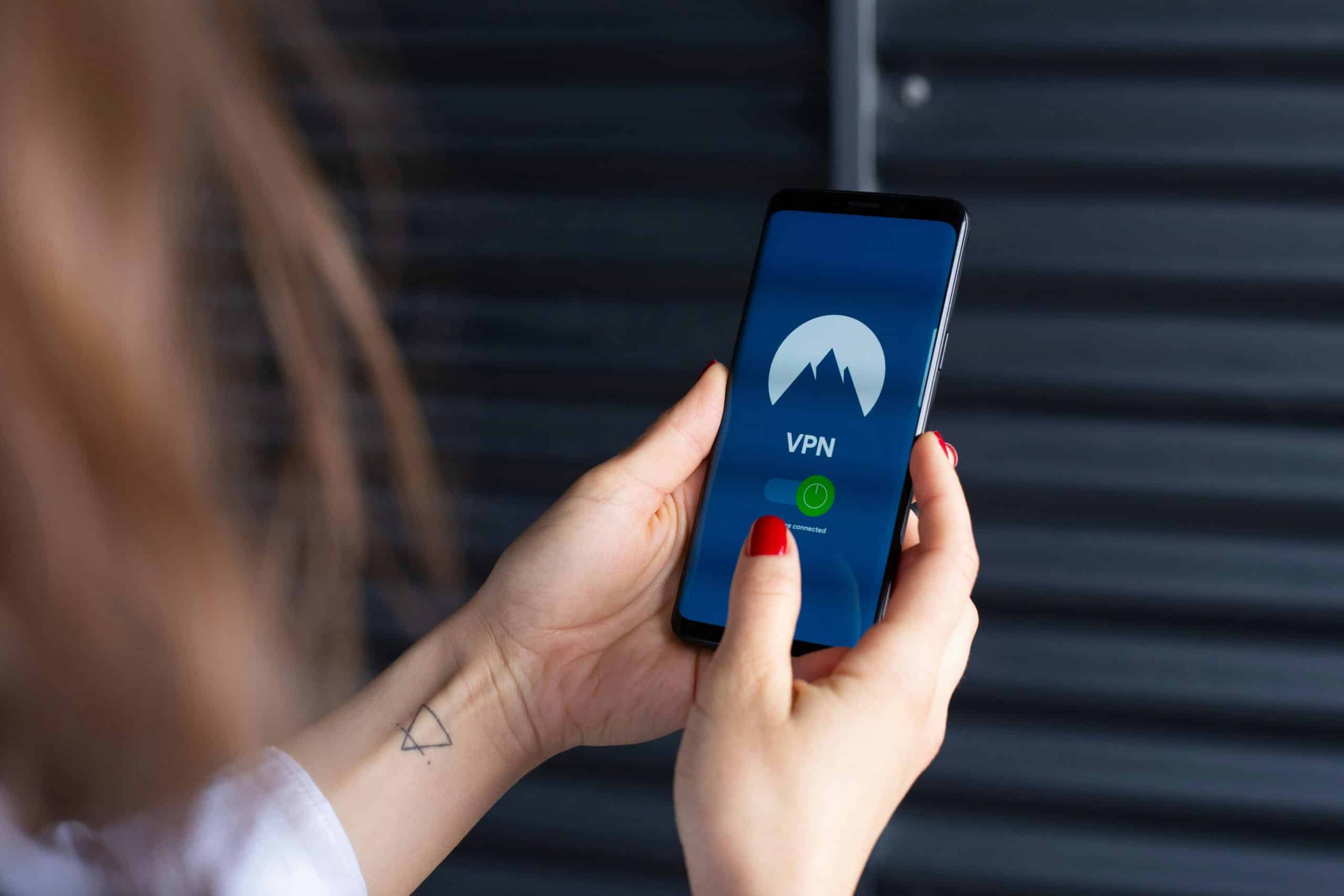
How to Turn VPN On and Off on Pixel 7 Pro: Easy Guide
The Google Pixel 7 Pro is a powerful smartphone that offers robust security features, including built-in VPN capabilities. A VPN (Virtual Private Network) helps protect your online activities by encrypting your internet traffic, making it harder for hackers and advertisers to track your browsing habits. If you’re wondering how to turn your VPN on or off on your Pixel 7 Pro, this easy guide will walk you through the process.
What Is a VPN and Why Should You Use One?
A VPN allows you to browse the internet securely by creating an encrypted tunnel between your device and the internet. Some of the main benefits of using a VPN include:
- Enhanced Privacy: Your online activity remains hidden from advertisers, ISPs, and potential hackers.
- Bypass Geo-Restrictions: Access content that may be restricted in your country.
- Improved Security on Public Wi-Fi: Protect sensitive data when using unsecured networks.
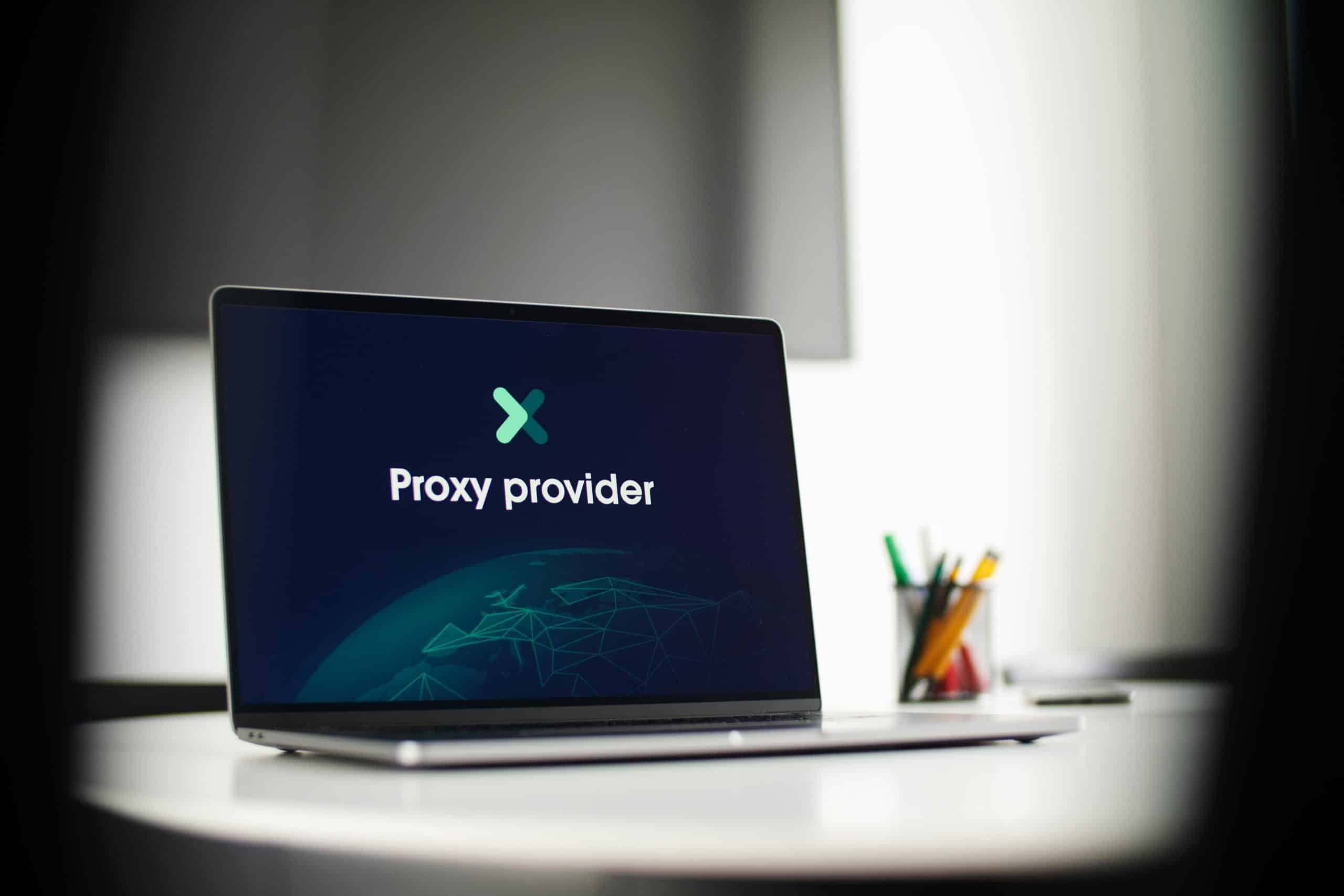
How to Turn VPN On in Google Pixel 7 Pro
Setting up and turning on a VPN on your Pixel 7 Pro is straightforward. You can either use the built-in Google One VPN or a third-party VPN service.
Using Google One VPN
If you have a Google One subscription, you can use Google’s built-in VPN service. Here’s how to activate it:
- Open the Google One app on your Pixel 7 Pro.
- Tap on the Benefits tab.
- Find the VPN by Google One option and tap it.
- Toggle the switch to Enable the VPN.
- Once activated, a small key icon will appear in the status bar, indicating that your VPN is running.
Using a Third-Party VPN
If you prefer using a third-party VPN, follow these steps:
- Download and install a VPN app from the Google Play Store (e.g., ExpressVPN, NordVPN, ProtonVPN).
- Open the VPN app and log in with your account credentials.
- Follow the on-screen instructions to connect to a server of your choice.
- Once connected, the key icon should appear in the status bar.
How to Turn Off VPN on Pixel 7 Pro
When you no longer need a VPN connection, you can disable it quickly with these steps:
Turning Off Google One VPN
- Open the Google One app.
- Go to the Benefits tab and tap on VPN by Google One.
- Toggle the switch to disable the VPN.
Turning Off a Third-Party VPN
- Open your installed VPN app.
- Tap on the disconnect or stop button.
- Alternatively, you can go to Settings > Network & Internet > VPN, and disconnect from there.

How to Check If Your VPN Is Active
To confirm that your VPN is working, follow these steps:
- Look for the VPN key icon in your status bar.
- Visit a site like WhatIsMyIPAddress and check if your IP address has changed.
- Most VPN apps also show a notification when they are active.
Final Thoughts
Using a VPN on your Pixel 7 Pro is an excellent way to enhance online privacy and security. Whether you’re utilizing Google One VPN or a third-party service, enabling and disabling VPN protection is a simple process. Just remember to turn off your VPN when it’s not needed to save battery life and improve device performance.

Now that you know how to manage VPN settings, you can browse securely whenever you need extra protection. Stay safe and enjoy your Pixel 7 Pro experience!