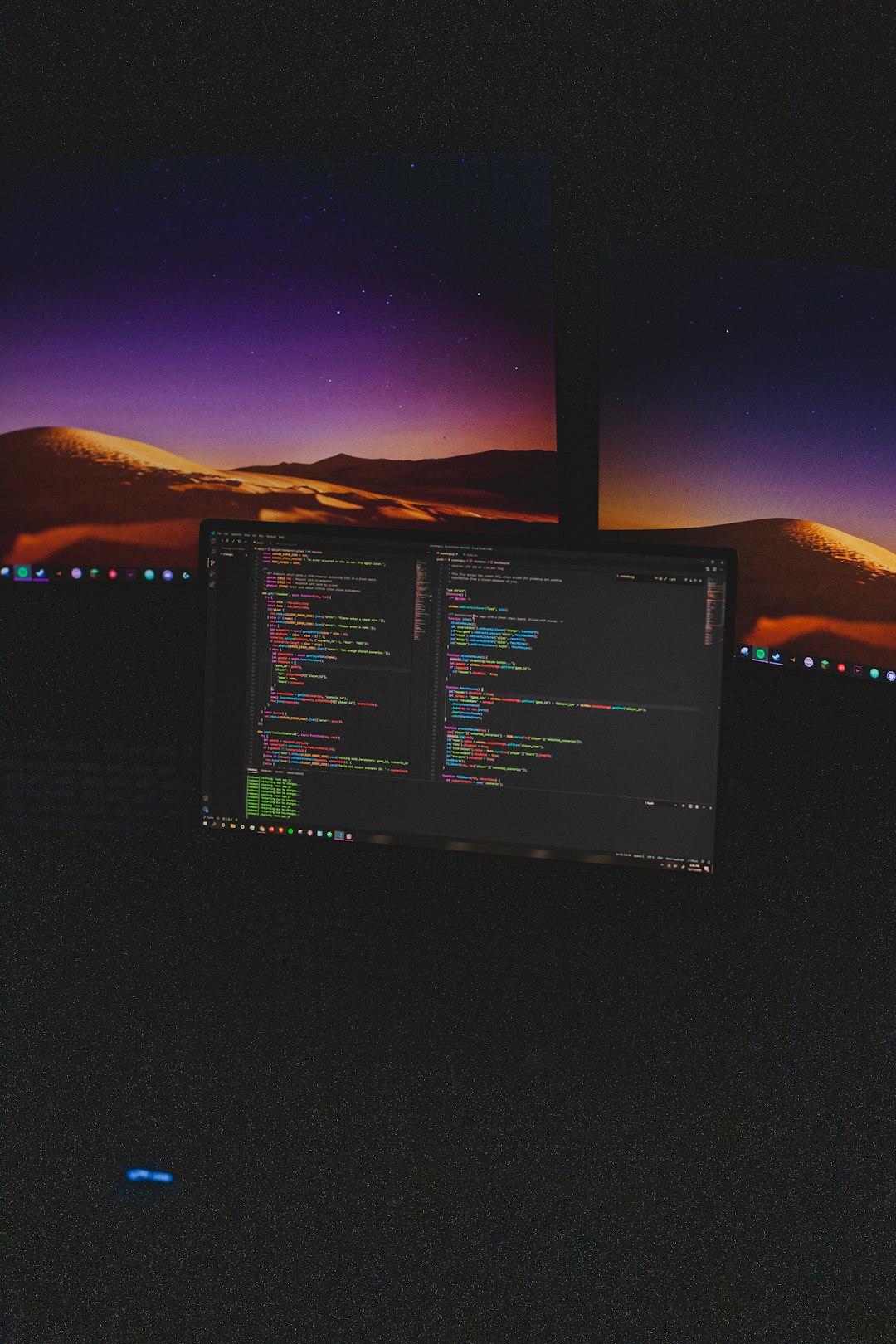
OpenGL 1282 in Games: Shader Compilation Errors, Debug Output, and Driver Rollbacks
You’re playing your favorite game. Suddenly, it crashes. A little box pops up with a scary message. It says: OpenGL Error 1282. Uh-oh! What does that even mean? Should you panic? No need to! Let’s make sense of this error and discover how to fix it — in plain English!
What Is OpenGL 1282?
OpenGL is a system many games use to draw graphics. Think of it as a translator between your game and your graphics card. Sometimes, things go wrong. That’s when OpenGL throws an error.
Error 1282 is a generic one. It means “something went wrong.” But it doesn’t tell you exactly what. That’s part of the fun (or frustration)! It often happens during shader compilation, which is when your computer builds small programs to control your game’s graphics.
Why Do Shader Errors Happen?
Shaders are little pieces of code. They tell your GPU how to make things look real — shiny armor, glowing lights, or even water ripples. But these shaders must be written correctly. If there’s a mistake, your graphics card throws its hands up and gives you Error 1282.
Some common causes include:
- Syntax mistakes in the shader code
- Your graphics card doesn’t support some features
- You’re using outdated drivers
- The game has bugs (oops!)

Let’s break it down more so you don’t need a computer science degree to understand what’s going on.
The Debug Output — Your New Best Friend
Luckily, OpenGL gives you clues. The trick is activating the debug output. This is like a detective that tells you what went wrong, where, and sometimes even why.
Here’s what debug output gives you:
- Type of error (is it performance-related, or a shader mistake?)
- Severity (how serious is the problem?)
- Message (a sentence to clue in the developer)
Most games won’t show you this by default. But if you’re a curious player or a budding game developer, you can enable it in your code or in certain dev tools. That’ll help you narrow down where things are failing.
Step-by-Step: What To Do When You See Error 1282
Here’s a simple guide that anyone can follow:
- Stay calm. Your PC hasn’t exploded. Yet.
- Check if your drivers are up to date. Even a game that ran fine last week might act up if you recently updated your driver — or didn’t!
- Roll back your drivers. Sometimes, the latest driver version has a bug. Rolling back to a stable version can fix things.
- Look for shader compiler logs. Many games store logs when they crash. These can point out the faulty shader snippet.
- Verify your game files. If you’re using Steam or another launcher, there’s usually an option to “Validate Game Files.”
- Disable mods, if you’re using any. Mods written for other versions may crash your graphics unexpectedly.
- Check forums. You’re not alone. Others have probably seen this error, and community fixes might help.

Driver Rollbacks: A Secret Weapon
Sometimes, newer isn’t always better. That’s especially true with graphics drivers. A fancy new driver might support cool features. But not all games are ready for it.
If Error 1282 starts popping up after a graphics card driver update, try rolling it back.
Here’s a simple path on Windows:
- Go to Device Manager
- Expand Display adapters
- Right-click your GPU and choose Properties
- Go to the Driver tab and hit Roll Back Driver if the option is there
Now try launching your game again. Fingers crossed!
For Developers: How to Handle the Error Gracefully
If you’re building a game or a mod, here’s what you can do to make life easier for everyone. After all, no one wants their game to crash just because of one missing semicolon in a shader file.
- Use GL_DEBUG_OUTPUT in your OpenGL init code. It’s your error-sniffing dog.
- Check return codes after compiling shaders. Don’t assume they always succeed!
- Print the info logs. These tell you why a shader didn’t compile.
- Fallback to simpler shaders when errors occur. Better a working game with flat colors than a crash screen!
And if you’re using game engines like Unity or Unreal, they have built-in log systems. Use them!
Helpful Toolkits and Resources
To make your life easier, here are a few tools you might want to download:
- GPU-Z: Tells you exactly what GPU features are supported
- GLIntercept: A handy OpenGL debugger
- APITrace: Lets you trace OpenGL calls to find exactly where things went bad
- RenderDoc: A powerful graphics debugger used by AAA studios

Most are free and work with Windows. They might look technical at first, but even learning a little can save hours of frustration.
Final Thoughts
Error 1282 isn’t the end of the world. It’s just OpenGL’s way of raising a red flag. Most of the time, it boils down to a shader goof, a driver issue, or mismatched hardware features.
Next time your game crashes with this error, don’t sigh and walk away. Open your detective hat, check the debug info, maybe roll back your drivers — and get back to gaming or dev-ing!
Now you know the secrets. Go forth and conquer Error 1282 like a true OpenGL warrior!