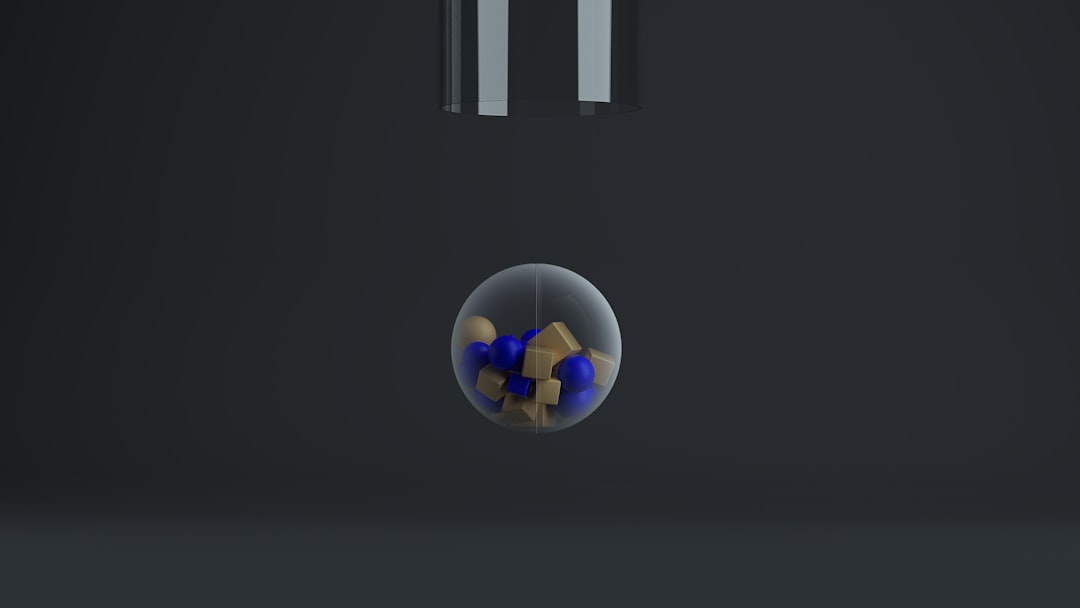
Wi-Fi Adapter Missing in Windows 11? Restore It Easily
Encountering a missing Wi-Fi adapter on your Windows 11 device can be frustrating, especially when you need internet connectivity for work or daily use. Fortunately, there are several effective methods to identify and resolve this issue. In this guide, we will explore reliable solutions to help you restore your Wi-Fi adapter quickly and safely.
Understanding the Problem
The absence of a Wi-Fi adapter in Windows 11 often means your system cannot detect the wireless network interface card. This issue might surface after a system update, driver malfunction, BIOS setting error, or hardware failure. Before diving into complex fixes, it’s crucial to check if the problem is software-related and can be resolved through basic troubleshooting.

Initial Checks
Before trying advanced methods, perform these initial checks:
- Restart Your Computer: A simple reboot can reset system components and restore the adapter.
- Enable Airplane Mode, Then Disable It: Go to Settings > Network & Internet, switch on Airplane mode, wait a few seconds, and toggle it off.
- Check Physical Wi-Fi Switch: Some laptops come with a physical toggle for enabling/disabling wireless connectivity. Ensure it’s turned on.
Step-by-Step Solutions
1. Check Device Manager
It’s possible that your network adapter is either disabled or not showing up because of a driver issue.
- Right-click the Start button and select Device Manager.
- Expand the Network adapters section.
- If you see your Wi-Fi adapter listed, right-click and choose Enable device (if available).
- If it’s not listed, select Scan for hardware changes from the menu.
2. Update Network Drivers
Outdated or corrupted drivers can cause the adapter to disappear from the device list.
- In Device Manager, right-click any existing adapter under Network adapters.
- Choose Update driver, then Search automatically for drivers.
- If no updates are found, visit the laptop or motherboard manufacturer’s website and download the latest network drivers compatible with Windows 11.

3. Use Network Troubleshooter
Windows 11 includes built-in troubleshooting tools that can automatically detect and fix network problems.
- Go to Settings > System > Troubleshoot > Other troubleshooters.
- Find and run the Network Adapter troubleshooter.
- Follow the instructions and apply any recommended fixes.
4. Reset Network Settings
If the above steps don’t work, resetting your network settings can restore the default adapter configuration.
- Navigate to Settings > Network & Internet > Advanced network settings.
- Click Network reset.
- Confirm the reset and let your PC restart.
Note: This will remove all saved networks and VPN settings. Make sure to back up any necessary information.
5. Check BIOS Settings
If your Wi-Fi adapter is entirely missing from Device Manager, it may be disabled in BIOS.
- Restart your computer and enter BIOS/UEFI (usually by pressing Del, F2, or Esc during startup).
- Navigate to the Integrated Peripherals or Wireless Configuration menu.
- Ensure the wireless adapter is enabled.
- Save and exit.
When to Consider Hardware Issues
If none of the software solutions work, it’s possible that the hardware itself is malfunctioning. This could include:
- A loose internal Wi-Fi card connection (common after physical damage or fan replacement)
- Failure of the card due to age or manufacturing defects
In such cases, contacting customer service or taking the device to a certified technician may be the best course of action.
Final Words
Noticing a missing Wi-Fi adapter in Windows 11 does not always mean a serious problem. Most of the time, it’s caused by driver or configuration errors that can be resolved with a few straightforward steps. By methodically following the solutions outlined above, you can restore your adapter and regain wireless connectivity.
Remember to always create a restore point before making significant system changes, especially when modifying drivers or BIOS settings, to safeguard your system against unforeseen complications.